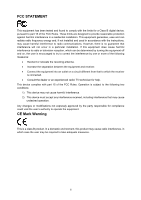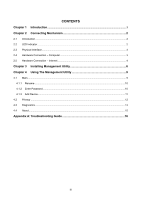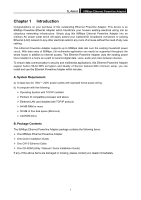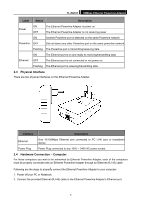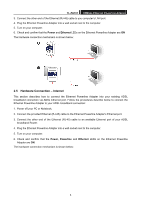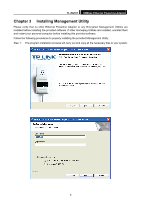TP-Link TL-PA101 User Guide - Page 8
Hardware Connection - Internet
 |
UPC - 845973031084
View all TP-Link TL-PA101 manuals
Add to My Manuals
Save this manual to your list of manuals |
Page 8 highlights
TL-PA101 85Mbps Ethernet Powerline Adapter 3. Connect the other end of the Ethernet (RJ-45) cable to you computer's LAN port. 4. Plug the Ethernet Powerline Adapter into a wall socket next to the computer. 5. Turn on your computer. 6. Check and confirm that the Power and Ethernet LEDs on the Ethernet Powerline Adapter are ON The hardware connection mechanism is shown below: 2.5 Hardware Connection - Internet This section describes how to connect the Ethernet Powerline Adapter into your existing ADSL broadband connection via ADSL Ethernet port. Follow the procedures describe below to connect the Ethernet Powerline Adapter to your ADSL broadband connection: 1. Power off your PC or Notebook. 2. Connect the provided Ethernet (RJ-45) cable to the Ethernet Powerline Adapter's Ethernet port. 3. Connect the other end of the Ethernet (RJ-45) cable to an available Ethernet port of your ADSL broadband Router. 4. Plug the Ethernet Powerline Adapter into a wall socket next to the computer. 5. Turn on your computer. 6. Check and confirm that the Power, Powerline and Ethernet LEDs on the Ethernet Powerline Adapter are ON. The hardware connection mechanism is shown below: 4