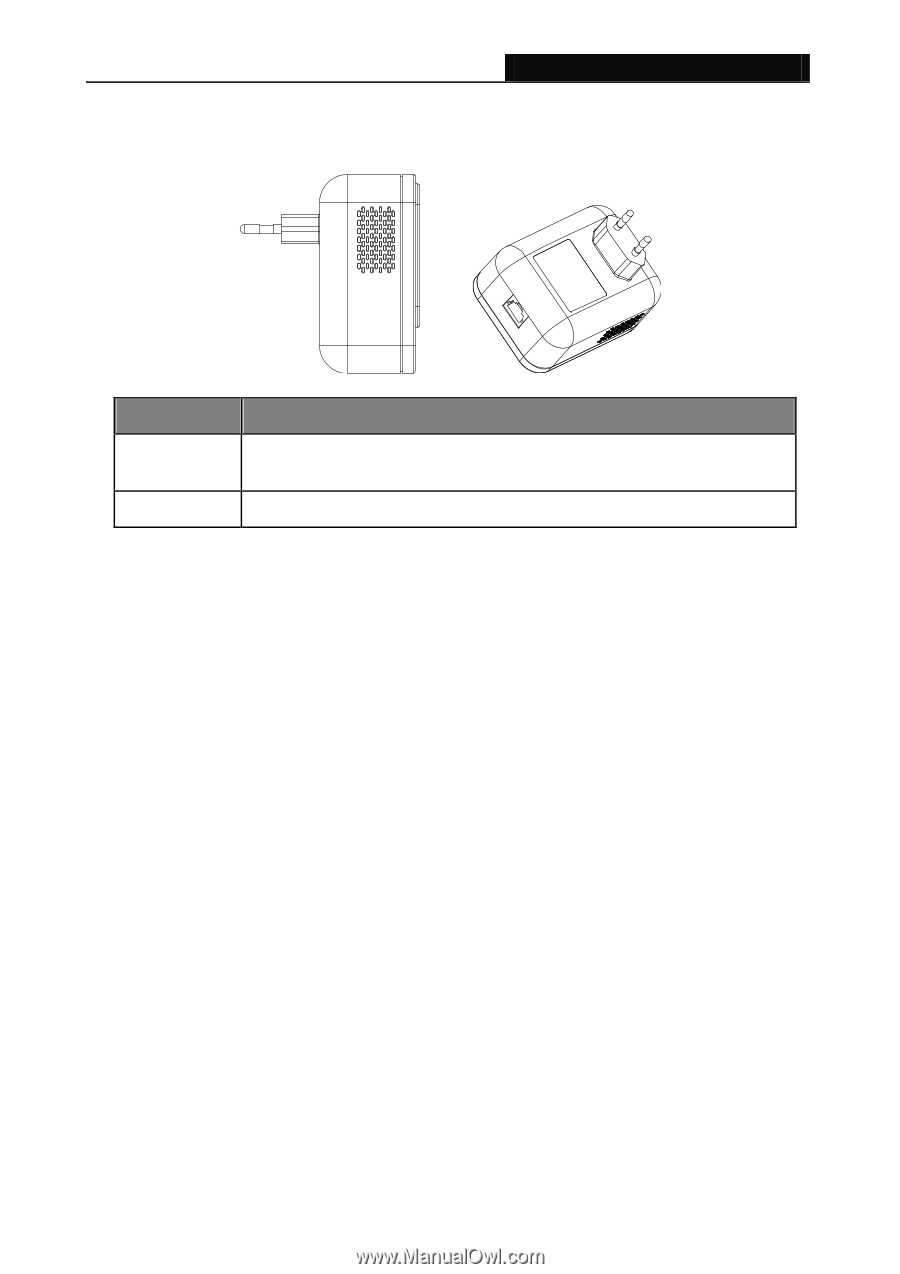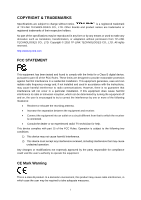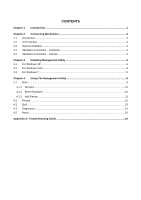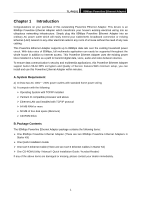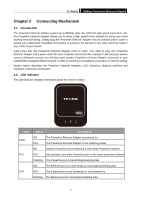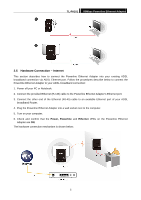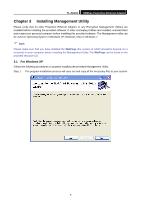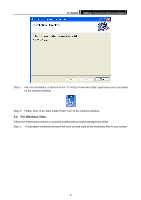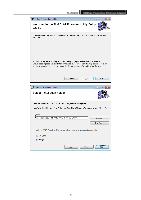TP-Link TL-PA101KIT User Guide - Page 7
Physical Interface, Hardware Connection - Computer - tl pa101 powerline ethernet adapter 85mbps
 |
View all TP-Link TL-PA101KIT manuals
Add to My Manuals
Save this manual to your list of manuals |
Page 7 highlights
TL-PA101 85Mbps Powerline Ethernet Adapter 2.3 Physical Interface There are two physical interfaces on this Powerline Ethernet Adapter. Interface Description Ethernet One 10/100Mbps Ethernet port connected to PC LAN card or broadband device. Power Plug Power Plug connected to any 100V ~ 240V AC power socket. 2.4 Hardware Connection - Computer For those computers you wish to be networked by Powerline Ethernet Adapter, each of the computers must be properly connected with a Powerline Ethernet Adapter through an Ethernet (RJ-45) cable. Following are the steps to properly connect the Powerline Ethernet Adapter to your computer: 1. Power off your PC or Notebook. 2. Connect the provided Ethernet (RJ-45) cable to the Powerline Ethernet Adapter's Ethernet port. 3. Connect the other end of the Ethernet (RJ-45) cable to you computer's LAN port. 4. Plug the Powerline Ethernet Adapter into a wall socket next to the computer. 5. Turn on your computer. 6. Check and confirm that the Power and Ethernet LEDs on the Powerline Ethernet Adapter are ON The hardware connection mechanism is shown below: 4