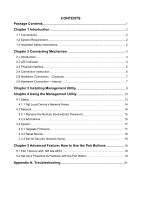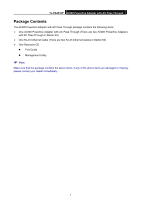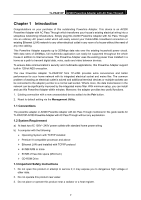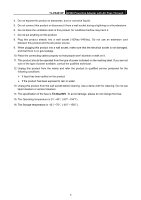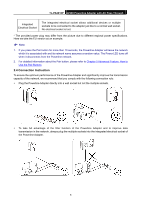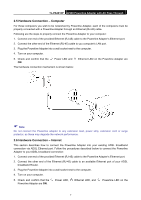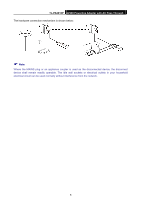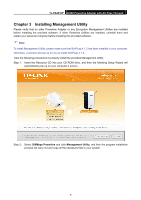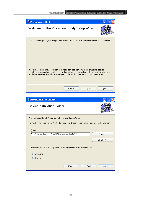TP-Link TL-PA2010PKIT TL-PA2010PKIT V1 User Guide - Page 11
Physical Interface - av200 powerline adapter
 |
View all TP-Link TL-PA2010PKIT manuals
Add to My Manuals
Save this manual to your list of manuals |
Page 11 highlights
TL-PA2010P AV200 Powerline Adapter with AC Pass Through Ethernet LED On Blinking Off The Ethernet port is connected, but there is no data being transferred. The Ethernet port is transferring data. The Ethernet port isn't connected. ) Note: 5 minutes after the device connected to the adapter is turned off, and the adapter will automatically switch to the power-saving Mode. In power-saving mode, the Homeplug cannot be accessed via the electrical wiring, but its integrated electrical socket can supply the power normally. As soon as the device connected to the Homeplug is switched on again, your Homeplug will leave the power-saving mode and the three LEDs will flash simultaneously. 2.3 Physical Interface There are three physical interfaces on this Powerline Adapter. Integrated Electrical Socket Power Plug Ethernet Port Pair Button Interface Ethernet Port Power Plug Pair Button Description A 10/100Mbps Ethernet port for connecting the adapter to the PC or the broadband device with a network cable. A Power Plug for connecting the adapter to a 100V ~ 240V AC power socket. Pair buttons are used to secure a powerline network. To secure your network, please follow the steps below. Firstly, plug in a new adapter, and press its pair button for 1 second; then plug in another adapter and press its pair button for 1 second as well. The two buttons should be pressed within 2 minutes of each other. After that, wait about 60 seconds so that the two adapters can finish connecting. 5