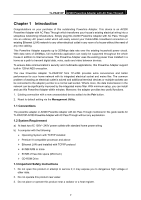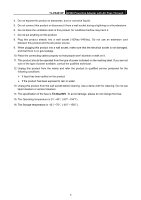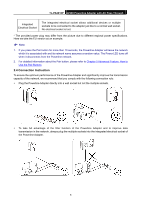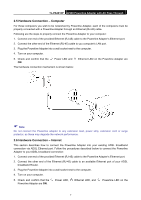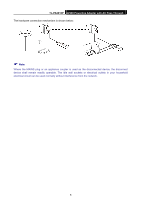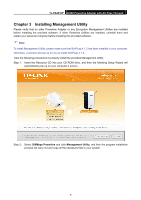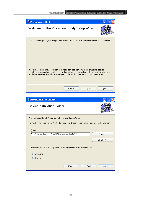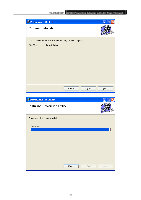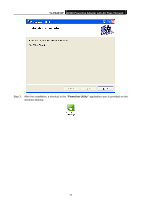TP-Link TL-PA2010PKIT TL-PA2010PKIT V1 User Guide - Page 13
Hardware Connection – Computer, 2.6 Hardware Connection – Internet
 |
View all TP-Link TL-PA2010PKIT manuals
Add to My Manuals
Save this manual to your list of manuals |
Page 13 highlights
TL-PA2010P AV200 Powerline Adapter with AC Pass Through 2.5 Hardware Connection - Computer For those computers you wish to be networked by Powerline Adapter, each of the computers must be properly connected with a Powerline Adapter through an Ethernet (RJ-45) cable. Following are the steps to properly connect the Powerline Adapter to your computer: 1.Connect one end of the provided Ethernet (RJ-45) cable to the Powerline Adapter's Ethernet port. 2.Connect the other end of the Ethernet (RJ-45) cable to you computer's LAN port. 3.Plug the Powerline Adapter into a wall socket next to the computer. 4.Turn on your computer. 5.Check and confirm that the ON. Power LED and Ethernet LED on the Powerline Adapter are The hardware connection mechanism is shown below: ) Note: Do not connect the Powerline adapter to any extension lead, power strip, extension cord or surge protector, as these may degrade the network performance. 2.6 Hardware Connection - Internet This section describes how to connect the Powerline Adapter into your existing ADSL broadband connection via ADSL Ethernet port. Follow the procedures described below to connect the Powerline Adapter to your ADSL broadband connection: 1.Connect one end of the provided Ethernet (RJ-45) cable to the Powerline Adapter's Ethernet port. 2.Connect the other end of the Ethernet (RJ-45) cable to an available Ethernet port of your ADSL broadband Router. 3.Plug the Powerline Adapter into a wall socket next to the computer. 4.Turn on your computer. 5.Check and confirm that the Powerline Adapter are ON. Power LED, Ethernet LED, and Powerline LED on the 7