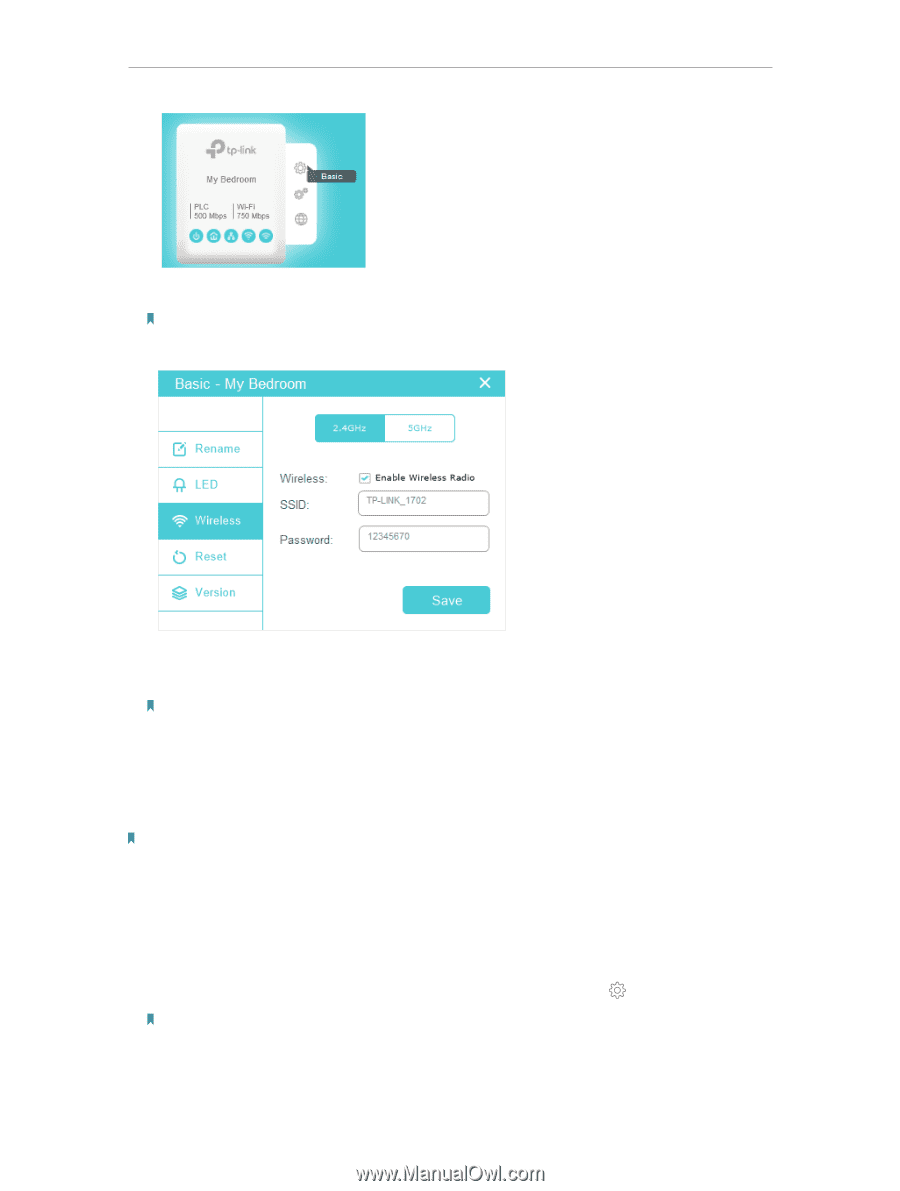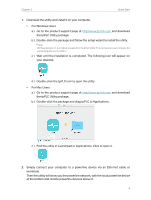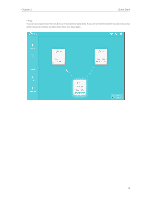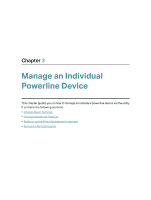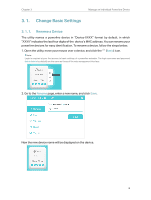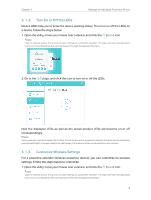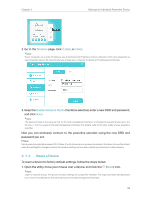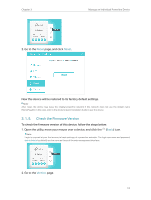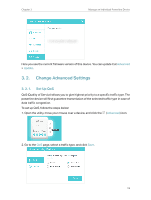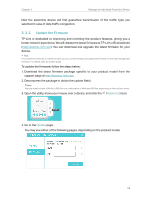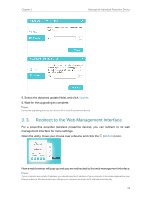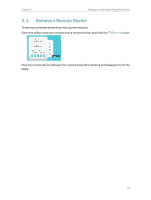TP-Link TL-PA9020 KIT tpPLC Utility User Guide - Page 12
Reset a Device, Wireless, Enable Wireless Radio, Basic
 |
View all TP-Link TL-PA9020 KIT manuals
Add to My Manuals
Save this manual to your list of manuals |
Page 12 highlights
Chapter 3 Manage an Individual Powerline Device 2. Go to the Wireless page, click 2.4GHz or 5GHz. Note: If your computer use a static IP address, you should keep the IP address of your computer in the same segement as your Powerline device. We recommend you change your computer to obtain an IP address automatically. 3. Keep the Enable Wireless Radio checkbox selected, enter a new SSID and password, and click Save. Note: The password type is the same as that on the web management interface. To change the password type, go to the Wireless > Settings page on the web management interface. For details, refer to the User Guide of your powerline extender. Now you can wirelessly connect to the powerline extender using the new SSID and password you set. Note: Some powerline extenders support Wi-Fi Move. If such devices are on a powerline network that does not use the default name (HomePlugAV), changes made to the wireless settings of one device will be synchronized to other devices. 3. 1. 4. Reset a Device To reset a device to factory default settings, follow the steps below: 1. Open the utility, move your mouse over a device, and click the (Basic) icon. Note: Login is required at your first access to basic settings of a powerline extender. The login username and password (admin/admin by default) are the same as those of the web management interface. 10