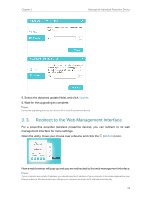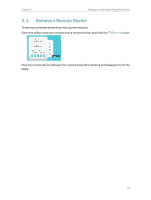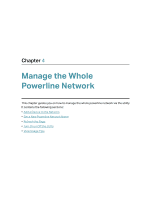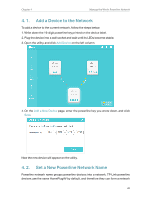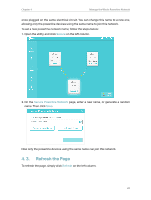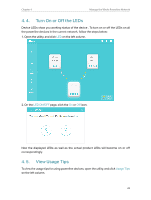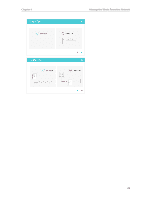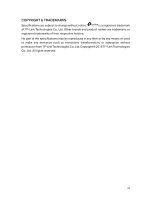TP-Link TL-PA9020 KIT tpPLC Utility User Guide - Page 21
Turn On or Off the LEDs, LED ON/OFF, Usage Tips
 |
View all TP-Link TL-PA9020 KIT manuals
Add to My Manuals
Save this manual to your list of manuals |
Page 21 highlights
Chapter 4 Manage the Whole Powerline Network 4. 4. Turn On or Off the LEDs Device LEDs show you working status of the device . To turn on or off the LEDs on all the powerline devices in the current network, follow the steps below: 1. Open the utility, and click LED on the left column. 2. On the LED ON/OFF page, click the On or Off icon. Now the displayed LEDs as well as the actual product LEDs will become on or off correspondingly. 4. 5. View Usage Tips To view the usage tips for using powerline devices, open the utility, and click Usage Tips on the left column. 22

22
Chapter 4
Manage the Whole Powerline Network
4° 4°
Turn On or Off the LEDs
Device LEDs show you working status of the device . To turn on or off the LEDs on all
the powerline devices in the current network, follow the steps below:
1. Open the utility, and click
LED
on the left column.
2. On the
LED ON/OFF
page, click the
On
or
Off
icon.
Now the displayed LEDs as well as the actual product LEDs will become on or off
correspondingly.
4° 5°
View Usage Tips
To view the usage tips for using powerline devices, open the utility, and click
Usage Tips
on the left column.