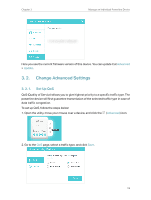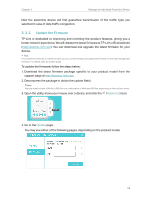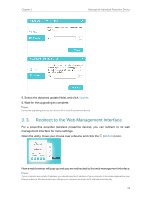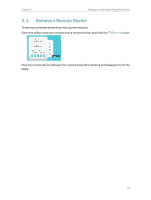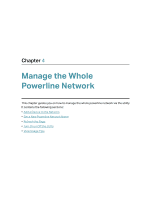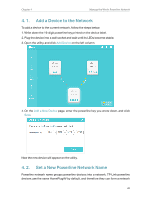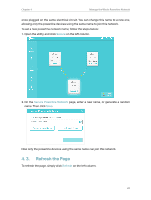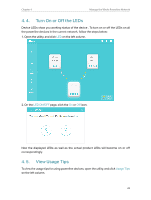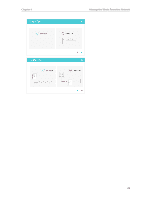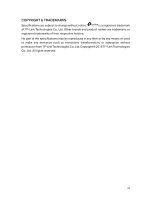TP-Link TL-PA9020 KIT tpPLC Utility User Guide - Page 19
Add a Device to the Network, 4. 2. Set a New Powerline Network Name, Add Device
 |
View all TP-Link TL-PA9020 KIT manuals
Add to My Manuals
Save this manual to your list of manuals |
Page 19 highlights
Chapter 4 Manage the Whole Powerline Network 4. 1. Add a Device to the Network To add a device to the current network, follow the steps below: 1. Write down the 16-digit powerline key printed on the device label. 2. Plug the device into a wall socket and wait until its LEDs become stable. 3. Open the utility, and click Add Device on the left column. 4. On the Add a New Device page, enter the powerline key you wrote down, and click Save. Now the new device will appear on the utility. 4. 2. Set a New Powerline Network Name Powerline network name groups powerline devices into a network. TP-Link powerline devices use the name HomePlugAV by default, and therefore they can form a network 20
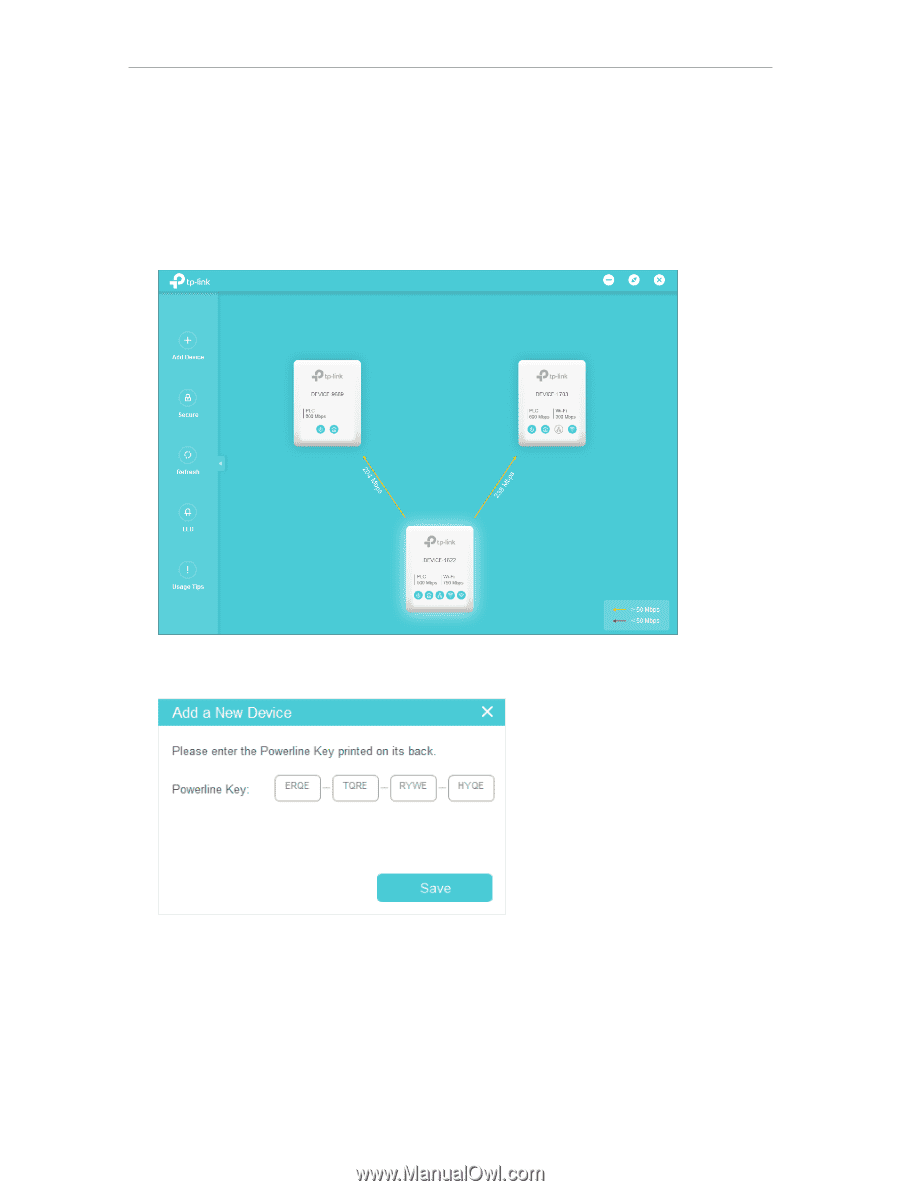
20
Chapter 4
Manage the Whole Powerline Network
4° 1°
Add a Device to the Network
To add a device to the current network, follow the steps below:
1. Write down the 16-digit powerline key printed on the device label.
2. Plug the device into a wall socket and wait until its LEDs become stable.
3. Open the utility, and click
Add Device
on the left column.
4. On the
Add a New Device
page, enter the powerline key you wrote down, and click
Save
.
Now the new device will appear on the utility.
4° 2°
Set a New Powerline Network Name
Powerline network name groups powerline devices into a network. TP-Link powerline
devices use the name HomePlugAV by default, and therefore they can form a network