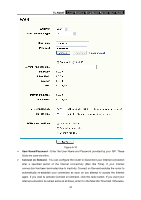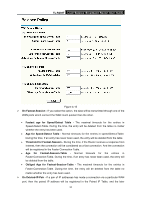TP-Link TL-R488T User Guide - Page 36
MAC Clone, Flow Balance
 |
UPC - 845973040161
View all TP-Link TL-R488T manuals
Add to My Manuals
Save this manual to your list of manuals |
Page 36 highlights
TL-R488T Load Balance Broadband Router User Guide 4.3.4 MAC Clone Choose menu "Network→MAC Clone", you can configure the MAC address of the WAN on the screen below (shown in Figure 4-12). Some ISPs require that you register the MAC address of your adapter, which is connected to your cable, DSL modem or Ethernet during installation. You do not generally need to change anything here. Figure 4-12 ¾ WAN MAC Address (1~4) - This field displays the current MAC address of the WAN port, which is used for the WAN port. If your ISP requires that you register the MAC address, please enter the correct MAC address into this field. The format for the MAC address is XX-XX-XX-XX-XX-XX (for example: 00-0A-EB-12-34-1A). ¾ Your PC's MAC Address - This field displays the MAC address of the PC that is managing the router. If the MAC address is required, you can click the Clone MAC Address button and this MAC address will fill in the "WAN MAC Address" field. ) Note: 1) Click Restore Factory MAC to restore the MAC address of WAN port to the factory default value. 2) Only the PC(s) on your LAN can use the MAC Address Clone feature. 3) After you finish the configuration, click the Save button, and the router will prompt you to reboot. 4.3.5 Flow Balance Choose menu "Network→Flow Balance", you can specify priority channels according to source or destination IP addresses, distributing flexibly Internet resource and services from different ISPs. For example, you can specify some packets prior forwarding from WAN port 1, which depend on specified source or destination IP addresses. 31