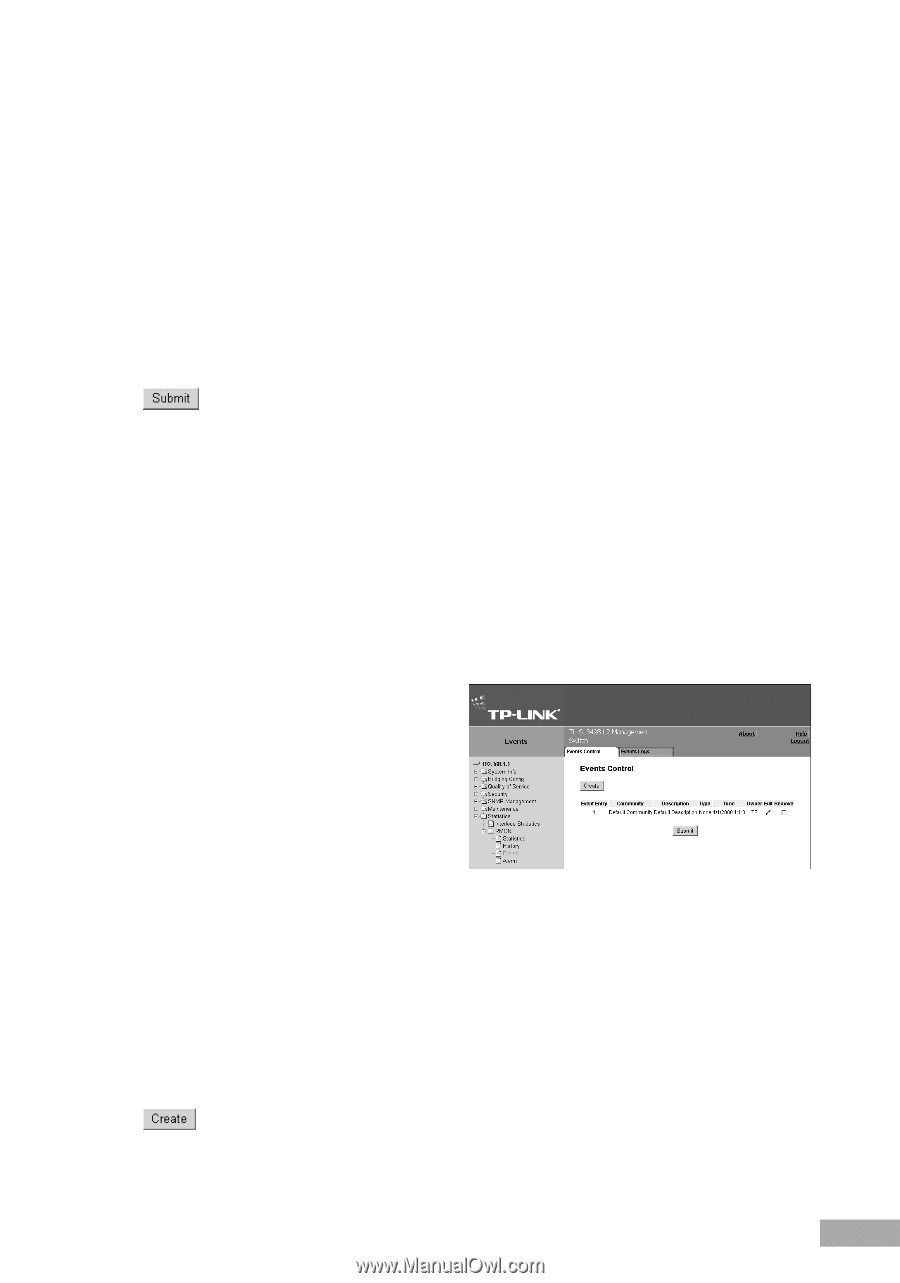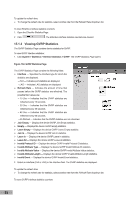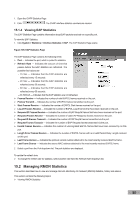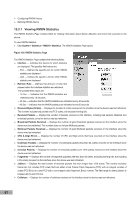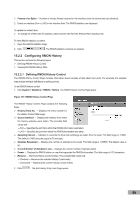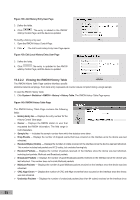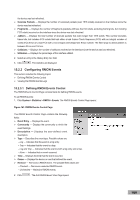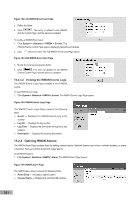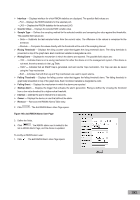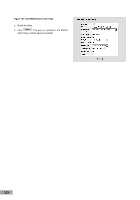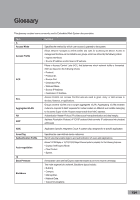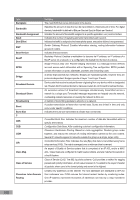TP-Link TL-SL3428 User Guide - Page 107
Configuring RMON Events
 |
UPC - 845973020491
View all TP-Link TL-SL3428 manuals
Add to My Manuals
Save this manual to your list of manuals |
Page 107 highlights
the device was last refreshed. Oversize Packets - Displays the number of oversized packets (over 1518 octets) received on the interface since the device was last refreshed. Fragments - Displays the number of fragments (packets with less than 64 octets, excluding framing bits, but including FCS octets) received on the interface since the device was last refreshed. Jabbers - Displays the total number of received packets that were longer than 1518 octets. This number excludes frame bits, but includes FCS octets that had either a bad Frame Check Sequence (FCS) with an integral number of octets (FCS Error) or a bad FCS with a non-integral octet (Alignment Error) number. The field range to detect jabbers is between 20 ms and 150 ms. Collisions - Displays the number of collisions received on the interface since the device was last refreshed. Utilization - Displays the percentage of the interface utilized. 2. Select an entry in the History Entry No. field. 3. Click . The statistics are displayed. 15.2.3 Configuring RMON Events This section includes the following topics: Defining RMON Events Control Viewing the RMON Events Logs 15.2.3.1 Defining RMON Events Control The RMON Events Control Page contains fields for defining RMON events. To set RMON events: 1. Click System > Statistics > RMON > Events. The RMON Events Control Page opens: Figure 141: RMON Events Control Page The RMON Events Control Page contains the following fields: Event Entry - Displays the event. Community - Displays the community to which the event belongs. Description - Displays the user-defined event description. Type - Describes the event type. Possible values are: - Log - Indicates that the event is a log entry. - Trap - Indicates that the event is a trap. - Log and Trap - Indicates that the event is both a log entry and a trap. - None - Indicates that no event occurred. Time - Displays the time that the event occurred. Owner - Displays the device or user that defined the event. Remove - Removes a RMON event. The possible field values are: - Checked - Removes a selected RMON event. - Unchecked - Maintains RMON events. 2. Click . The Add RMON Event User Page opens: 100