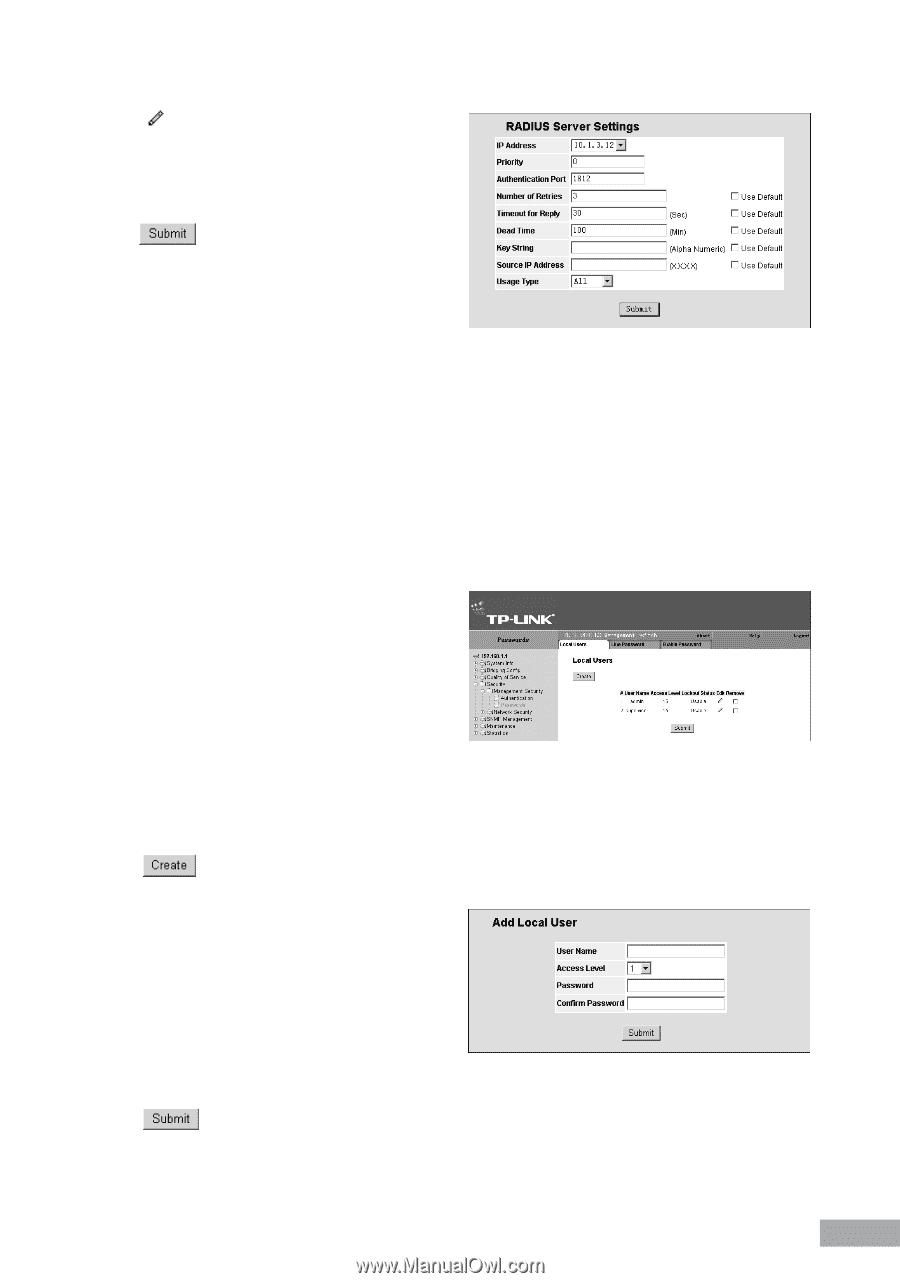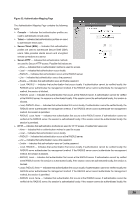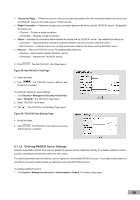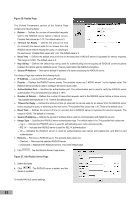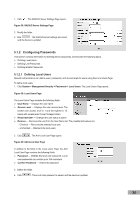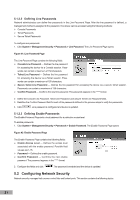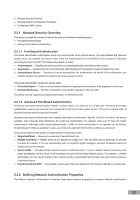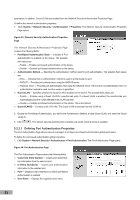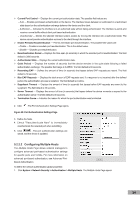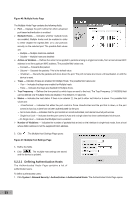TP-Link TL-SL3428 User Guide - Page 37
Configuring Passwords
 |
UPC - 845973020491
View all TP-Link TL-SL3428 manuals
Add to My Manuals
Save this manual to your list of manuals |
Page 37 highlights
1. Click . The RADIUS Server Settings Page opens: Figure 38: RADIUS Server Settings Page 2. Modify the fields. 3. Click . The RADIUS server settings are saved, and the device is updated. 5.1.2 Configuring Passwords This section contains information for defining device passwords, and includes the following topics. Defining Local Users Defining Line Passwords Defining Enable Passwords 5.1.2.1 Defining Local Users Network administrators can define users, passwords, and access levels for users using the Local Users Page. To define local users: 1. Click System > Management Security > Passwords > Local Users. The Local Users Page opens: Figure 39: Local Users Page The Local Users Page contains the following fields: User Name - Displays the user name. Access Level - Displays the user access level. The lowest user access level is 1 and the highest is 15. Users with access level 15 are Privileged Users. Reactivate User - Changes the user status to active. Remove - Removes the user from the User Name list. The possible field values are: - Checked - Removes the selected local user. - Unchecked - Maintains the local users. 2. Click . The Add Local User Page opens: Figure 40: Add Local User Page In addition to the fields in the Local Users Page, the Add Local User Page contains the following fields: Password - Defines the local user password. Local user passwords can contain up to 159 characters. Confirm Password - Verifies the password. 3. Define the fields. 4. Click . The Local User password is saved, and the device is updated. 30