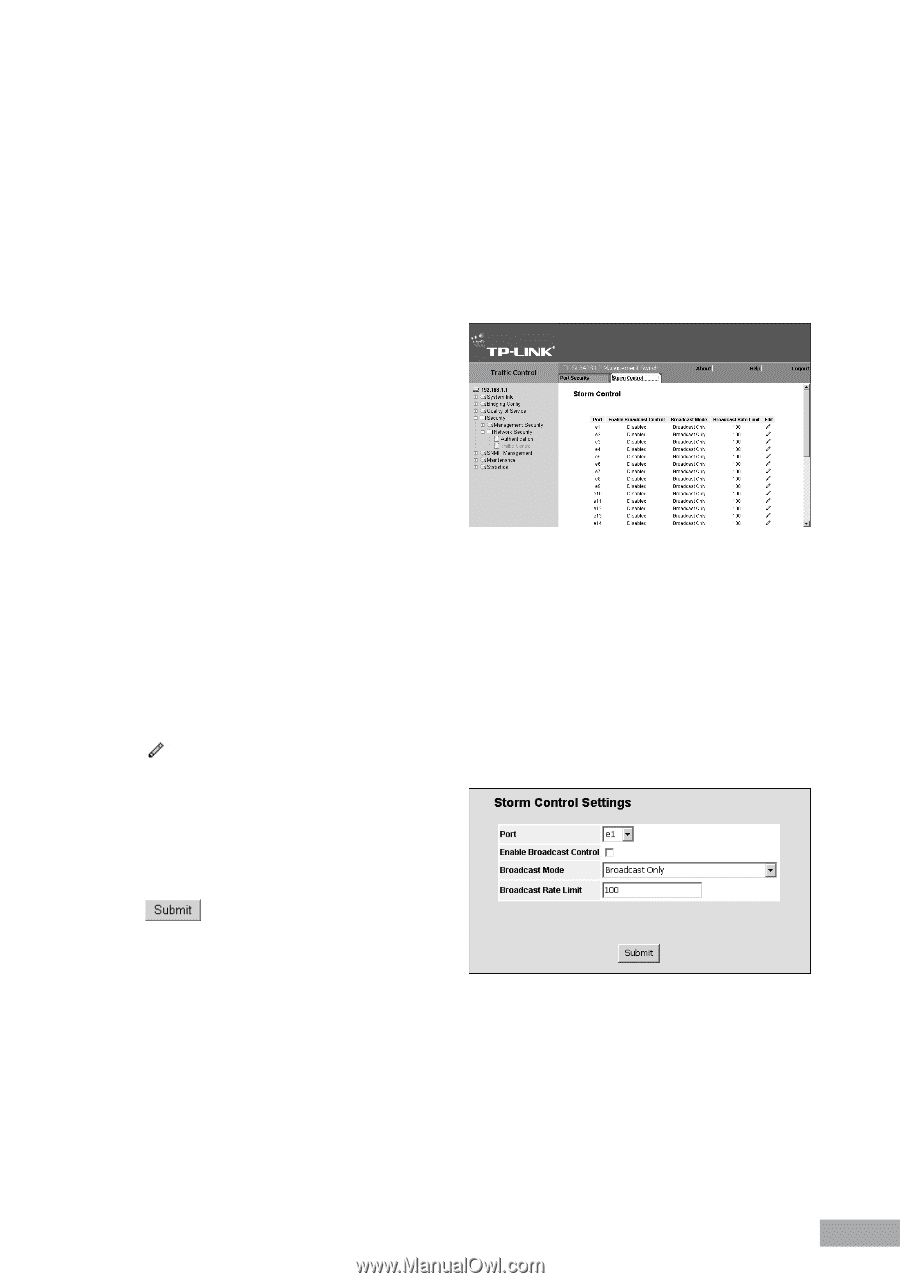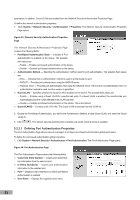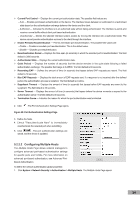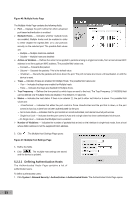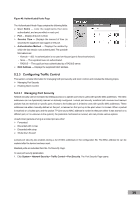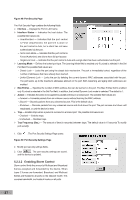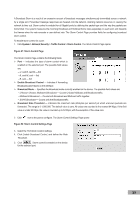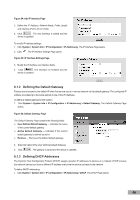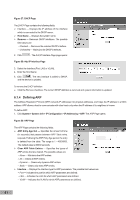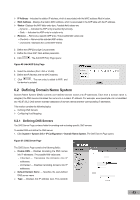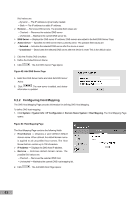TP-Link TL-SL3428 User Guide - Page 45
System > Network Security > Traffic Control > Storm Control
 |
UPC - 845973020491
View all TP-Link TL-SL3428 manuals
Add to My Manuals
Save this manual to your list of manuals |
Page 45 highlights
A Broadcast Storm is a result of an excessive amount of broadcast messages simultaneously transmitted across a network by a single port. Forwarded message responses are heaped onto the network, straining network resources or causing the network to time out. Storm control is enabled for all Gigabit ports by defining the packet type and the rate the packets are transmitted. The system measures the incoming Broadcast and Multicast frame rates separately on each port, and discards the frames when the rate exceeds a user-defined rate. The Storm Control Page provides fields for configuring broadcast storm control. To enable storm control for a port: 1. Click System > Network Security > Traffic Control > Storm Control. The Storm Control Page opens: Figure 51: Storm Control Page The Storm Control Page contains the following fields: Port - Indicates the type of storm control which is enabled on the selected port. The possible field values are: - U, cast B, cast M - tbd - B, cast M, cast - tbd - B, cast - tbd Enable Broadcast Control - Indicates if forwarding Broadcast packet types on the interface. Broadcast Mode - Specifies the Broadcast mode currently enabled on the device. The possible field values are: - Unknown Unicast, Multicast & Broadcast - Counts Unicast, Multicast, and Broadcast traffic. - Multicast & Broadcast - Counts both Broadcast and Multicast traffic together. - SOHO Broadcast - Counts only the Broadcast traffic. Broadcast Rate Threshold - Indicates the maximum rate (kilobytes per second) at which unknown packets are forwarded. The range is 0-1,000,000. The default value is zero. All values are rounded to the nearest 64 Kbps. If the field value is under 64 Kbps, the value is rounded up to 64 Kbps, with the exception of the value zero. 2. Click next to the port to configure. The Storm Control Settings Page opens: Figure 52: Storm Control Settings Page 3. Select the Port Storm Control Settings. 4. Click Enable Broadcast Control, and define the Rate Threshold. 5. Click . Storm control is enabled on the device for the selected port. 38