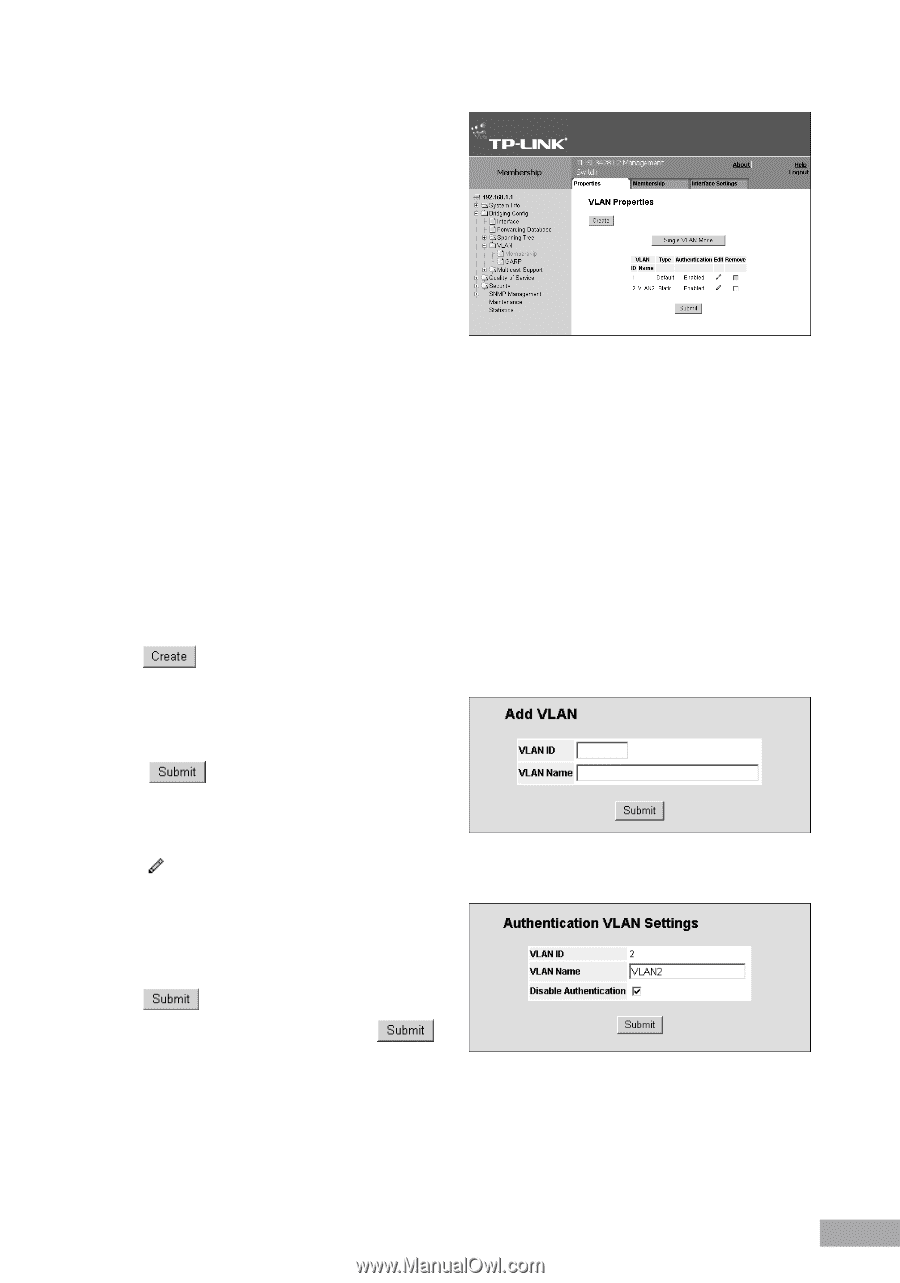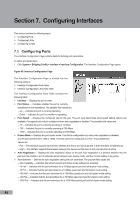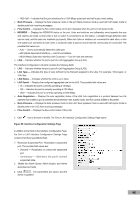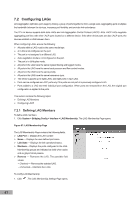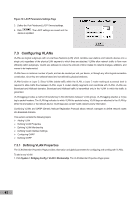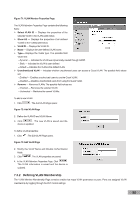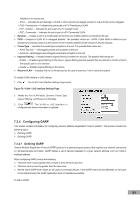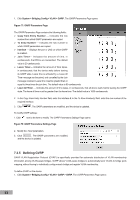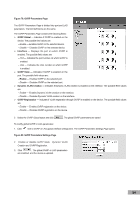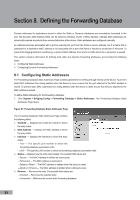TP-Link TL-SL3452 User Guide - Page 57
Defining VLAN Membership
 |
UPC - 845973020507
View all TP-Link TL-SL3452 manuals
Add to My Manuals
Save this manual to your list of manuals |
Page 57 highlights
Figure 71: VLAN Member Properties Page The VLAN Member Properties Page contains the following fields: Select VLAN ID - Displays the properties of the selected VLAN in the VLANs table below. Show All - Displays the properties of all defined VLANS in the VLANs table below. VLAN ID - Displays the VLAN ID. Name - Displays the user-defined VLAN name. Type- Displays the VLAN type. The possible field values are: - Dynamic - Indicates the VLAN was dynamically created through GARP. - Static - Indicates the VLAN is user-defined. - Default - Indicates the VLAN is the default VLAN. Unauthenticaed VLAN - Indicates whether unauthorized users can access a Guest VLAN. The possible field values are: - Enabled - Enables unauthorized users to use the Guest VLAN. - Disabled - Disables unauthorized users from using the Guest VLAN. Remove - Removes VLANs. The possible field values are: - Checked - Removes the selected VLAN. - Unchecked - Maintains the current VLANs. To add a new VLAN: 1. Click . The Add VLAN Page opens: Figure 72: Add VLAN Page 2. Define the VLAN ID and VLAN Name. 3. Click . The new VLAN is saved and the device is updated. To define VLAN properties: 1. Click . The Edit VLAN Page opens. Figure 73: Edit VLAN Page 2. Modify the VLAN Name and Disable Authentication fields. 3. Click . The VLAN properties are saved. 4. In the VLAN Member Properties Page, Click The VLAN information is saved and the device is updated. 7.3.2 Defining VLAN Membership The VLAN Member Membership Page contains a table that maps VLAN parameters to ports. Ports are assigned VLAN membership by toggling through the Port Control settings. 50