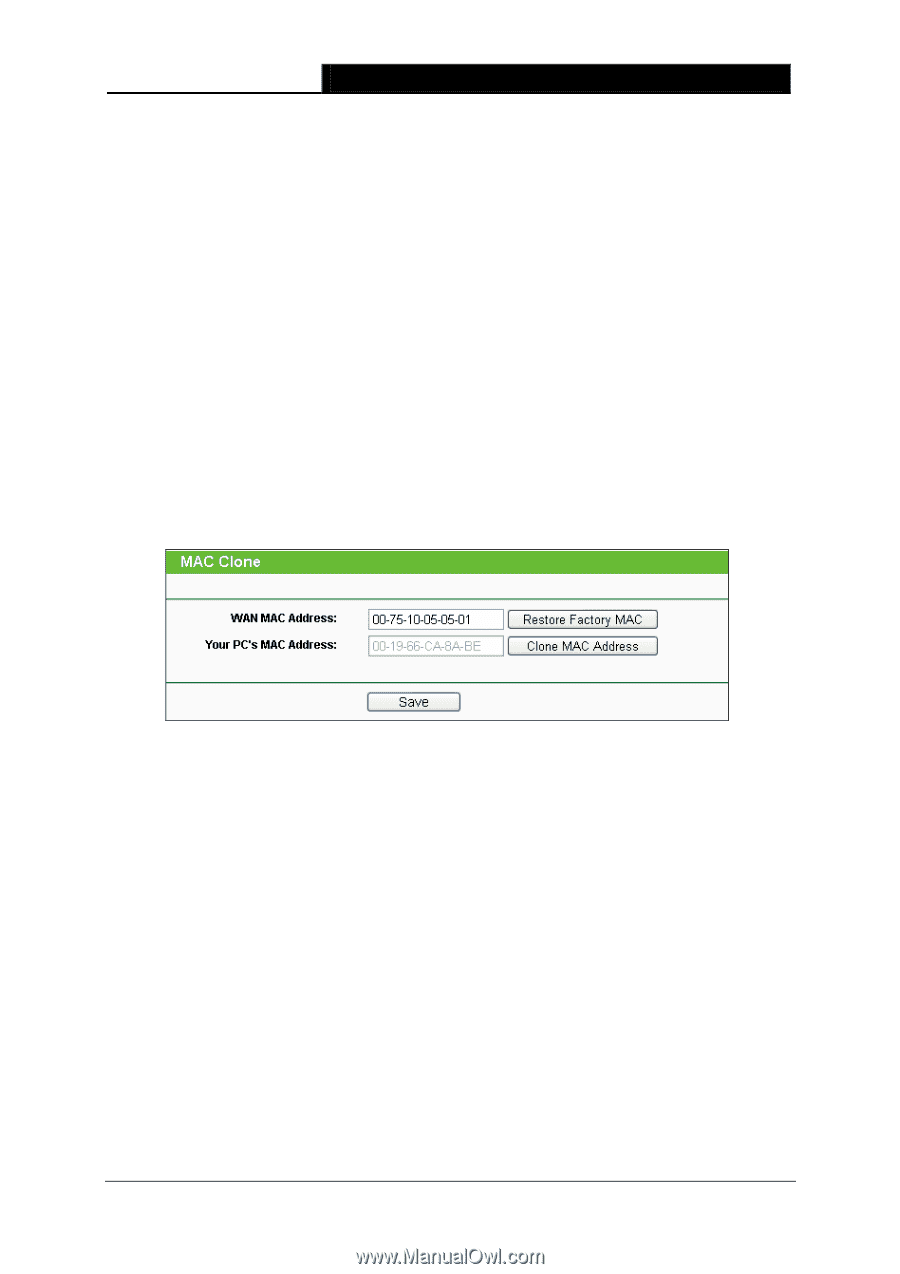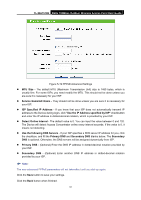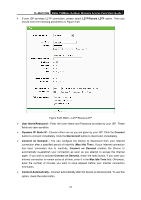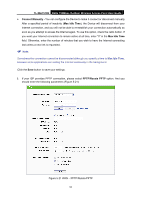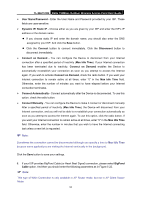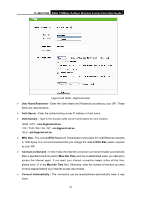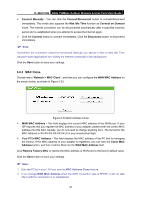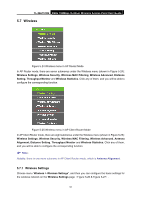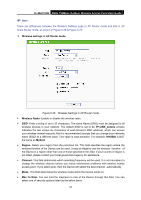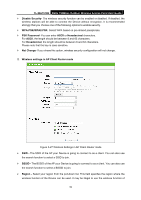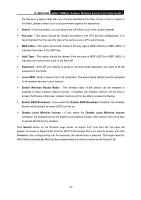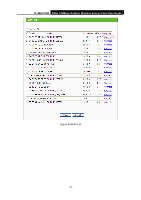TP-Link TL-WA7510N TL-WA7510N V1 User Guide - Page 104
MAC Clone
 |
View all TP-Link TL-WA7510N manuals
Add to My Manuals
Save this manual to your list of manuals |
Page 104 highlights
TL-WA7510N 5GHz 150Mbps Outdoor Wireless Access Point User Guide ¾ Connect Manually - You can click the Connect/Disconnect button to connect/disconnect immediately. This mode also supports the Max Idle Time function as Connect on Demand mode. The Internet connection can be disconnected automatically after a specified inactivity period and re-established when you attempt to access the Internet again. ¾ Click the Connect button to connect immediately. Click the Disconnect button to disconnect immediately. ) Note: Sometimes the connection cannot be terminated although you specify a time to Max Idle Time because some applications are visiting the Internet continually in the background. Click the Save button to save your settings. 5.6.3 MAC Clone Choose menu "Network > MAC Clone", and then you can configure the WAN MAC Address on the screen below, as shown in Figure 5-23: Figure 5-23 MAC Address Clone ¾ WAN MAC Address - This field displays the current MAC address of the WAN port. If your ISP requires that you register the MAC address of your adapter, please enter the correct MAC address into this field. Usually, you do not need to change anything here. The format for the MAC Address is XX-XX-XX-XX-XX-XX (X is any hexadecimal digit). ¾ Your PC's MAC Address - This field displays the MAC address of the PC that is managing the Device. If the MAC address of your adapter is registered, you can click the Clone MAC Address button, and then it will be filled into the WAN MAC Address field. Click Restore Factory MAC to restore the MAC address of WAN port to the factory default value. Click the Save button to save your settings. ) Note: 1. Only the PC(s) in your LAN can use the MAC Address Clone feature. 2. If you change WAN MAC Address when the WAN connection type is PPPoE, it will not take effect until the connection is re-established. 96