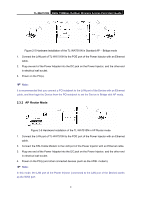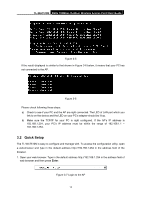TP-Link TL-WA7510N TL-WA7510N V1 User Guide - Page 17
AP Router Mode - set up
 |
View all TP-Link TL-WA7510N manuals
Add to My Manuals
Save this manual to your list of manuals |
Page 17 highlights
TL-WA7510N 5GHz 150Mbps Outdoor Wireless Access Point User Guide Figure 2-5 Hardware Installation of the TL-WA7510N in Standard AP -- Bridge mode 1. Connect the LAN port of TL-WA7510N to the POE port of the Power Injector with an Ethernet cable. 2. Plug one end of the Power Adapter into the DC jack on the Power Injector, and the other end in electrical wall socket. 3. Power on the PC(s). ) Note: It is recommended that you connect a PC/notebook to the LAN port of the Device with an Ethernet cable, and then login the Device from the PC/notebook to set the Device in Bridge with AP mode. 2.3.2 AP Router Mode Figure 2-6 Hardware Installation of the TL-WA7510N in AP Router mode 1. Connect the LAN port of TL-WA7510N to the POE port of the Power Injector with an Ethernet cable. 2. Connect the DSL/Cable Modem to the LAN port of the Power Injector with an Ethernet cable. 3. Plug one end of the Power Adapter into the DC jack on the Power Injector, and the other end in electrical wall socket. 4. Power on the PC(s) and other connected devices (such as the ADSL modem). ) Note: In this mode, the LAN port of the Power Injector (connected to the LAN port of the Device) works as the WAN port. 9