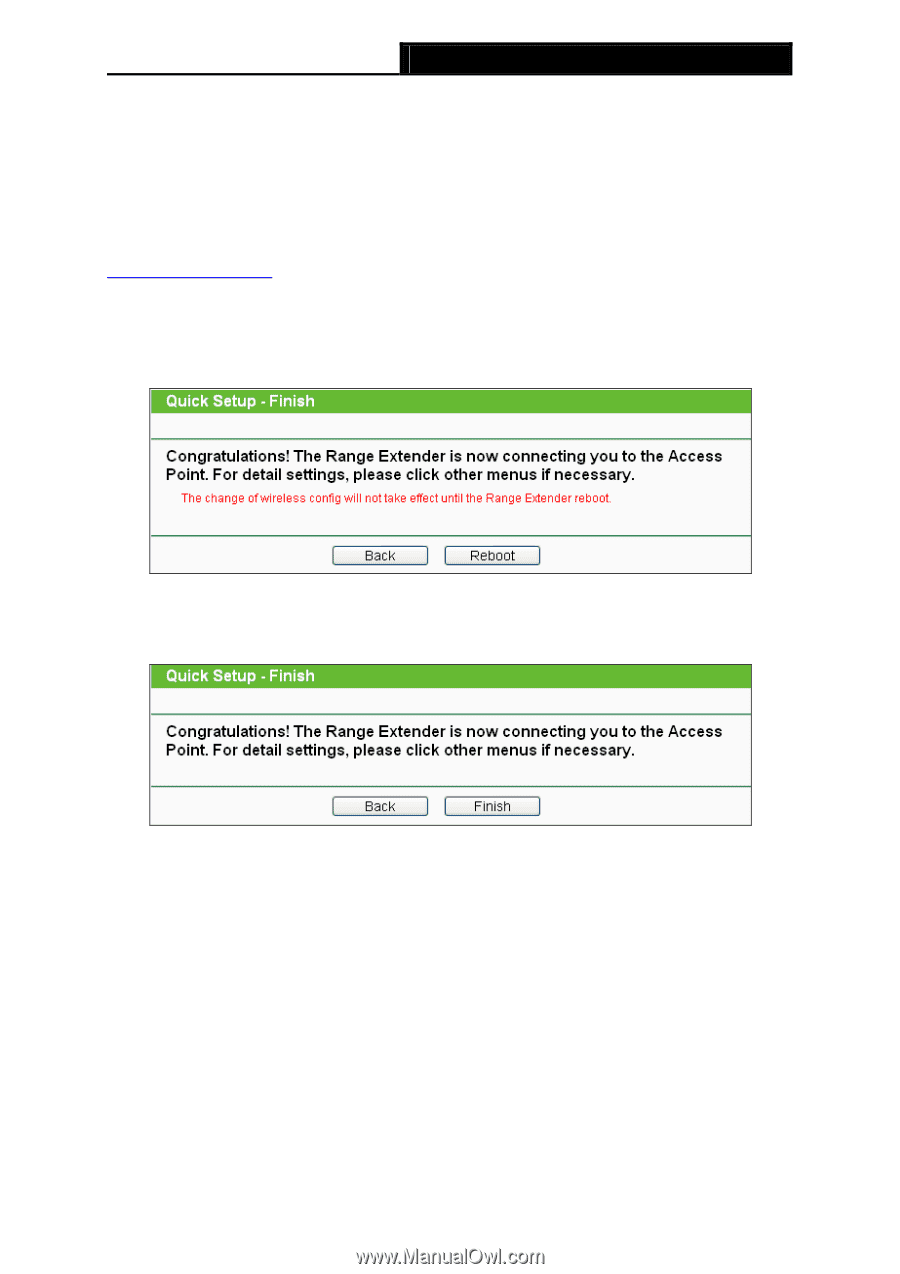TP-Link TL-WA830RE TL-WA830RE V1 User Guide - Page 24
TL-WA830RE, Encryption, PSK Password, No Change, Finish, Wireless, Reboot, Quick Setup - how to setup
 |
View all TP-Link TL-WA830RE manuals
Add to My Manuals
Save this manual to your list of manuals |
Page 24 highlights
TL-WA830RE 300Mbps Wireless N Range Extender User Guide Encryption - When you select WPA-PSK or WPA2-PSK for Authentication Type, you can select either Automatic, TKIP or AES as Encryption. PSK Password - Enter a password for your wireless network here, which should be ASCII characters between 8 and 63 or Hexadecimal characters between 8 and 64. • No Change - If you choose this option, wireless security configuration will not change. These settings are only for basic wireless parameters, for advanced settings, please refer to Section 4.5: "Wireless." 4. Click the Next button. You will then see the Finish page. Because there are something changed on the Wireless page, you will see the Finish page as shown in Figure 3-14. Click the Reboot button to make your wireless configuration to take effect and finish the Quick Setup. Figure 3-14 Quick Setup - Finish If you don't make any changes on the Wireless page, you will see the Finish page as shown in Figure 3-15. Click the Finish button to finish the Quick Setup. Figure 3-15 Quick Setup - Finish 16