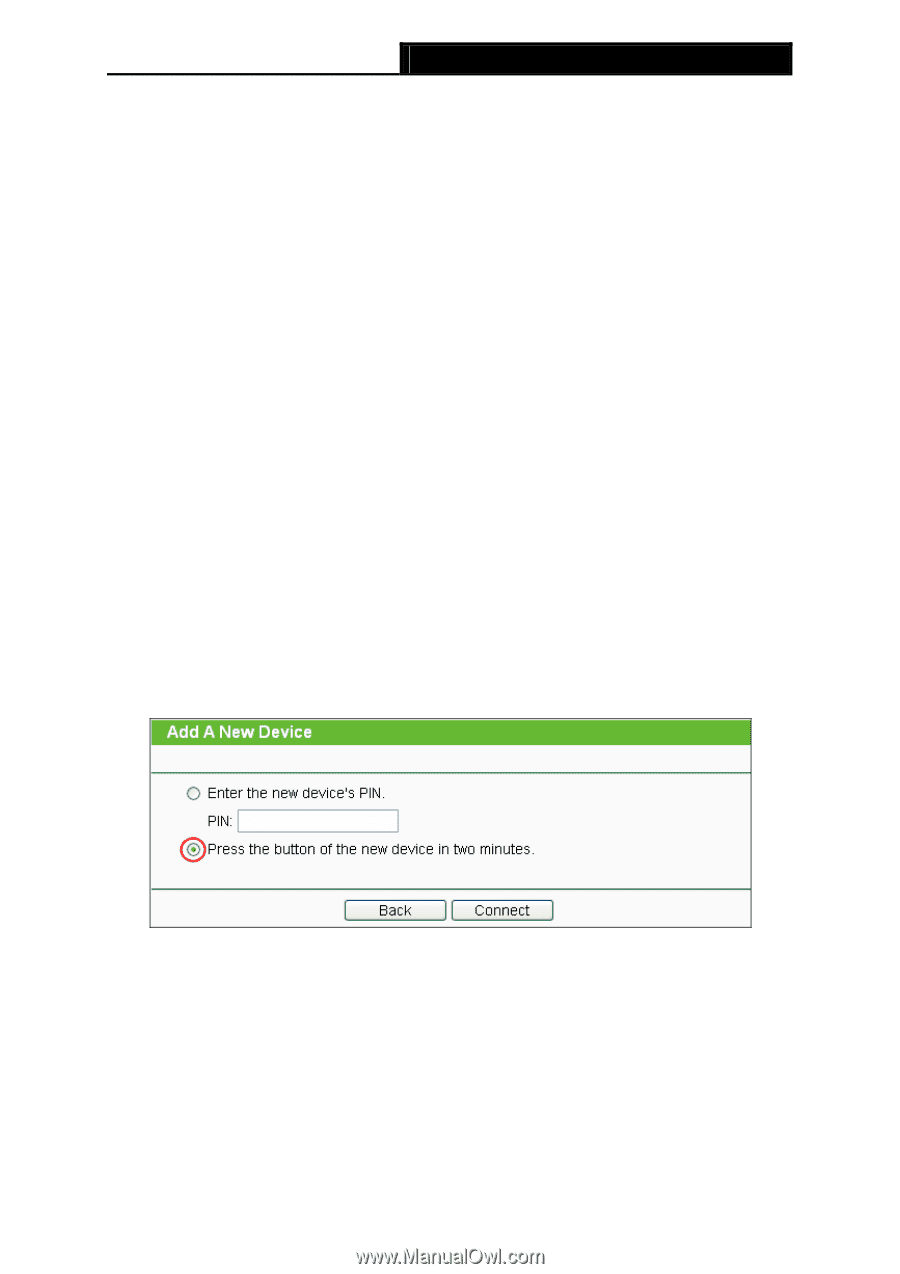TP-Link TL-WA830RE TL-WA830RE V1 User Guide - Page 27
Gen New PIN, QSS Status - range extender button
 |
View all TP-Link TL-WA830RE manuals
Add to My Manuals
Save this manual to your list of manuals |
Page 27 highlights
TL-WA830RE 300Mbps Wireless N Range Extender User Guide ¾ QSS Status - To enable or disable the QSS function here. ¾ Current PIN - The current value of the device's PIN is displayed here. The default PIN of the device can be found in the label or User Guide. ¾ Restore PIN - Restore the PIN of the device to its default. ¾ Gen New PIN - Click this button, and then you can get a new random value for the device's PIN. You can ensure the network security by generating a new PIN. ¾ Add device - You can add a new device to the existing network manually by clicking this button. ) Note: The QSS function is only available when the Operation Mode is set to Access Point. To add a new device: If the wireless adapter supports Wi-Fi Protected Setup (WPS), you can establish a wireless connection between wireless adapter and device using either Push Button Configuration (PBC) method or PIN method. ) Note: To build a successful connection by QSS, you should also do the corresponding configuration of the new device for QSS function meanwhile. For the configuration of the new device, here takes the Wireless Adapter of our company for example. Method One: Step 1: Keep the QSS Status as Enabled and click the Add device button in Figure 4-2, then the following screen will appear. Figure 4-3 Add A New Device Step 2: Step 3: Choose "Press the button of the new device in two minutes" and click Connect. For the configuration of the wireless adapter, please choose "Push the button on my access point" in the configuration utility of the QSS as below, and click Next. 19