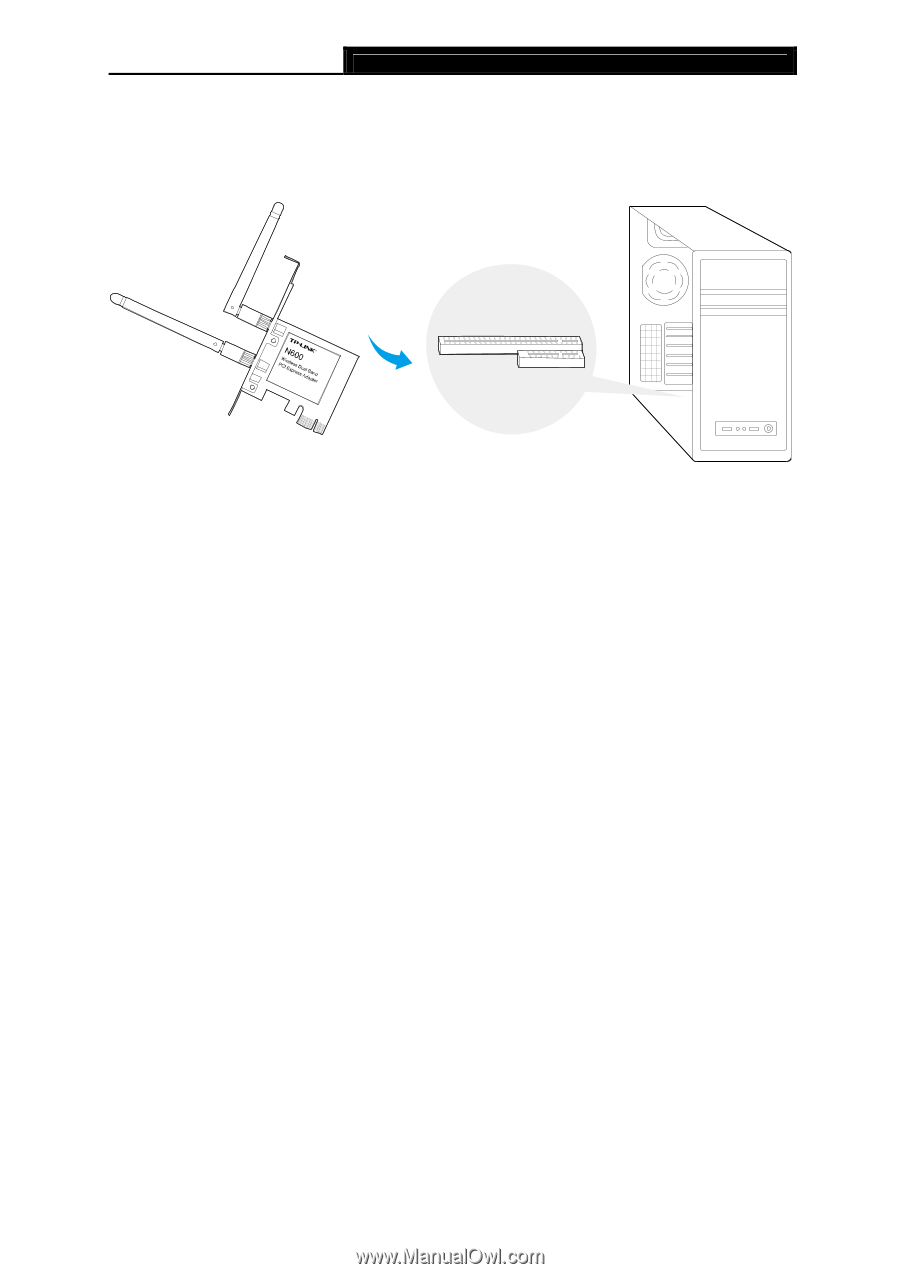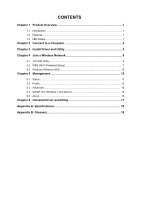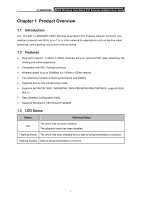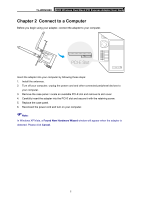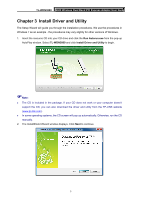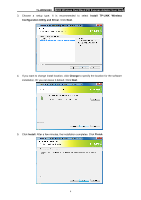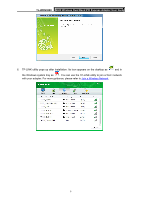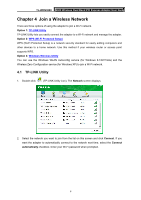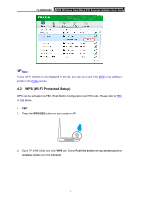TP-Link TL-WDN3800 TL-WDN3800 V1 User Guide - Page 11
Connect to a Computer, PCI-E Slot - windows 8
 |
View all TP-Link TL-WDN3800 manuals
Add to My Manuals
Save this manual to your list of manuals |
Page 11 highlights
TL-WDN3800 N600 Wireless Dual Band PCI Express Adapter User Guide Chapter 2 Connect to a Computer Before you begin using your adapter, connect the adapter to your computer. TL-WDN3800 PCI-E Slot Insert the adapter into your computer by following these steps: 1. Install the antennas. 2. Turn off your computer, unplug the power cord and other connected peripheral devices to your computer. 3. Remove the case panel. Locate an available PCI-E slot and remove its slot cover. 4. Carefully insert the adapter into the PCI-E slot and secure it with the retaining screw. 5. Replace the case panel. 6. Reconnect the power cord and turn on your computer. Note: In Windows XP/Vista, a Found New Hardware Wizard window will appear when the adapter is detected. Please click Cancel. 2