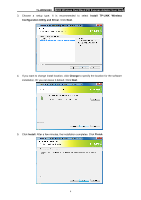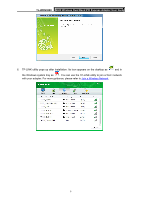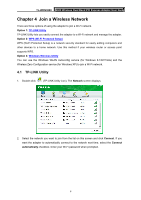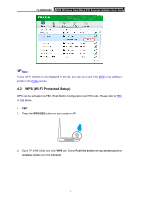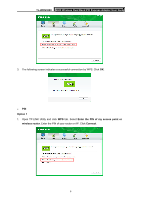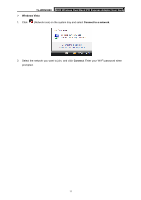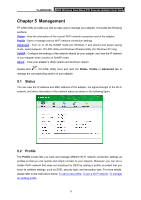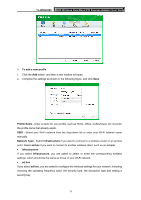TP-Link TL-WDN3800 TL-WDN3800 V1 User Guide - Page 18
TL-WDN3800, Option 2 For Windows XP and Windows Vista only, Enter the PIN of this device into my - pci express
 |
View all TP-Link TL-WDN3800 manuals
Add to My Manuals
Save this manual to your list of manuals |
Page 18 highlights
TL-WDN3800 N600 Wireless Dual Band PCI Express Adapter User Guide Note: The default PIN of your router or AP is printed on the product label of your router or AP. If you generated a new PIN for your router, please enter the new one. 2. The following screen indicates a successful connection by WPS. Click OK. Option 2 (For Windows XP and Windows Vista only) 1. Open TP-LINK Utility and click WPS tab. Select Enter the PIN of this device into my access point or wireless router. The screen displays a PIN of the adapter, which is generated randomly. Click Connect. 2. Log in to the Web Management page of your router or AP. Go to the WPS page, enter the PIN of the adapter in the corresponding field and click Connect. 3. The following screen indicates a successful connection by WPS. Click OK. 9