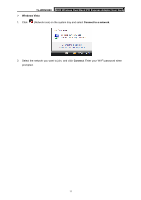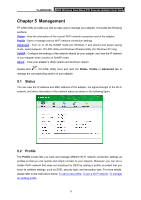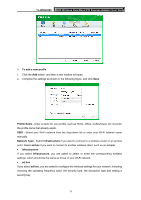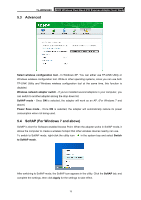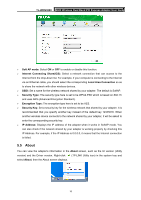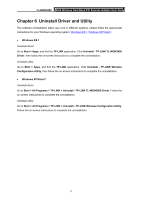TP-Link TL-WDN3800 TL-WDN3800 V1 User Guide - Page 24
Advanced, 5.4 SoftAP (For Windows 7 and above), TL-WDN3800, Select wireless configuration tool
 |
View all TP-Link TL-WDN3800 manuals
Add to My Manuals
Save this manual to your list of manuals |
Page 24 highlights
TL-WDN3800 N600 Wireless Dual Band PCI Express Adapter User Guide 5.3 Advanced Select wireless configuration tool - In Windows XP. You can either use TP-LINK Utility or Windows wireless configuration tool. While in other operating systems, since you can use both TP-LINK Utility and Windows wireless configuration tool at the same time, this function is disabled. Wireless network adapter switch - If you've installed several adapters in your computer, you can switch to another adapter among the drop-down list. SoftAP mode - Once ON is selected, the adapter will work as an AP. (For Windows 7 and above) Power Save mode - Once ON is selected, the adapter will automatically reduce its power consumption when not being used. 5.4 SoftAP (For Windows 7 and above) SoftAP is short for Software enabled Access Point. When the adapter works in SoftAP mode, it allows the computer to create a wireless hotspot that other wireless devices nearby can use. To switch to SoftAP mode, right-click the utility icon in the system tray and select Switch to SoftAP mode. After switching to SoftAP mode, the SoftAP icon appears in the utility. Click the SoftAP tab, and complete the settings, then click Apply for the settings to take effect. 15