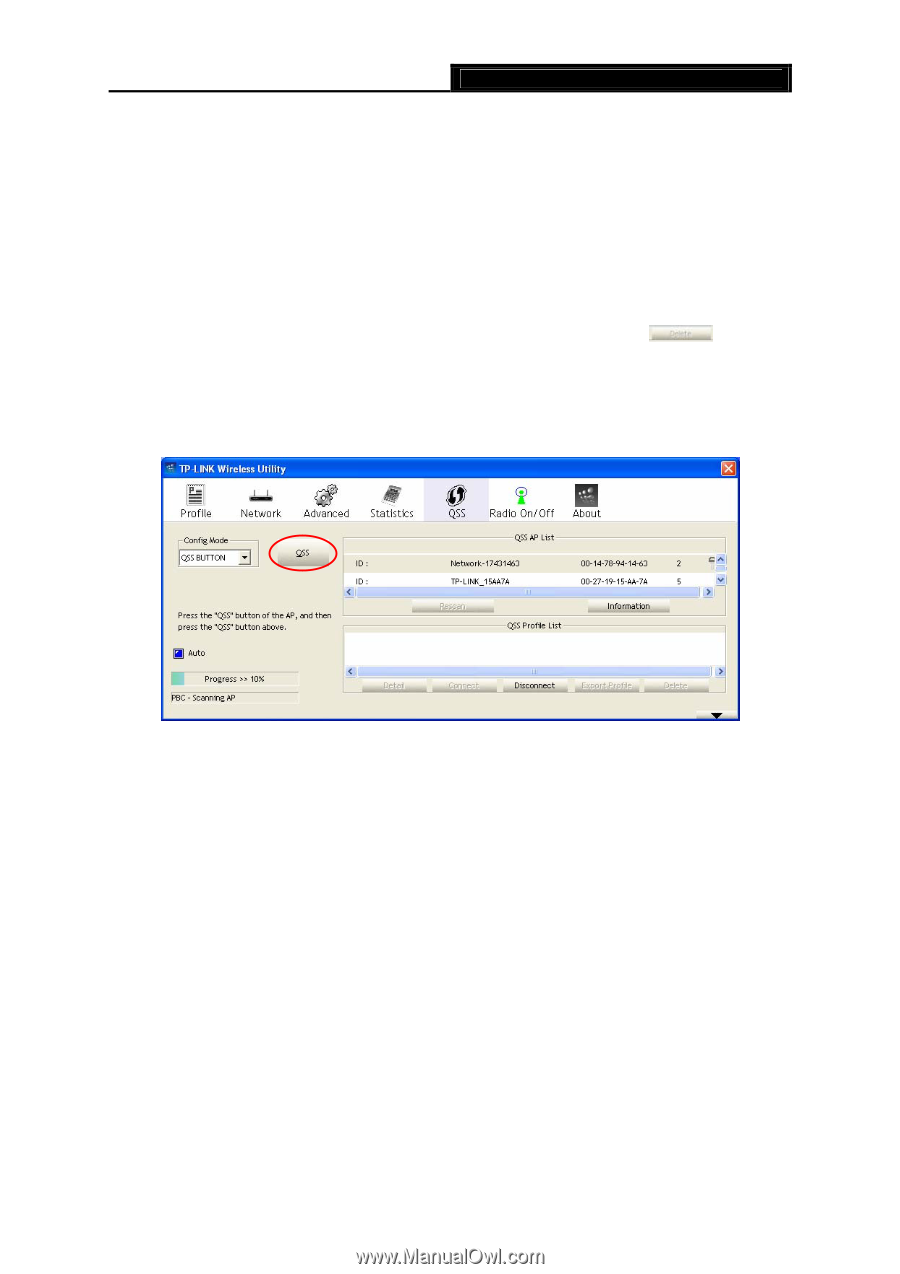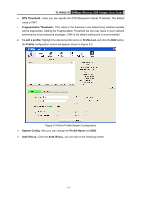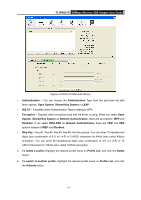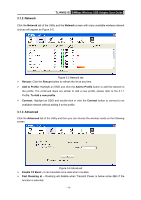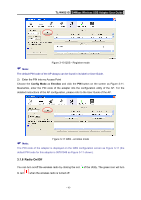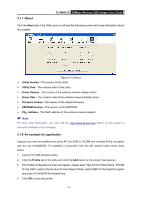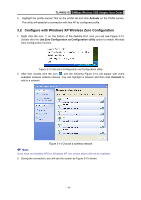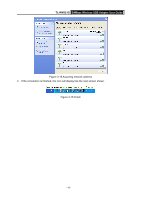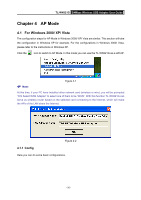TP-Link TL-WN321G User Guide - Page 21
TL-WN321G, Push QSS Button, PBC Method, II. PIN Method, Config Mode, Registrar, Pin Code - 54mbps setup
 |
UPC - 845973050184
View all TP-Link TL-WN321G manuals
Add to My Manuals
Save this manual to your list of manuals |
Page 21 highlights
TL-WN321G 54Mbps Wireless USB Adapter User Guide ¾ You can also establish a wireless connection by using either Push QSS Button method or PIN method. It is recommended that you choose the simplest method that your AP device supports. ) Note: To build a successful connection by QSS, you should also do the corresponding configuration of the Access Point for QSS or WPS function meanwhile. I. PBC Method If your Access Point is equipped with a push-button for Wi-Fi Protected Setup, you can connect the adapter to the Access Point by Push QSS Button method. Step 1 Press the QSS button on your Access Point device. Step 2 Click the QSS button (marked by the red circle) on the screen as Figure 3-9. Figure 3-9 QSS- QSS BUTTON mode II. PIN Method If your Access Point supports Wi-Fi Protected Setup and the PIN method, you can add the adapter to the network by the following two ways: 1) Enter a PIN from my Access Point Choose the Config Mode as Registrar and enter the PIN of AP into the field under the Pin Code as Figure 3-10 shown. And then click PIN button to start the wireless connection without doing any configuration for AP. - 15 -