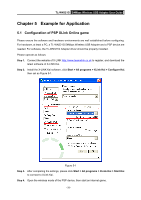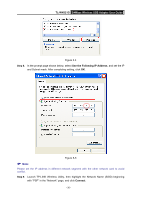TP-Link TL-WN321G User Guide - Page 35
Start > Control Panel > Network
 |
UPC - 845973050184
View all TP-Link TL-WN321G manuals
Add to My Manuals
Save this manual to your list of manuals |
Page 35 highlights
TL-WN321G 54Mbps Wireless USB Adapter User Guide Step 5. Right-click "My Computer" and select Management. In the prompt page, click Device Manager, then right-click "TP-LINK Wireless USB Adapter "and select Properties. Then set the value of "PSP Xlink Mode" as Enable following the red marked instruction in the figure. Figure 5-2 Step 6. Click Start > Control Panel > Network. Figure 5-3 Step 7. Right-click Wireless Network Connection icon , and select Properties. In the following prompt page, highlight Internet Protocol(TCP/IP) and click Properties. - 29 -

54Mbps Wireless USB Adapter
User Guide
TL-WN321G
- 29 -
Step 5.
Right-click “
My Computer
” and select
Management
. In the prompt page, click
Device
Manager
, then right-click “TP-LINK Wireless USB Adapter “and select
Properties
.
Then
set the value of “
PSP Xlink Mode
” as Enable following the red marked instruction in the
figure.
Figure 5-2
Step 6.
Click
Start > Control Panel > Network
.
Figure 5-3
Step 7.
Right-click
Wireless Network Connection icon
, and select
Properties
.
In the
following prompt page
,
highlight
Internet Protocol(TCP/IP)
and click
Properties
.