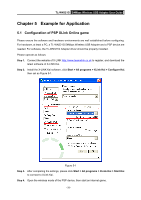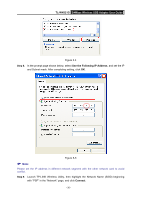TP-Link TL-WN321G User Guide - Page 32
For Windows 7 - install
 |
UPC - 845973050184
View all TP-Link TL-WN321G manuals
Add to My Manuals
Save this manual to your list of manuals |
Page 32 highlights
TL-WN321G 54Mbps Wireless USB Adapter User Guide Figure 4-8 About Page 4.2 For Windows 7 Right click the as a soft AP. icon to switch to STA+AP Mode. In this mode you can use the TL-WN321G ) Note: Figure 4-9 At this time, if your PC have Installed other network card (wireless or wire), you will be prompted "ICS Select WAN Adapter" to select one of them to be "WAN". With this function TL-WN321G can serve as wireless router based on the selected card connecting to the Internet, which will make the APs of the LAN share the Internet. Select the Adapter and click OK to continue. - 26 -
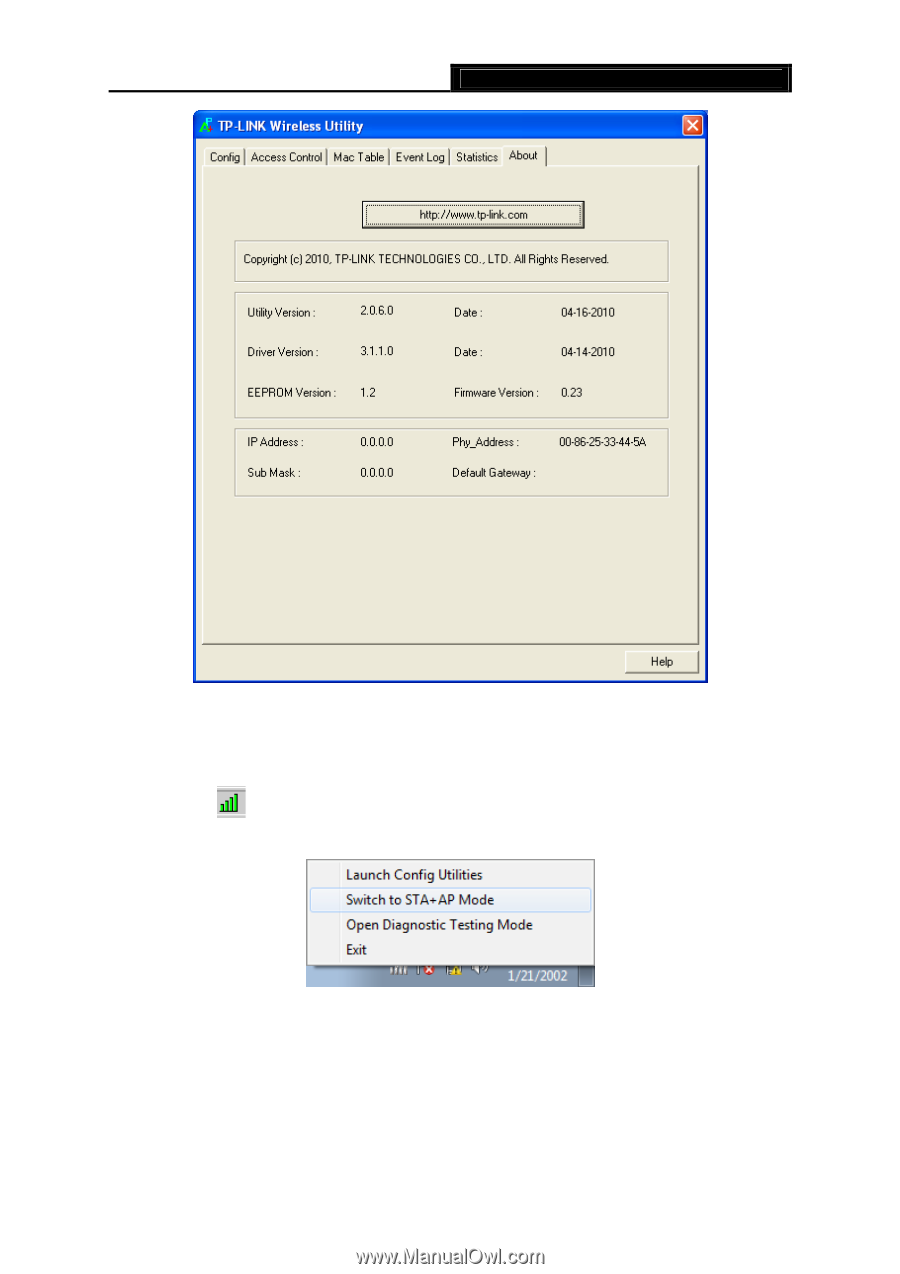
54Mbps Wireless USB Adapter
User Guide
TL-WN321G
- 26 -
Figure 4-8 About Page
4.2 For Windows 7
Right click the
icon to switch to STA+AP Mode. In this mode you can use the TL-WN321G
as a soft AP.
Figure 4-9
)
Note:
At this time, if your PC have Installed other network card (wireless or wire), you will be prompted
“ICS Select WAN Adapter” to select one of them to be “WAN”. With this function TL-WN321G can
serve as wireless router based on the selected card connecting to the Internet, which will make
the APs of the LAN share the Internet. Select the Adapter and click
OK
to continue.