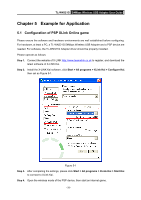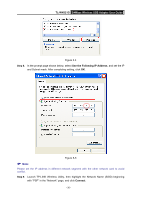TP-Link TL-WN321G User Guide - Page 33
TL-WN321G, Max Number of Peers, Authentication, Authentication, Encryption, Encryption, Key Material
 |
UPC - 845973050184
View all TP-Link TL-WN321G manuals
Add to My Manuals
Save this manual to your list of manuals |
Page 33 highlights
TL-WN321G 54Mbps Wireless USB Adapter User Guide Figure 4-10 The following screen for basic configuration will appear. Figure 4-11 ¾ SSID - Enter the SSID of your soft AP. ¾ Max Number of Peers - Configure the max number of Adapters can be connected to the network. ¾ Authentication - Display which Authentication type that your soft AP is using. ¾ Encryption - Display which Encryption type that your soft AP is using. ¾ Key Material - Enter 8 to 63 ASCII characters or 8 to 64 Hexadecimal characters as the key material. - 27 -
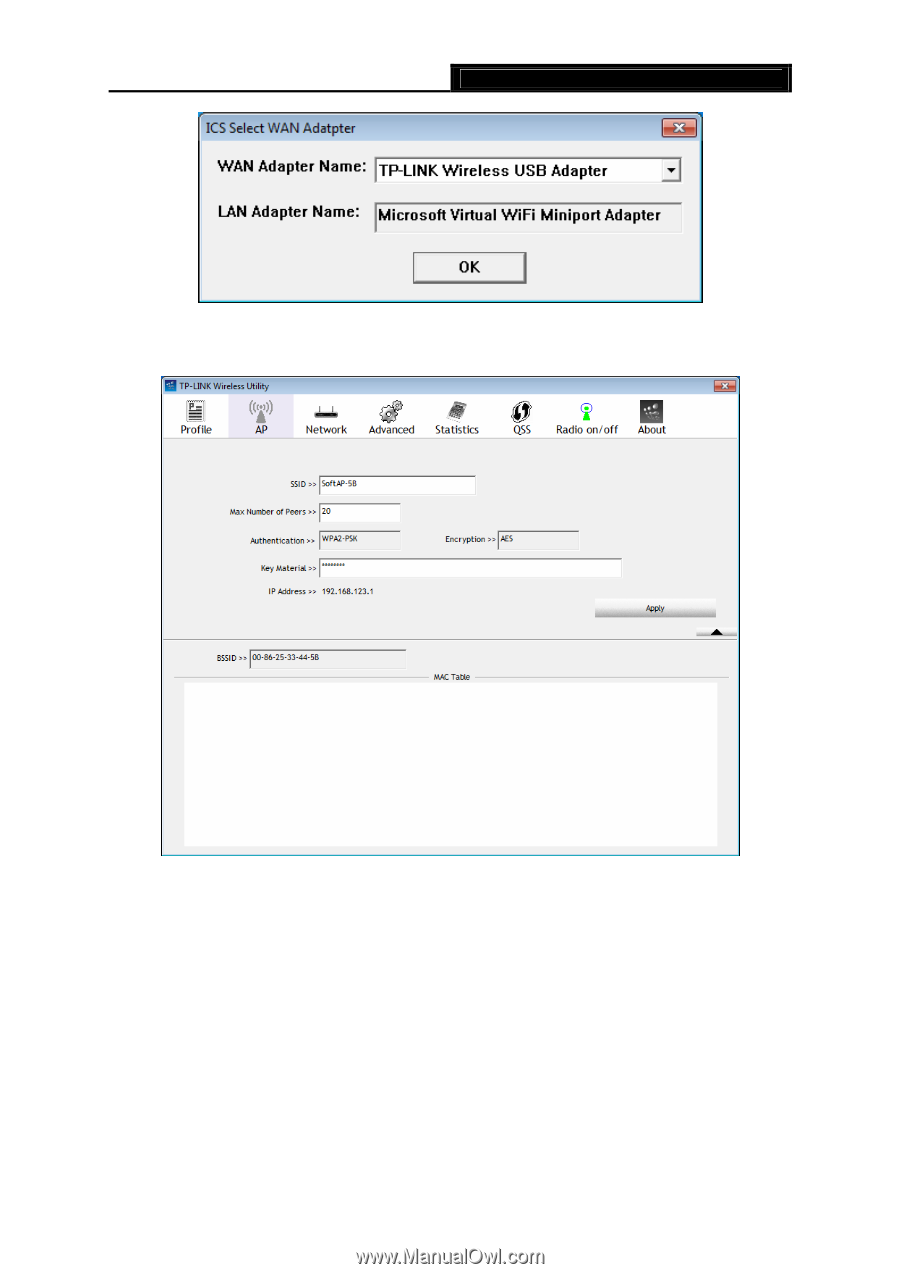
54Mbps Wireless USB Adapter
User Guide
TL-WN321G
- 27 -
Figure 4-10
The following screen for basic configuration will appear.
Figure 4-11
¾
SSID –
Enter the SSID of your soft AP.
¾
Max Number of Peers –
Configure
the max number of Adapters can be connected to the
network.
¾
Authentication –
Display which
Authentication
type that your soft AP is using.
¾
Encryption –
Display which
Encryption
type that your soft AP is using.
¾
Key Material –
Enter 8 to 63 ASCII characters or 8 to 64 Hexadecimal characters as the key
material.