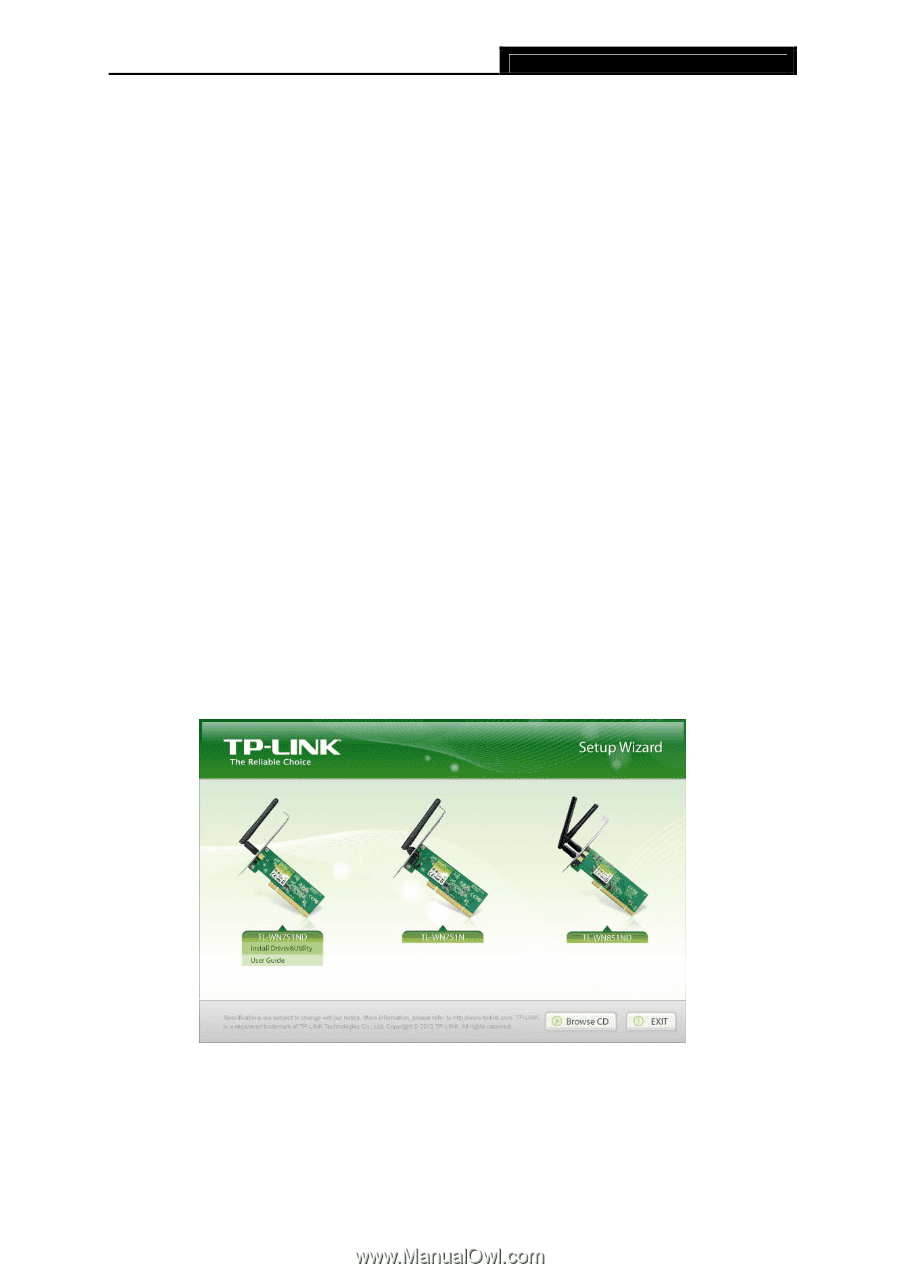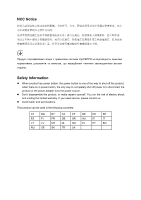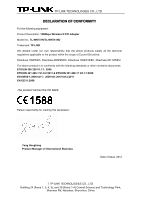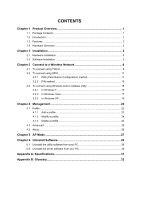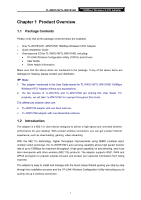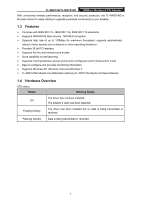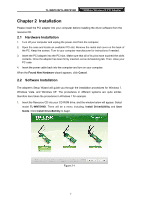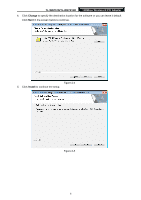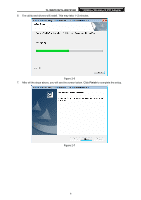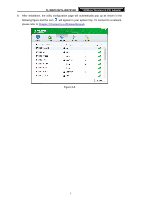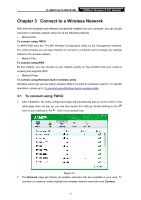TP-Link TL-WN751N TL-WN751N V1.0 User Guide - Page 10
Installation, 2.1 Hardware Installation - model tl wn751nd
 |
View all TP-Link TL-WN751N manuals
Add to My Manuals
Save this manual to your list of manuals |
Page 10 highlights
TL-WN751N/TL-WN751ND 150Mbps Wireless N PCI Adapter Chapter 2 Installation Please install the PCI adapter into your computer before installing the driver software from the resource CD. 2.1 Hardware Installation 1. Turn off your computer and unplug the power cord from the computer. 2. Open the case and locate an available PCI slot. Remove the metal slot cover on the back of the PC. Keep the screws. Turn to your computer manufacturer for instructions if needed. 3. Insert the PCI adapter into the PCI slot. Make sure that all of its pins have touched the slot's contacts. Once the adapter has been firmly inserted, screw its fastening tab. Then, close your PC case. 4. Insert the power cable back into the computer and turn on your computer. When the Found New Hardware wizard appears, click Cancel. 2.2 Software Installation The adapter's Setup Wizard will guide you through the installation procedures for Windows 7, Windows Vista, and Windows XP. The procedures in different systems are quite similar, therefore here takes the procedures in Windows 7 for example. 1. Insert the Resource CD into your CD-ROM drive, and the window below will appear. Select model TL-WN751ND. There will be a menu including: Install Driver&Utility and User Guide. Click Install Driver&Utility to begin. Figure 2-1 3