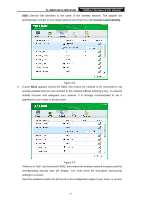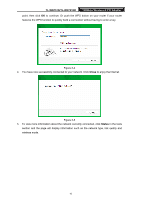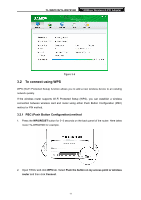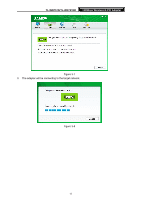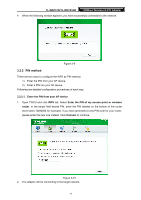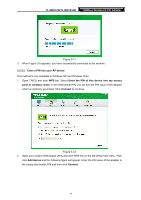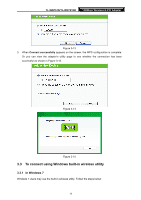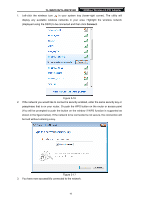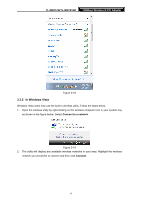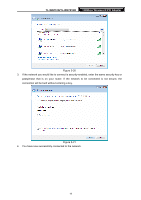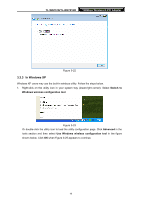TP-Link TL-WN751N TL-WN751N V1.0 User Guide - Page 21
Enter a PIN into your AP device, to continue. - tl wn751nd windows 8
 |
View all TP-Link TL-WN751N manuals
Add to My Manuals
Save this manual to your list of manuals |
Page 21 highlights
TL-WN751N/TL-WN751ND 150Mbps Wireless N PCI Adapter Figure 3-11 3. When Figure 3-9 appears, you have successfully connected to the network. 3.2.2.2. Enter a PIN into your AP device This method is only available in Windows XP and Windows Vista. 1. Open TWCU and click WPS tab. Select Enter the PIN of this device into my access point or wireless router. In the field beside PIN, you will see the PIN value of the adapter which is randomly generated. Click Connect to continue. Figure 3-12 2. Open your router's Web-based Utility and click WPS link on the left of the main menu. Then click Add device and the following figure will appear. Enter the PIN value of the adapter in the empty field beside PIN and then click Connect. 14

TL-WN751N/TL-WN751ND
150Mbps Wireless N PCI Adapter
14
Figure 3-11
3.
When Figure 3-9 appears, you have successfully connected to the network.
3.2.2.2. Enter a PIN into your AP device
This method is only available in Windows XP and Windows Vista.
1.
Open TWCU and click
WPS
tab. Select
Enter the PIN of this device into my access
point or wireless router
. In the field beside PIN, you will see the PIN value of the adapter
which is randomly generated. Click
Connect
to continue.
Figure 3-12
2.
Open your router’s Web-based Utility and click WPS link on the left of the main menu. Then
click
Add device
and the following figure will appear. Enter the PIN value of the adapter in
the empty field beside PIN and then click
Connect
.