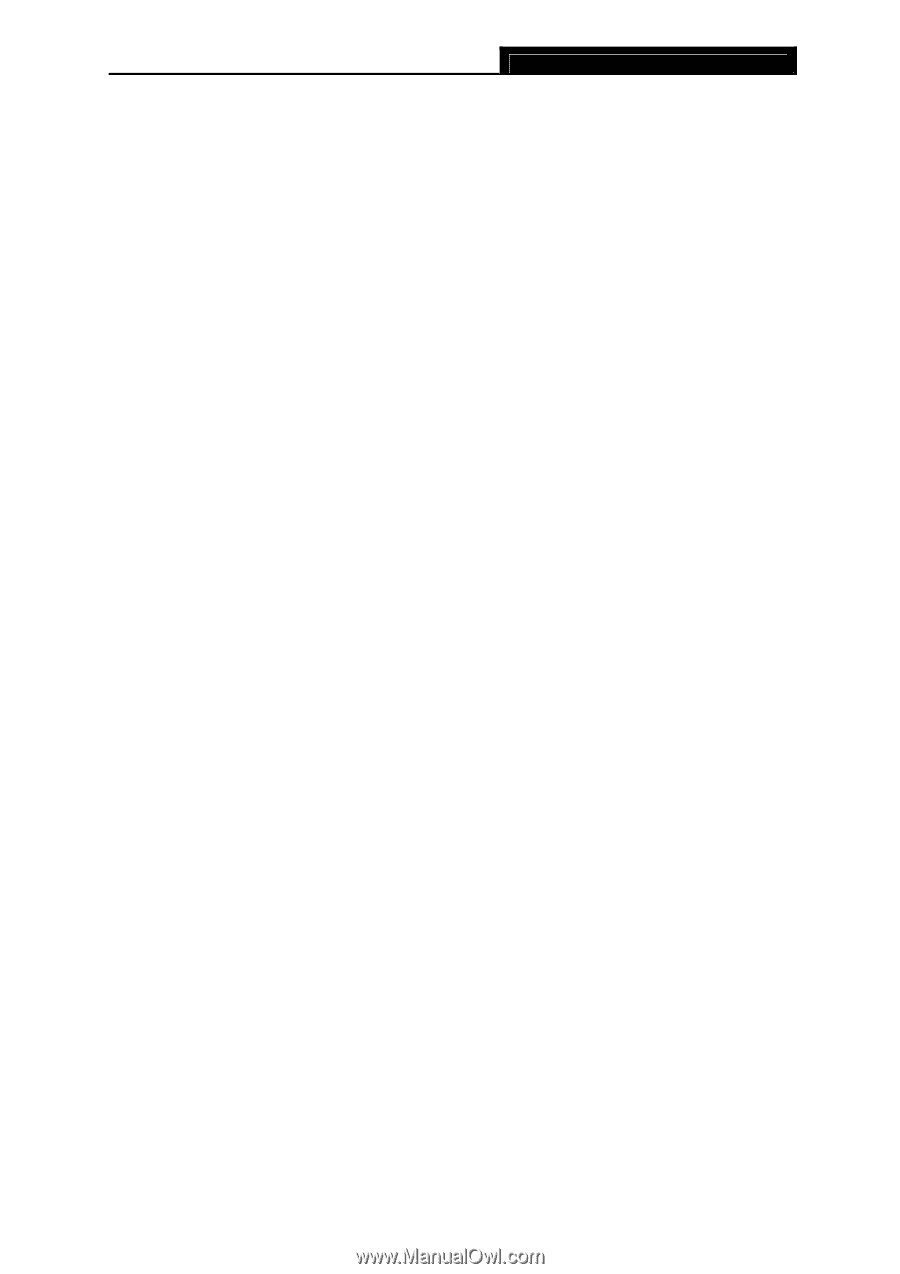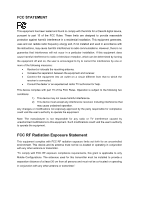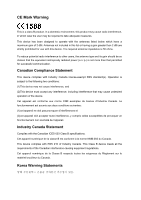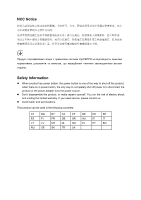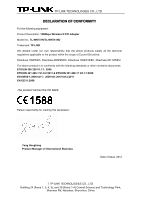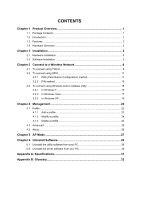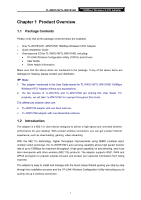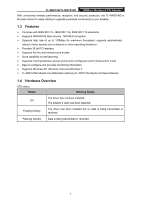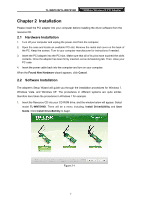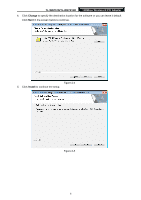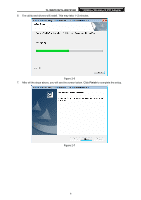TP-Link TL-WN751N TL-WN751N V1.0 User Guide - Page 8
Product Overview, 1.1 Package Contents, 1.2 Introduction - tl wn751nd driver
 |
View all TP-Link TL-WN751N manuals
Add to My Manuals
Save this manual to your list of manuals |
Page 8 highlights
TL-WN751N/TL-WN751ND 150Mbps Wireless N PCI Adapter Chapter 1 Product Overview 1.1 Package Contents Please verify that all the package contents below are available. ¾ One TL-WN751N/TL-WN751ND 150Mbps Wireless N PCI Adapter ¾ Quick Installation Guide ¾ One resource CD for TL-WN751N/TL-WN751ND, including: • TP-LINK Wireless Configuration Utility (TWCU) and Drivers • User Guide • Other helpful information Make sure that the above items are contained in the package. If any of the above items are damaged or missing, please contact your distributor. ) Note: 1. The 'adapter' mentioned in this User Guide stands for TL-WN751N/TL-WN751ND 150Mbps Wireless N PCI Adapter without any explanations. 2. The two devices of TL-WN751N and TL-WN751ND are sharing this User Guide. For simplicity, we will take TL-WN751ND for example throughout this Guide. The differences between them are: ¾ TL-WN751N adapter with one fixed antenna. ¾ TL-WN751ND adapter with one detachable antenna. 1.2 Introduction The adapter is a 802.11n client device designed to deliver a high-speed and unrivaled wireless performance for your desktop. With a faster wireless connection, you can get a better Internet experience, such as downloading, gaming, video streaming. With the 802.11n technology, higher throughput improvements using MIMO (multiple input, multiple output antennas), the TL-WN751ND's auto-sensing capability allows high packet transfer rate of up to 150Mbps for maximum throughput. It has good capability on anti-jamming, and it can also interoperate with other wireless (802.11b) products. The adapter supports WEP, WPA and WPA2 encryption to prevent outside intrusion and protect your personal information from being exposed. The adapter is easy to install and manage with the Quick Setup Wizard guiding you step-by-step through the installation process and the TP-LINK Wireless Configuration Utility instructing you to quickly set up a wireless connection. 1