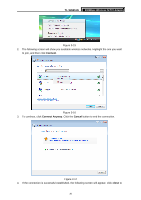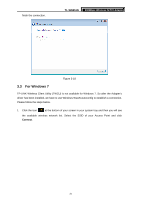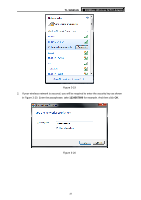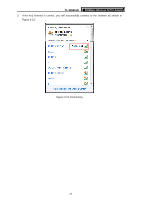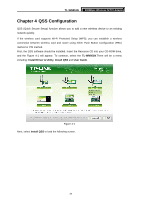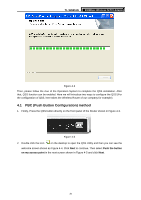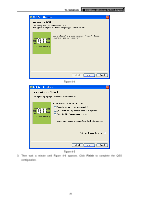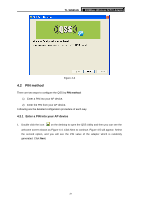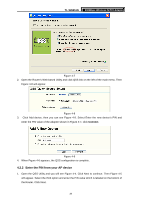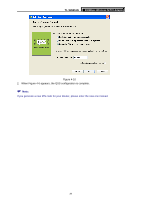TP-Link TL-WN951N User Guide - Page 41
PBC (Push Button Configuration) method, TL-WN951N, Push the button, on my access point
 |
UPC - 813120012910
View all TP-Link TL-WN951N manuals
Add to My Manuals
Save this manual to your list of manuals |
Page 41 highlights
TL-WN951N 300Mbps Wireless N PCI Adapter Figure 4-2 Then, please follow the clue of the Operation System to complete the QSS installation. After that, QSS function can be enabled. Here we will introduce two ways to configure the QSS (For the configuration of QSS, here takes the Wireless Router of our company for example). 4.1 PBC (Push Button Configuration) method 1. Firstly, Press the QSS button directly on the front panel of the Router shown in Figure 4-3. Figure 4-3 2. Double click the icon on the desktop to open the QSS Utility and then you can see the welcome screen shown as Figure 4-4. Click Next to continue. Then select Push the button on my access point in the next screen shown in Figure 4-5 and click Next. 35
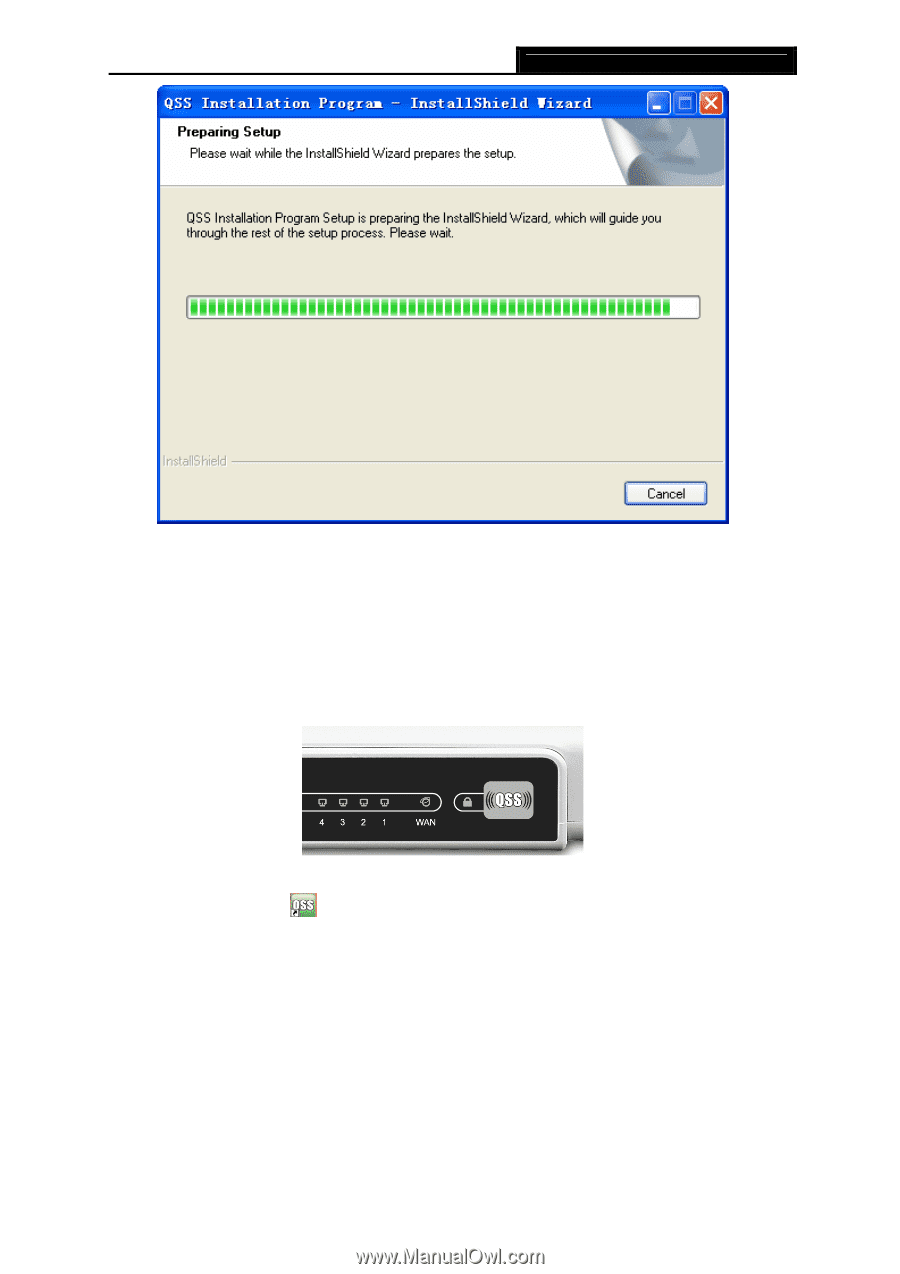
TL-WN951N
300Mbps Wireless N PCI Adapter
35
Figure 4-2
Then, please follow the clue of the Operation System to complete the QSS installation. After
that, QSS function can be enabled. Here we will introduce two ways to configure the QSS (For
the configuration of QSS, here takes the Wireless Router of our company for example).
4.1
PBC (Push Button Configuration) method
1.
Firstly, Press the QSS button directly on the front panel of the Router shown in Figure 4-3.
Figure 4-3
2. Double click the icon
on the desktop to open the QSS Utility and then you can see the
welcome screen shown as Figure 4-4. Click
Next
to continue
.
Then select
Push the button
on my access point
in the next screen shown in Figure 4-5 and click
Next
.