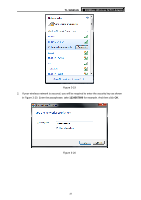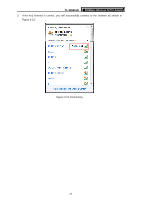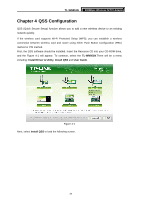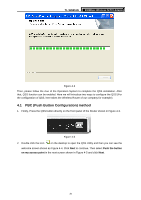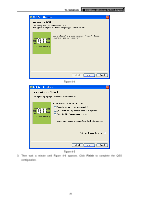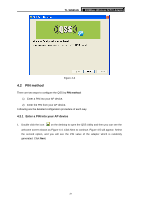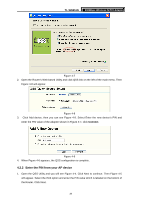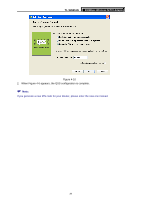TP-Link TL-WN951N User Guide - Page 43
PIN method, 4.2.1 Enter a PIN into your AP device
 |
UPC - 813120012910
View all TP-Link TL-WN951N manuals
Add to My Manuals
Save this manual to your list of manuals |
Page 43 highlights
TL-WN951N 300Mbps Wireless N PCI Adapter Figure 4-6 4.2 PIN method There are two ways to configure the QSS by PIN method: 1) Enter a PIN into your AP device. 2) Enter the PIN from your AP device. Following are the detailed configuration procedure of each way. 4.2.1 Enter a PIN into your AP device 1. Double click the icon on the desktop to open the QSS Utility and then you can see the welcome screen shown as Figure 4-4. Click Next to continue. Figure 4-5 will appear. Select the second option, and you will see the PIN value of the adapter which is randomly generated. Click Next. 37

TL-WN951N
300Mbps Wireless N PCI Adapter
37
Figure 4-6
4.2
PIN method
There are two ways to configure the QSS by
PIN method
:
1)
Enter a PIN into your AP device.
2)
Enter the PIN from your AP device.
Following are the detailed configuration procedure of each way.
4.2.1 Enter a PIN into your AP device
1.
Double click the icon
on the desktop to open the QSS Utility and then you can see the
welcome screen shown as Figure 4-4. Click Next to continue. Figure 4-5 will appear. Select
the second option, and you will see the PIN value of the adapter which is randomly
generated. Click
Next
.