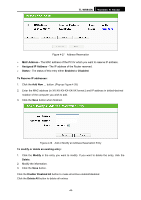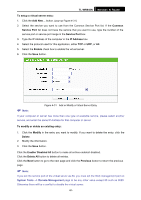TP-Link TL-WR940N User Guide - Page 60
DMZ, 4.8.4 UPnP, TL-WR940N, Forwarding, To assign a computer or server to be a DMZ server
 |
UPC - 845973051464
View all TP-Link TL-WR940N manuals
Add to My Manuals
Save this manual to your list of manuals |
Page 60 highlights
TL-WR940N Wireless N Router 4.8.3 DMZ Choose menu "Forwarding→DMZ", you can view and configure DMZ host in the screen (shown in Figure 4-34).The DMZ host feature allows one local host to be exposed to the Internet for a special-purpose service such as Internet gaming or videoconferencing. DMZ host forwards all the ports at the same time. Any PC whose port is being forwarded must have its DHCP client function disabled and should have a new static IP Address assigned to it because its IP Address may be changed when using the DHCP function. Figure 4-34 DMZ To assign a computer or server to be a DMZ server: 1. Click the Enable radio button 2. Enter the local host IP Address in the DMZ Host IP Address field 3. Click the Save button. ) Note: After you set the DMZ host, the firewall related to the host will not work. 4.8.4 UPnP Choose menu "Forwarding→UPnP", you can view the information about UPnP(Universal Plug and Play) in the screen (shown in Figure 4-35).The UPnP feature allows the devices, such as Internet computers, to access the local host resources or devices as needed. UPnP devices can be automatically discovered by the UPnP service application on the LAN. -53-