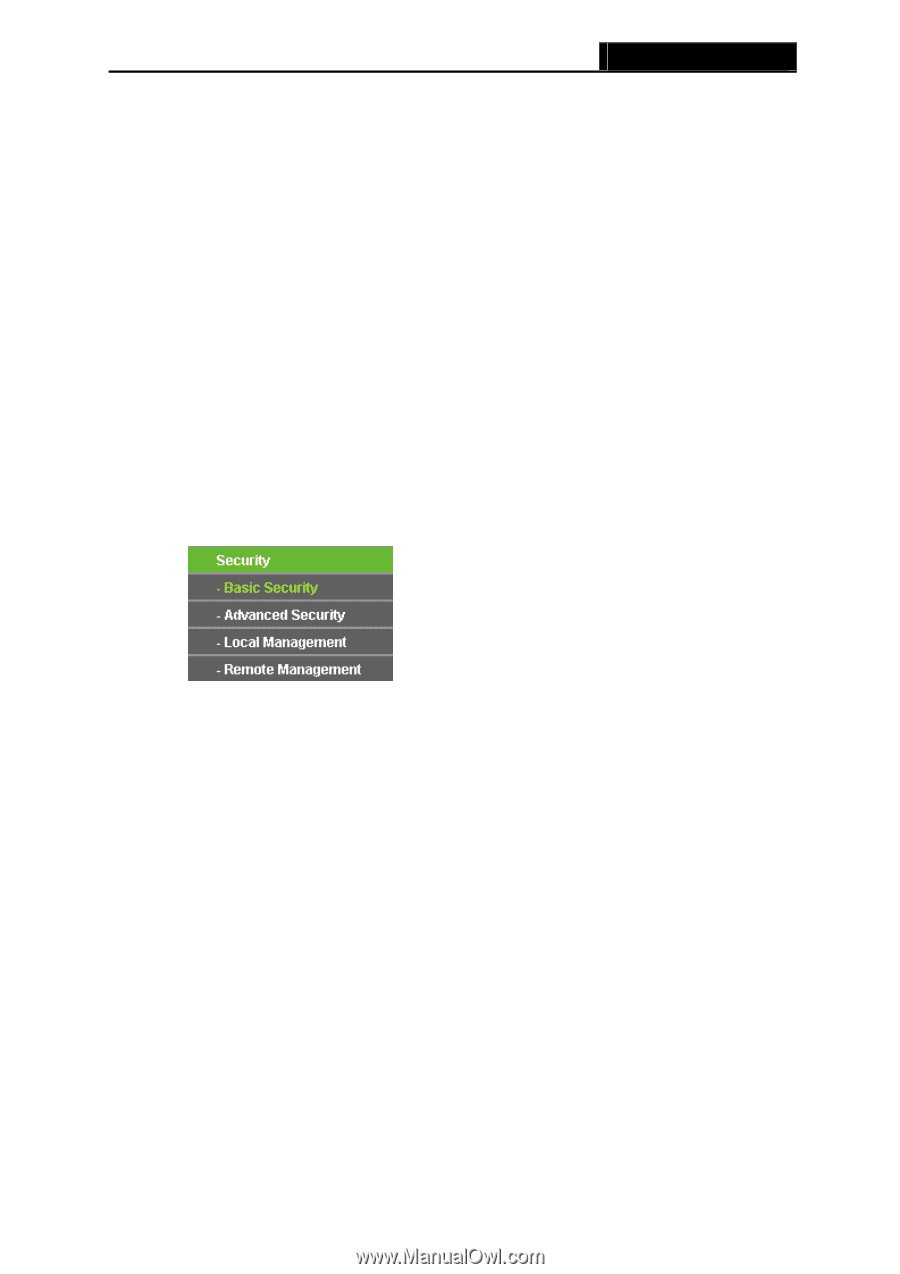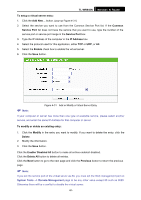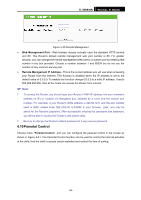TP-Link TL-WR940N User Guide - Page 61
Security, 4.9.1 Basic Security
 |
UPC - 845973051464
View all TP-Link TL-WR940N manuals
Add to My Manuals
Save this manual to your list of manuals |
Page 61 highlights
TL-WR940N Figure 4-35 UPnP Setting Wireless N Router ¾ Current UPnP Status - UPnP can be enabled or disabled by clicking the Enable or Disable button. As allowing this may present a risk to security, this feature is enabled by default. ¾ Current UPnP Settings List - This table displays the current UPnP information. • App Description -The description provided by the application in the UPnP request • External Port - External port, which the router opened for the application. • Protocol - Shows which type of protocol is opened. • Internal Port - Internal port, which the router opened for local host. • IP Address - The UPnP device that is currently accessing the router. • Status - The port's status displayed here. "Enabled" means that port is still active. Otherwise, the port is inactive. Click Refresh to update the Current UPnP Settings List. 4.9 Security Figure 4-36 The Security menu There are four submenus under the Security menu as shown in Figure 4-36: Basic Security, Advanced Security, Local Management and Remote Management. Click any of them, and you will be able to configure the corresponding function. 4.9.1 Basic Security Choose menu "Security → Basic Security", you can configure the basic security in the screen as shown in Figure 4-37. -54-