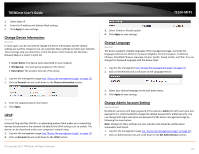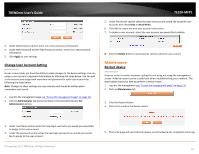TRENDnet TE100-MFP1 User's Guide - Page 11
Sending a Request to Connect, Windows OS, MAC OS X, Request to Connect, Accept, Reject, Close - windows 8
 |
View all TRENDnet TE100-MFP1 manuals
Add to My Manuals
Save this manual to your list of manuals |
Page 11 highlights
TRENDnet User's Guide Windows OS MAC OS X Sending a Request to Connect You can send a request to connect to the computer that is currently connected to the USB device you would like to establish connection too. Windows OS To send t a request to connect to a USB device, click the Request to Connect button. TE100-MFP1 To send t a request to connect to a USB device, click the Request to Connect button. The local computer sending the request will show the status message below. The remote computer will receive the request message below. The remote computer will receive the request message below. • Accept - Clicking this option will disconnect your computer from the device and allow the requesting computer to connect to the USB device. • Reject - Clicking this option will disregard the request and your computer will not be able to connect to the USB MAC OS X © Copyright 2011 TRENDnet. All Rights Reserved. • Accept - Clicking this option will disconnect your computer from the device and allow the requesting computer to connect to the device. If the remote computer accepts the request, the local computer will display the message below. Click Close to close the message. 9