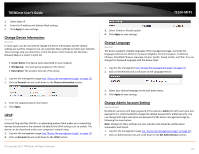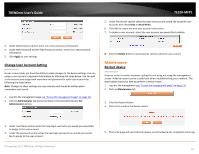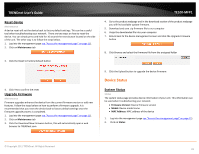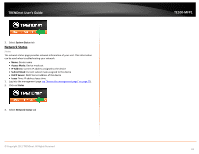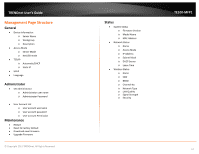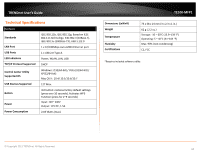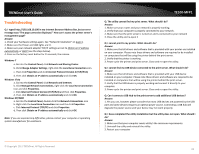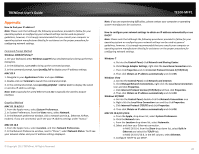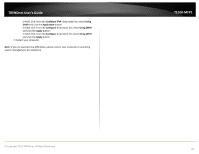TRENDnet TE100-MFP1 User's Guide - Page 18
Network Status, System Status, Access Mode, IP Address, Subnet Mask, DHCP Server, Lease, Status
 |
View all TRENDnet TE100-MFP1 manuals
Add to My Manuals
Save this manual to your list of manuals |
Page 18 highlights
TRENDnet User's Guide 3. Select System Status tab Network Status Status The network status page provides network information of your unit. This information can be used when troubleshooting your network. • Name: Device name • Access Mode: Device mode set • IP Address: Current IP address assigned to the device • Subnet Mask: Current subnet mask assigned to the device • DHCP Server: DHCP Server address of the device • Lease Time: IP address lease time 1. Log into the management page see "Access the management page" on page 11). 2. Click on Status 3. Select Network Status tab © Copyright 2011 TRENDnet. All Rights Reserved. TE100-MFP1 16

© Copyright 2011 TRENDnet. All Rights Reserved.
16
TRENDnet User’s Guide
TE100-MFP1
3.
Select
System Status
tab
Network Status
Status
The network status page provides network information of your unit. This information
can be used when troubleshooting your network.
•
Name:
Device name
•
Access Mode:
Device mode set
•
IP Address:
Current IP address assigned to the device
•
Subnet Mask:
Current subnet mask assigned to the device
•
DHCP Server:
DHCP Server address of the device
•
Lease
Time: IP address lease time
1.
Log into the management page
see “Access the management page” on page 11
).
2.
Click on
Status
3.
Select
Network Status
tab