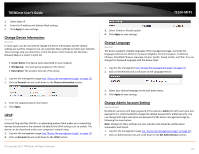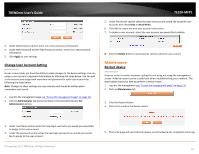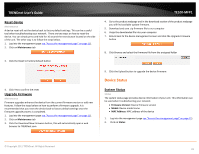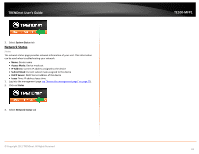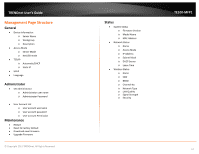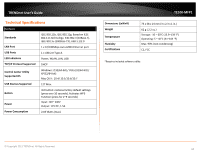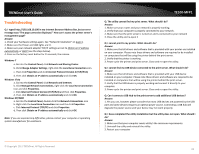TRENDnet TE100-MFP1 User's Guide - Page 16
Change User Account Setting, Maintenance, Restart device - password
 |
View all TRENDnet TE100-MFP1 manuals
Add to My Manuals
Save this manual to your list of manuals |
Page 16 highlights
TRENDnet User's Guide TE100-MFP1 5. Under Permission section select the type of access you would like to permit user accounts with; Read Only or Read-Write. 6. Click Add to create the new user account information. 7. To delete a user account, select the user account you would like to delete. 3. Under Administrator section enter your new username information. 4. Under New Password and Re-Type Password section, enter your new password information. 5. Click Apply to save settings. Change User Account Setting Administrator A user account does not have the ability to make changes to the device settings. You can assign a user account's password information by following the steps below. You can add a user account and assign both username and password for each user accounts by following the steps below. Note: Changes to these settings are case sensitive and should be written down somewhere and stored. 1. Log into the management page see "Access the management page" on page 11). 2. Click on Administrator tab and scroll down to the Set Administrator Set Administrator section 8. Click the Delete button to permanently remove selected user account. Maintenance Restart device Maintenance A device restart is similar to power cycling the unit using but using the management screen. A device restart can be a useful tool when troubleshooting your network. The steps below shows you how to perform a device restart. 1. Log into the management see "Access the management page" on page 11). 2. Click on Maintenance tab 3. Click the Restart button 4. Click Yes to confirm the device restart 3. Under User Name section enter the new login username you would you would like to assign to the user account. 4. Under the password section enter the new login password you would you would like to assign to the user account. © Copyright 2011 TRENDnet. All Rights Reserved. 5. The home page will automatically appear once the device has completed restarting. 14