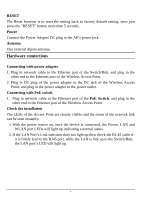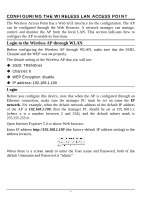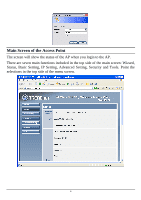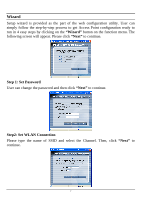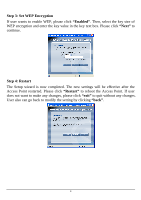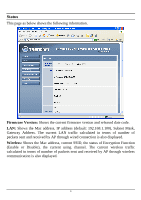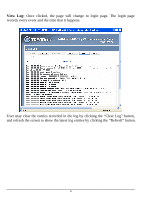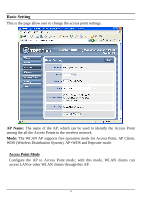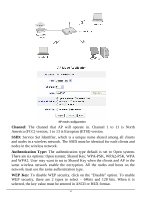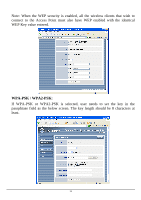TRENDnet TEW-434APB User's Guide - Page 13
Step 3: Set WEP Encryption, Enabled, Step 4: Restart, Restart
 |
UPC - 710931600155
View all TRENDnet TEW-434APB manuals
Add to My Manuals
Save this manual to your list of manuals |
Page 13 highlights
Step 3: Set WEP Encryption If user wants to enable WEP, please click "Enabled". Then, select the key size of WEP encryption and enter the key value in the key text box. Please click "Next" to continue. Step 4: Restart The Setup wizard is now completed. The new settings will be effective after the Access Point restarted. Please click "Restart" to reboot the Access Point. If user does not want to make any changes, please click "exit" to quit without any changes. User also can go back to modify the setting by clicking "back". 8

8
Step 3: Set WEP Encryption
If user wants to enable WEP, please click
“Enabled”
. Then, select the key size of
WEP encryption and enter the key value in the key text box. Please click
“Next”
to
continue.
Step 4: Restart
The Setup wizard is now completed. The new settings will be effective after the
Access Point restarted. Please click
“Restart”
to reboot the Access Point. If user
does not want to make any changes, please click
“exit”
to quit without any changes.
User also can go back to modify the setting by clicking
“back”
.