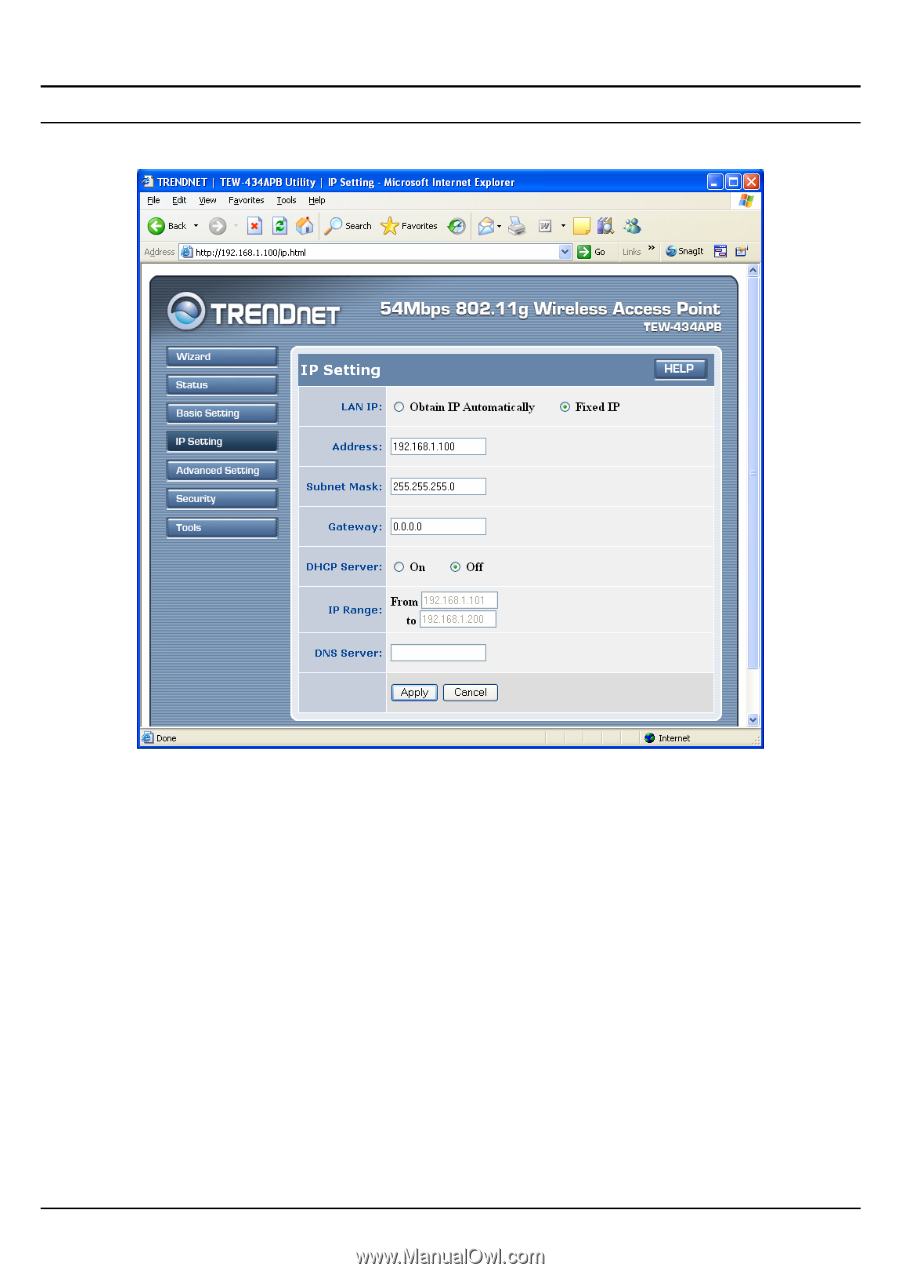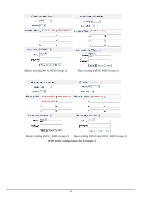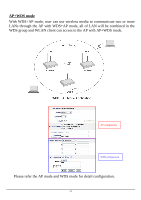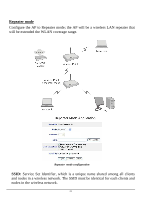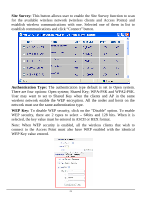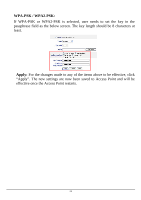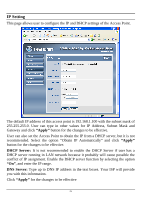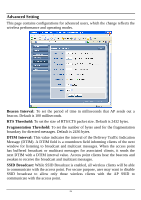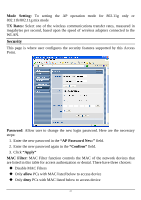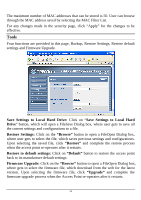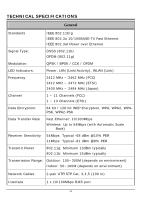TRENDnet TEW-434APB User's Guide - Page 30
IP Setting - default ip address
 |
UPC - 710931600155
View all TRENDnet TEW-434APB manuals
Add to My Manuals
Save this manual to your list of manuals |
Page 30 highlights
IP Setting This page allows user to configure the IP and DHCP settings of the Access Point. The default IP address of this access point is 192.168.1.100 with the subnet mask of 255.255.255.0. User can type in other values for IP Address, Subnet Mask and Gateway and click "Apply" button for the changes to be effective. User can also set the Access Point to obtain the IP from a DHCP server, but it is not recommended. Select the option "Obtain IP Automatically" and click "Apply" button for the changes to be effective. DHCP Server: It is not recommended to enable the DHCP Server if user has a DHCP server running in LAN network because it probably will cause possible the conflict of IP assignment. Enable the DHCP server function by selecting the option "On", and enter the IP range. DNS Server: Type up to DNS IP address in the text boxes. Your ISP will provide you with this information. Click "Apply" for the changes to be effective 25