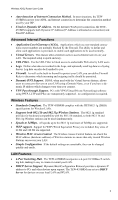TRENDnet TEW-435BRM User Guide
TRENDnet TEW-435BRM - 54MBPS 802.11G Adsl Firewall M Manual
 |
UPC - 710931502558
View all TRENDnet TEW-435BRM manuals
Add to My Manuals
Save this manual to your list of manuals |
TRENDnet TEW-435BRM manual content summary:
- TRENDnet TEW-435BRM | User Guide - Page 1
TEW-435BRM 802.11g Wireless ADSL Router 802.11g/802.11b Wireless Access Point ADSL Modem NAT Router 4-Port Switching Hub User's Guide - TRENDnet TEW-435BRM | User Guide - Page 2
1 INTRODUCTION 1 TEW-435BRM Features 1 Package Contents ...3 Physical Details...4 CHAPTER 2 INSTALLATION 6 Requirements...6 Procedure ...6 CHAPTER 3 SETUP ...8 Overview ...8 Configuration Program ...9 Setup Wizard ...10 Home Screen ...12 LAN Screen...13 Wireless Screen...15 Password Screen ...18 - TRENDnet TEW-435BRM | User Guide - Page 3
A TROUBLESHOOTING 73 Overview ...73 General Problems ...73 Internet Access...73 Wireless Access ...74 APPENDIX B ABOUT WIRELESS LANS 75 Modes ...75 BSS/ESS...75 Channels...76 WEP...76 Wireless LAN Configuration 76 APPENDIX C SPECIFICATIONS 77 Multi-Function TEW-435BRM 77 Wireless Interface - TRENDnet TEW-435BRM | User Guide - Page 4
the following services: • ADSL Modem. • Shared Broadband Internet Access for all LAN users. • Wireless Access Point for 802.11b and 802.11g Wireless Stations. • 4-Port Switching Hub for 10BaseT or 100BaseT connections. TEW-435BRM Figure 1: TEW-435BRM TEW-435BRM Features The TEW-435BRM incorporates - TRENDnet TEW-435BRM | User Guide - Page 5
Wireless ADSL Router User Guide • Auto-detection of Internet Connection Method. In most situations, the TEW435BRM can test your ADSL and Internet connection to determine the connection method used by your ISP. • Fixed or Dynamic IP Address. On the Internet (WAN port) connection, the TEW435BRM - TRENDnet TEW-435BRM | User Guide - Page 6
the TEW-435BRM to perform a Ping or DNS lookup. Security Features • Password - protected Configuration. Optional password protection is provided to prevent unauthorized users from modifying the configuration data and settings. • Wireless LAN Security. WEP (Wired Equivalent Privacy) is supported, as - TRENDnet TEW-435BRM | User Guide - Page 7
Wireless ADSL Router User Guide Physical Details Front-mounted LEDs Power LED (Green) Status LED (Yellow) LAN WLAN LED WAN Figure 2: Front Panel On - Power on. Off - No power. Off - Normal operation. Blinking - This LED blinks during start up, and during a Firmware Upgrade. For each port, there - TRENDnet TEW-435BRM | User Guide - Page 8
LAN connections Reset Button (Reset to Defaults) WAN port (ADSL port) Use standard LAN cables (RJ45 connectors) to connect your PCs to these ports. Note: Any LAN port on the TEW-435BRM will automatically function as an "Uplink" port when required. Just connect any port to a normal port on the - TRENDnet TEW-435BRM | User Guide - Page 9
an Installation Site Select a suitable place on the network to install the TEW-435BRM. For best Wireless reception and performance, the TEW435BRM should be positioned in a central location with minimum obstructions between the TEW-435BRM and the PCs. Also, if using multiple Access Points, adjacent - TRENDnet TEW-435BRM | User Guide - Page 10
Hub ports on the TEW435BRM. Both 10BaseT and 100BaseT connections can be used simultaneously. If required, connect any port to a normal port on another Hub, using a standard LAN cable. Any LAN port on the TEW-435BRM will automatically function as an "Uplink" port when required. 3. Connect ADSL Cable - TRENDnet TEW-435BRM | User Guide - Page 11
This Chapter provides Setup details of the TEW-435BRM. 3 Overview This chapter describes the setup procedure for: • Internet Access • LAN configuration • Wireless setup • Assigning a Password to protect the configuration data. PCs on your local LAN may also require configuration. For details - TRENDnet TEW-435BRM | User Guide - Page 12
your WEB browser. 3. In the Address box, enter "HTTP://" and the IP Address of the TEW-435BRM, as in this example, which uses the TEW-435BRM's default IP Address: HTTP://192.168.0.1 4. When prompted for the User name and Password, enter values as follows: • User name admin • Password password 9 - TRENDnet TEW-435BRM | User Guide - Page 13
Wireless ADSL Router User Guide If you can't connect If the TEW-435BRM does not respond, check the following: • The TEW-435BRM is properly installed, LAN connection is OK, and it is powered ON. You can test the connection by using the "Ping" command: • Open the MS- - TRENDnet TEW-435BRM | User Guide - Page 14
. cannot be detected automatically. b) User name and password are always required. c) If using a Static (Fixed) IP address, you need the IP address and related information (Network Mask, Gateway IP address, and DNS address) Normally, the connection is "Always on". a) ADSL parameters (VPI and VCI - TRENDnet TEW-435BRM | User Guide - Page 15
Wireless ADSL Router User Guide Home Screen After finishing the Setup Wizard, you will see the Home Restart - Use this if you wish to restart the TEW-435BRM. Note that restarting the Router will break any existing connections to or through the Router. Navigation & Data Input • Use the menu bar on - TRENDnet TEW-435BRM | User Guide - Page 16
to treat the TEW-435BRM as the default Gateway. See the following section for further details. • The Start IP Address and Finish IP Address fields set the values used by the DHCP server when allocating IP Addresses to DHCP clients. This range also determines the number of DHCP clients supported. See - TRENDnet TEW-435BRM | User Guide - Page 17
Wireless ADSL Router User Guide • The TEW-435BRM can act as a DHCP server. • Windows 95/98/ME and other non-Server versions of Windows will act as a DHCP client. This is the default Windows setting for the TCP/IP network protocol. However, Windows uses the term Obtain an IP Address automatically - TRENDnet TEW-435BRM | User Guide - Page 18
Setup Wireless Screen The TEW-435BRM's settings must match the other Wireless stations. Note that the TEW-435BRM will automatically accept both 802.11b and 802.11g connections, and no configuration is required for this feature. To change the TEW-435BRM's default settings for the Wireless Access - TRENDnet TEW-435BRM | User Guide - Page 19
Router User Guide Options Mode Channel No. Broadcast SSID WEP data encryption Configure WEP Button Access Point Enable Wireless Access Point Allow access by ... Set Stations Button Select the desired mode: • g & b - Both 802.11.g and 802.11b Wireless stations will be able to use the TEW-435BRM - TRENDnet TEW-435BRM | User Guide - Page 20
value of "Automatic". If changed to "Open System" or "Shared Key", ensure that your Wireless Stations use the same setting. Select the key you wish to be the default. Transmitted data is ALWAYS encrypted using the Default Key; the other Keys are for decryption only. You must enter a Key Value for - TRENDnet TEW-435BRM | User Guide - Page 21
Wireless ADSL Router User Guide Password Screen The password screen allows you to assign a password to the TEW-435BRM. Figure 9: Password Screen Old Password Enter the existing password in this field. New password Enter the new password here. Verify password Re-enter the new password here. You will - TRENDnet TEW-435BRM | User Guide - Page 22
Windows, the default TCP/IP setting is to act as a DHCP client. If using a Fixed (specified) IP address, the following changes are required: • The Gateway must be set to the IP address of the TEW-435BRM • The DNS should be set to the address provided by your ISP. If your LAN has a Router, the LAN - TRENDnet TEW-435BRM | User Guide - Page 23
Wireless ADSL Router User Guide Checking TCP/IP Settings - Windows 9x/ME: 1. Select Control Panel - Network. You should see a screen like the following: Figure 11: Network Configuration 2. Select the TCP/IP protocol for your network card. 3. Click on the Properties button. You should then see a - TRENDnet TEW-435BRM | User Guide - Page 24
in the New Gateway field and click Add, as shown below. Your LAN administrator can advise you of the IP Address they assigned to the TEW-435BRM. Figure 13: Gateway Tab (Win 95/98) • On the DNS Configuration tab, ensure Enable DNS is selected. If the DNS Server Search Order list is - TRENDnet TEW-435BRM | User Guide - Page 25
Wireless ADSL Router User Guide Checking TCP/IP Settings - Windows NT4.0 1. Select Control Panel - Network, and, on the Protocols tab, select the TCP/IP protocol, as shown below. Figure 15: Windows NT4.0 - TCP/IP 2. Click the Properties button to see a screen like the one below. 22 - TRENDnet TEW-435BRM | User Guide - Page 26
, as explained below. Obtain an IP address from a DHCP Server This is the default Windows setting. Using this is recommended. By default, the TEW435BRM will act as a DHCP Server. Restart your PC to ensure it obtains an IP Address from the TEW-435BRM. Specify an IP Address If your PC is already - TRENDnet TEW-435BRM | User Guide - Page 27
Wireless ADSL Router User Guide Figure 17 - Windows NT4.0 - Add Gateway 2. The DNS should be set to the address provided by your ISP, as follows: • Click the DNS tab. • On the DNS screen, shown below, click the Add button (under DNS Service Search Order), and enter the DNS provided by your ISP. 24 - TRENDnet TEW-435BRM | User Guide - Page 28
PC Configuration Figure 18: Windows NT4.0 - DNS 25 - TRENDnet TEW-435BRM | User Guide - Page 29
Wireless ADSL Router User Guide Checking TCP/IP Settings - Windows 2000: 1. Select Control Panel - Network and Dial-up Connection. 2. Right - click the Local Area Connection icon and select Properties. You should see a screen - TRENDnet TEW-435BRM | User Guide - Page 30
to ensure it obtains an IP Address from the TEW-435BRM. Using a fixed IP Address ("Use the following IP Address") If your PC is already configured, check with your network administrator before making the following changes. • Enter the TEW-435BRM's IP address in the Default gateway field and click OK - TRENDnet TEW-435BRM | User Guide - Page 31
Wireless ADSL Router User Guide Checking TCP/IP Settings - Windows XP 1. Select Control Panel - Network Connection. 2. Right click the Local Area Connection and choose Properties. You should see a screen like the following: Figure 21: Network Configuration (Windows XP) 3. Select the TCP/IP protocol - TRENDnet TEW-435BRM | User Guide - Page 32
button Obtain an IP Address automatically. This is the default Windows setting. Using this is recommended. By default, the TEW-435BRM will act as a DHCP Server. Restart your PC to ensure it obtains an IP Address from the TEW-435BRM. Using a fixed IP Address ("Use the following IP Address") If your - TRENDnet TEW-435BRM | User Guide - Page 33
Wireless ADSL Router User Guide Internet Access To configure your PCs to use the TEW-435BRM for Internet access: • Ensure that Wizard. Setup is now completed. Accessing AOL To access AOL (America On Line) through the TEW-435BRM, the AOL for Windows software must be configured to use TCP/IP network - TRENDnet TEW-435BRM | User Guide - Page 34
Client ID field can be left blank. 4. Close the TCP/IP panel, saving your settings. Note: If using manually assigned IP addresses instead of DHCP, the required changes are: • Set the Router Address field to the TEW-435BRM's IP Address. • Ensure your DNS settings are correct. Linux Clients To access - TRENDnet TEW-435BRM | User Guide - Page 35
Wireless ADSL Router User Guide Wireless Station Configuration This section applies to all Wireless stations wishing to use the TEW-435BRM's Access Point, regardless of the operating system which is used on the client. To use the Wireless Access Point in the TEW-435BRM, each Wireless Station must - TRENDnet TEW-435BRM | User Guide - Page 36
Chapter 5 Operation and Status This Chapter details the operation of the TEW-435BRM and the status screens. 5 Operation Once both the TEW-435BRM and the PCs are configured, operation is automatic. However, there are some situations where additional Internet configuration may be required. Refer to - TRENDnet TEW-435BRM | User Guide - Page 37
Mask) for the IP Address above. DHCP Server This shows the status of the DHCP Server function. The value will be "Enabled" or "Disabled". MAC Address This shows the MAC Address for the TEW-435BRM, as seen on the LAN interface. Wireless Name (SSID) If using an ESS (Extended Service Set, with - TRENDnet TEW-435BRM | User Guide - Page 38
whether or not the SSID is Broadcast. This setting is on the Wireless screen. The current name of the TEW-435BRM. This is also the "hostname" provided to ISPs who request this information. The version of the current firmware installed. Click this button to open a sub-window and view a detailed - TRENDnet TEW-435BRM | User Guide - Page 39
Wireless ADSL Router User Guide Connection Status - PPPoE & PPPoA If using PPPoE (PPP over login. IP Address The IP Address of this device, as seen by Internet users. This address is allocated by your ISP (Internet Service Provider). Network Mask The Network Mask associated with the IP Address - TRENDnet TEW-435BRM | User Guide - Page 40
IP address Internet IP Address The current IP Address of this device, as seen by Internet users. This address is allocated by your ISP (Internet Service Provider). Network Mask The Network Mask associated with the IP Address above. Default Gateway The IP address of the remote Gateway or Router - TRENDnet TEW-435BRM | User Guide - Page 41
Wireless ADSL Router User Guide Connection Details - Fixed IP Address If your access method is "Direct" (no login), with a fixed IP address, a screen like the following example will be displayed when the "Connection Details" button is clicked. Figure 26: Connection Details - Fixed/Dynamic IP - TRENDnet TEW-435BRM | User Guide - Page 42
Features 6 This Chapter explains when and how to use the TEW-435BRM's "Advanced" Features. Overview The following advanced features are provided: • Internet: • DMZ • URL filter • Dynamic DNS • Firewall Rules • Firewall Services • Schedule • Virtual Servers Internet This screen provides access to - TRENDnet TEW-435BRM | User Guide - Page 43
Wireless ADSL Router User Guide The "DMZ PC" is effectively outside the Firewall, making it , you can use this feature. The URL filter will check each Web site access. If the address, or part of the address, is included in the block site list, access will be denied. On the Advanced Internet screen, - TRENDnet TEW-435BRM | User Guide - Page 44
the problem of having a dynamic IP address. With a dynamic IP address, your IP address may change whenever you connect, which makes it difficult to connect to you. The DynDNS Service works as follows: 1. You must register for the service at http://www.dyndns.org (Registration is free). Your password - TRENDnet TEW-435BRM | User Guide - Page 45
Wireless ADSL Router User Guide Dynamic DNS Screen Select Advanced on the main menu, then Dynamic DNS, to see a screen like the following: Figure 29: DDNS Screen Data - Dynamic DNS Screen DDNS Service Use a Dynamic DNS Service Use this to enable or disable the DDNS feature as required. DDNS - TRENDnet TEW-435BRM | User Guide - Page 46
Screen Data - Firewall Rules Incoming Rules # For the default rule, this will display "Default". For rules which you create, this will display the rule. (Click "Save" after making any changes.) Service Name The Service covered by this rule. Action The action performed on connections which - TRENDnet TEW-435BRM | User Guide - Page 47
Wireless ADSL Router User Guide LAN Server WAN Users Log Buttons Outgoing Rules # Enable Service Name Action LAN Users WAN Servers Log Buttons The PC or Server on your LAN to which traffic covered by this rule will be sent. The WAN IP address or addresses default rule, this will display "Default". - TRENDnet TEW-435BRM | User Guide - Page 48
you can define a new Service on the "Services" screen, by defining the protocols and port numbers used by the Service. Action Select the desired on their source (WAN) IP address. Select the desired option: • Any - All IP addresses are covered by this rule. • Address range - If this option is - TRENDnet TEW-435BRM | User Guide - Page 49
Wireless ADSL Router User Guide Log This determines whether packets covered by this rule are logged. Select the desired action. • Always - always log traffic considered by this rule, whether it - TRENDnet TEW-435BRM | User Guide - Page 50
"Services" menu option Action Select the desired action for packets covered by this rule: • BLOCK always • BLOCK by schedule, otherwise Allow • ALLOW always • ALLOW by schedule, otherwise Block Note: • Any outbound traffic which is not blocked by rules you create will be allowed by the Default - TRENDnet TEW-435BRM | User Guide - Page 51
Wireless ADSL Router User Guide WAN Users Log These settings determine which packets are covered by the rule, based on their source (WAN) IP address. Select the desired option: • Any - All IP addresses are covered by this rule. • Address range - If this option is selected, you must enter the " - TRENDnet TEW-435BRM | User Guide - Page 52
are available when creating Firewall Rules. Figure 33: Add Services Screen Data - Add Services Services Services List This lists all defined Services. Add Use this to open a sub-screen where you can add a new service. Edit To modify a service, select it, and then click this button. Delete - TRENDnet TEW-435BRM | User Guide - Page 53
Wireless ADSL Router User Guide Add/Edit Service This screen is displayed when the Add or Edit button on the Services screen is clicked. Figure 34 : Add/Edit Service Data - Add/Edit Service Services Name If editing, this shows the current name of the Service. If adding a new service, this will - TRENDnet TEW-435BRM | User Guide - Page 54
users to enter or change a number of settings. For normal operation, there is no need to use this screen or change any settings. An example Options screen is shown below. Figure 35: Options Screen Data - Options Screen Internet Respond to Ping • If checked, the Wireless Router Technical Support. - TRENDnet TEW-435BRM | User Guide - Page 55
Wireless ADSL Router User Guide your region uses Daylight Savings Time, you must manually check "Adjust for Daylight Savings Time" at IP address in the fields provided.. If this setting is not enabled, the default NTP Servers are used. Current Time This displays the current time on the TEW-435BRM - TRENDnet TEW-435BRM | User Guide - Page 56
Server" feature solves these problems and allows Internet users to connect to your servers, as illustrated below. TEW-435BRM Figure 37: Virtual Servers IP Address seen by Internet Users Note that, in this illustration, both Internet users are connecting to the same IP Address, but using different - TRENDnet TEW-435BRM | User Guide - Page 57
Wireless ADSL Router User Guide Figure 38: Virtual Servers Screen Data - Virtual Servers Screen Servers Servers This lists a number of common Server types. If the desired Server type is not - TRENDnet TEW-435BRM | User Guide - Page 58
, set E-Mailing of log files and alerts. Diagnostics Perform a Ping or DNS Lookup. Remote Admin Allow settings to be changed from the Internet.. Routing Only required if your LAN has other Routers or Gateways. Upgrade Firmware Upgrade the Firmware (software) installed in your TEW-435BRM. 55 - TRENDnet TEW-435BRM | User Guide - Page 59
Wireless ADSL Router User Guide PC Database The PC Database is used whenever you need to select a PC (e.g. for the "DMZ" PC). • It eliminates the need to enter IP addresses. • Also, you do not need to use fixed IP addresses on your LAN. However, if you do use a fixed IP address on some devices on - TRENDnet TEW-435BRM | User Guide - Page 60
is name (IP Address) type. The IP Address Buttons Enter the IP Address of the PC. The PC will be sent a "ping" to determine its hardware address a "ping" to determine its hardware address. If the PC is not available • The entry is incorrect. Refresh Update the data on screen. Generate Report - TRENDnet TEW-435BRM | User Guide - Page 61
Wireless ADSL Router User Guide PC Database (Admin) This screen is displayed if the "Advanced Administration" button on the PC Database is clicked. It provides more control than the standard PC Database screen. Figure 40: PC Database (Admin) Data - PC Database ( Admin) Screen Known PCs PC - TRENDnet TEW-435BRM | User Guide - Page 62
address is - Enter the MAC address on the PC. The MAC address is also called the "Hardware Address", "Physical Address", or "Network Adapter Address". The TEW-435BRM Properties" box, ready for entering data for a new PC. Refresh Update the data on screen. Generate Report Display a read-only list - TRENDnet TEW-435BRM | User Guide - Page 63
Wireless ADSL Router User Guide Config File This feature allows you to download the current settings from the TEW-435BRM, and save them to a file on your PC. You can restore a previously-downloaded configuration file to the TEW-435BRM, by uploading it to the TEW-435BRM. This screen also allows you - TRENDnet TEW-435BRM | User Guide - Page 64
The Logs record various types of activity on the TEW-435BRM. This data is useful for troubleshooting, but enabling all logs will generate a large amount of data and adversely affect performance. Since only a limited amount of log data can be stored in the TEW-435BRM, log data can also be E-mailed to - TRENDnet TEW-435BRM | User Guide - Page 65
Wireless ADSL Router User Guide Port Scans - If checked, Denial of Service attacks, as well as port scans, will be logged. Data is not sent to a Syslog Server. The Syslog data is broadcast, rather than sent to a specific Syslog server. Use this if your Syslog Server does not have a fixed IP address - TRENDnet TEW-435BRM | User Guide - Page 66
address Enter the E-mail address the Log is to be sent to. The E-mail will also show this address as the Sender's address. Outgoing (SMTP) Enter the address or IP address this checkbox, and enter the login information (User name and Password) in the fields below. User Name If you have enabled " - TRENDnet TEW-435BRM | User Guide - Page 67
by checking the desired checkboxes. The Broadband ADSL Router can send an immediate alert when it detects a significant security incident such as • A known hacker attack is directed at your IP address • A computer on the Internet scans your IP address for open ports • Someone on your LAN (Local Area - TRENDnet TEW-435BRM | User Guide - Page 68
problems. An example Network Diagnostics screen is shown below. Figure 44: Network Diagnostics Screen Data - Network Diagnostics Screen Ping Ping this IP Address Enter the IP address you wish to ping. The IP address be used by Technical Support and other staff who understand Routing Tables. 65 - TRENDnet TEW-435BRM | User Guide - Page 69
Wireless ADSL Router User Guide Remote Admin If enabled, this feature allows you to manage the TEW-435BRM via the Internet. Figure 45: Remote Administration Screen Data - Remote Administration Screen Remote Administration Enable Remote Management Check to allow administration/management via the - TRENDnet TEW-435BRM | User Guide - Page 70
enter "HTTP://" followed by the Internet IP Address of the TEW- 435BRM. If the port number is not 80, the port number is also required. (After the IP Address, enter ":" followed by the port number.) e.g. HTTP://123.123.123.123:8080 This example assumes the WAN IP Address is 123.123.123.123, and the - TRENDnet TEW-435BRM | User Guide - Page 71
Wireless ADSL Router User Guide Routing Overview • If you don't have other Routers or Gateways on your LAN, you can ignore the "Routing" page completely. • If the TEW-435BRM is only acting as a Gateway for the local LAN segment, ignore the "Routing" page even if your LAN has other Routers. • If your - TRENDnet TEW-435BRM | User Guide - Page 72
Edit Update the IP packets for devices not on the local LAN be passed to the TEW435BRM, so that they can be forwarded to the external LAN, WAN, or Internet. To achieve this, the local LAN must be configured to use the TEW-435BRM as the Default Route or Default Gateway. Local Router The local router - TRENDnet TEW-435BRM | User Guide - Page 73
Wireless ADSL Router User Guide Destination IP Address Network Mask Gateway IP Address Metric Normally 0.0.0.0, but check your router documentation. Normally 0.0.0.0, but check your router documentation. The IP Address of the TEW-435BRM. 1 Other Routers on the Local LAN Other routers on the local - TRENDnet TEW-435BRM | User Guide - Page 74
3 For Router A's Default Route Destination IP Address 0.0.0.0 Network Mask 0.0.0.0 Gateway IP Address 192.168.0.1 (TEW-435BRM's IP Address) For Router B's Default Route Destination IP Address 0.0.0.0 Network Mask 0.0.0.0 Gateway IP Address 192.168.1.80 (TEW-435BRM's local router) 71 - TRENDnet TEW-435BRM | User Guide - Page 75
Wireless ADSL Router User Guide Upgrade Firmware The firmware (software) in the TEW-435BRM can be upgraded using your Web Browser. You must first download the upgrade file, then select Upgrade Firmware on the Administration menu. You will see a screen like the following. Figure 48: Router Upgrade - TRENDnet TEW-435BRM | User Guide - Page 76
router, this must be the case.) • If your PC is set to "Obtain an IP Address automatically" (DHCP client), restart it. • If your PC uses a Fixed (Static) IP address, ensure that it is using an IP Address within the range 192.168.0.2 to 192.168.0.254 and thus compatible with the TEW-435BRM's default - TRENDnet TEW-435BRM | User Guide - Page 77
Wireless ADSL Router User Guide Solution 2: The TEW-435BRM processes the data passing problem, see if connection is possible when close to the TEW-435BRM. Remember that the connection range can be as little as 100 feet in poor environments. Wireless connection speed is very slow. The wireless - TRENDnet TEW-435BRM | User Guide - Page 78
is essential. Devices with different SSIDs are unable to communicate with each other. ESS A group of Wireless Stations, and multiple Access Points, all using the same ID (ESSID), form an Extended Service Set (ESS). Different Access Points within an ESS can use different Channels. In fact, to reduce - TRENDnet TEW-435BRM | User Guide - Page 79
Wireless ADSL Router User Guide Channels The Wireless Channel sets the radio frequency used for communication. • Access can be set to "any" or null (blank) to allow connection to any Access Point. The Wireless Stations and the Access Point must use the same settings for WEP (Off, 64 Bit, 128 Bit). - TRENDnet TEW-435BRM | User Guide - Page 80
Specifications C Multi-Function TEW-435BRM Model TEW-435BRM ADSL Interface T1.413, G.DMT, G.lite, multi-mode Dimensions 189mm(W) * 122mm(D) * 33mm(H) Operating Temperature 0° C to 40° C Storage Temperature -10° C to 70° C Network Protocol: Network Interface: TCP/IP 4 * 10/100BaseT (RJ45 - TRENDnet TEW-435BRM | User Guide - Page 81
Wireless ADSL Router User Guide Regulatory Approvals FCC Statement This equipment has been tested and found to radiate radio frequency energy and, if not installed and used in accordance with the instructions, may cause harmful interference to radio communications. However, there is no guarantee that
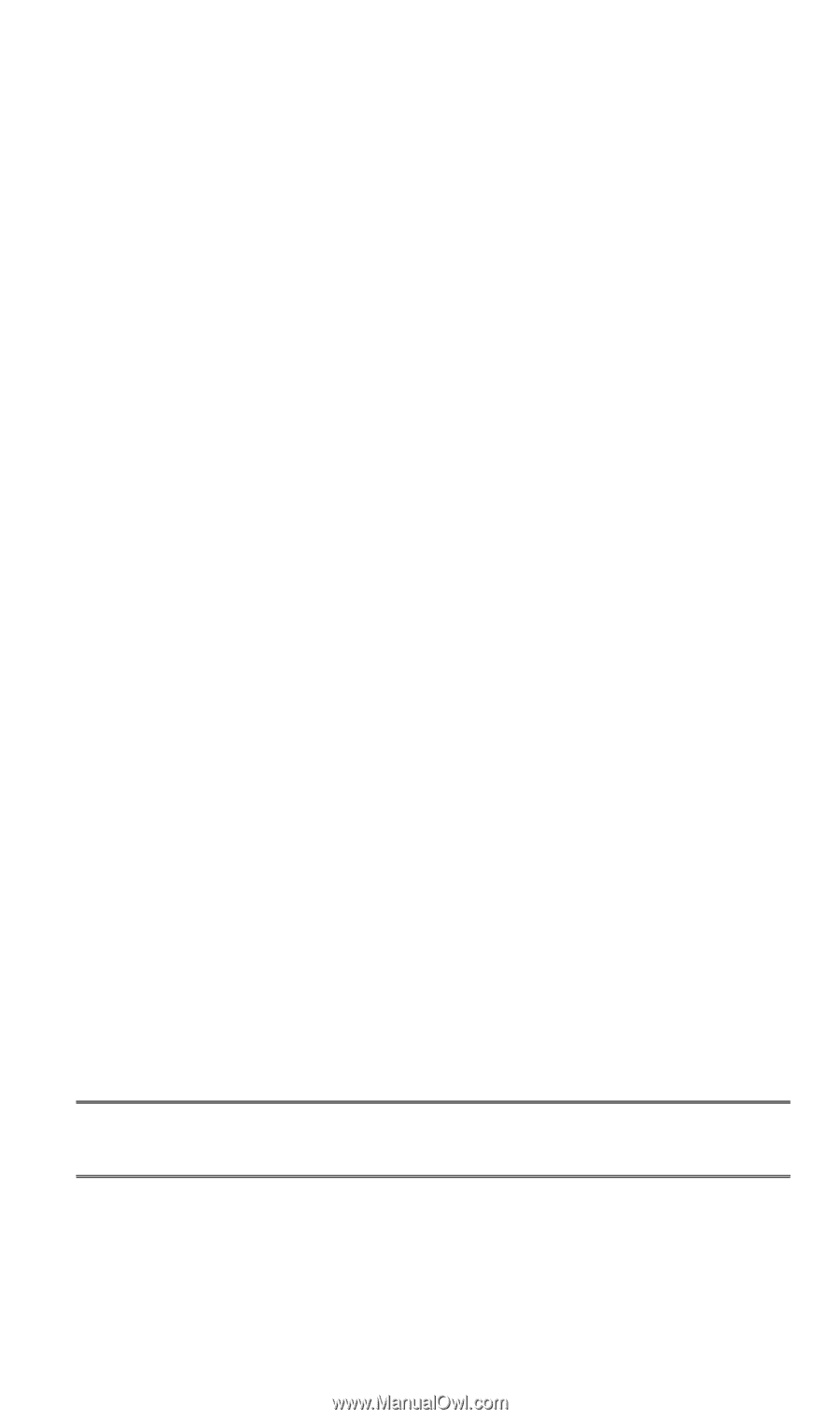
TEW-435BRM
802.11g Wireless
ADSL Router
802.11g/802.11b Wireless Access Point
ADSL Modem
NAT Router
4-Port Switching Hub
User's Guide