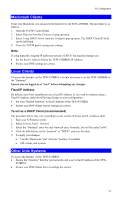TRENDnet TEW-435BRM User Guide - Page 33
Internet Access, For Windows 9x/ME/2000, For Windows XP, Accessing AOL - user manual
 |
UPC - 710931502558
View all TRENDnet TEW-435BRM manuals
Add to My Manuals
Save this manual to your list of manuals |
Page 33 highlights
Wireless ADSL Router User Guide Internet Access To configure your PCs to use the TEW-435BRM for Internet access: • Ensure that the DSL modem, Cable modem, or other permanent connection is functional. • Use the following procedure to configure your Browser to access the Internet via the LAN, rather than by a Dial-up connection. For Windows 9x/ME/2000 1. Select Start Menu - Settings - Control Panel - Internet Options. 2. Select the Connection tab, and click the Setup button. 3. Select "I want to set up my Internet connection manually, or I want to connect through a local area network (LAN)" and click Next. 4. Select "I connect through a local area network (LAN)" and click Next. 5. Ensure all of the boxes on the following Local area network Internet Configuration screen are unchecked. 6. Check the "No" option when prompted "Do you want to set up an Internet mail account now?". 7. Click Finish to close the Internet Connection Wizard. Setup is now completed. For Windows XP 1. Select Start Menu - Control Panel - Network and Internet Connections. 2. Select Set up or change your Internet Connection. 3. Select the Connection tab, and click the Setup button. 4. Cancel the pop-up "Location Information" screen. 5. Click Next on the "New Connection Wizard" screen. 6. Select "Connect to the Internet" and click Next. 7. Select "Set up my connection manually" and click Next. 8. Check "Connect using a broadband connection that is always on" and click Next. 9. Click Finish to close the New Connection Wizard. Setup is now completed. Accessing AOL To access AOL (America On Line) through the TEW-435BRM, the AOL for Windows software must be configured to use TCP/IP network access, rather than a dial-up connection. The configuration process is as follows: • Start the AOL for Windows communication software. Ensure that it is Version 2.5, 3.0 or later. This procedure will not work with earlier versions. • Click the Setup button. • Select Create Location, and change the location name from "New Locality" to "TEW- 435BRM". • Click Edit Location. Select TCP/IP for the Network field. (Leave the Phone Number blank.) • Click Save, then OK. Configuration is now complete. • Before clicking "Sign On", always ensure that you are using the "TEW-435BRM" location. 30