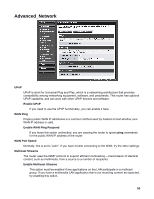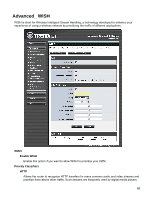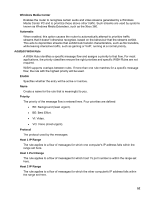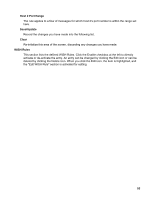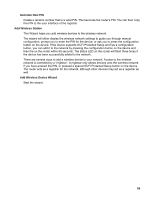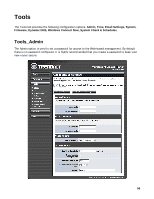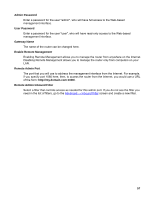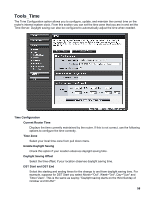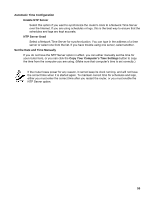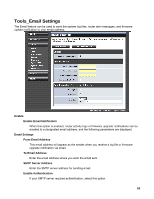TRENDnet TEW-633GR User Guide - Page 55
Generate New PIN, Add Wireless Station, Add Wireless Device Wizard
 |
UPC - 710931600223
View all TRENDnet TEW-633GR manuals
Add to My Manuals
Save this manual to your list of manuals |
Page 55 highlights
Generate New PIN Create a random number that is a valid PIN. This becomes the router's PIN. You can then copy this PIN to the user interface of the registrar. Add Wireless Station This Wizard helps you add wireless devices to the wireless network. The wizard will either display the wireless network settings to guide you through manual configuration, prompt you to enter the PIN for the device, or ask you to press the configuration button on the device. If the device supports Wi-Fi Protected Setup and has a configuration button, you can add it to the network by pressing the configuration button on the device and then the on the router within 60 seconds. The status LED on the router will flash three times if the device has been successfully added to the network. There are several ways to add a wireless device to your network. Access to the wireless network is controlled by a "registrar". A registrar only allows devices onto the wireless network if you have entered the PIN, or pressed a special Wi-Fi Protected Setup button on the device. The router acts as a registrar for the network, although other devices may act as a registrar as well. Add Wireless Device Wizard Start the wizard. 55