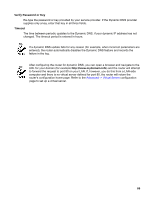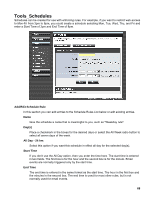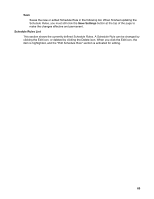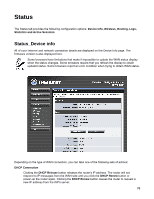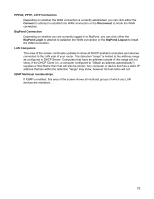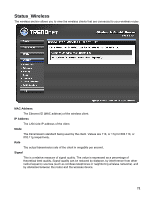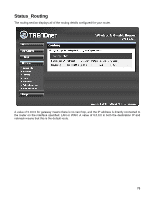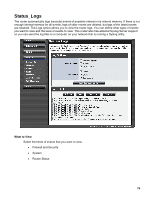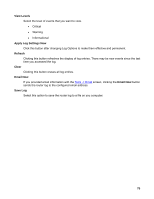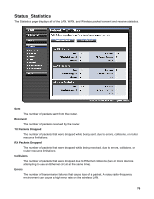TRENDnet TEW-633GR User Guide - Page 71
PPPoE, PPTP, L2TP Connection, Connect, Disconnect, BigPond Connection, BigPond Login, BigPond Logout
 |
UPC - 710931600223
View all TRENDnet TEW-633GR manuals
Add to My Manuals
Save this manual to your list of manuals |
Page 71 highlights
PPPoE, PPTP, L2TP Connection Depending on whether the WAN connection is currently established, you can click either the Connect to attempt to establish the WAN connection or the Disconnect to break the WAN connection. BigPond Connection Depending on whether you are currently logged in to BigPond, you can click either the BigPond Login to attempt to establish the WAN connection or the BigPond Logout to break the WAN connection. LAN Computers This area of the screen continually updates to show all DHCP enabled computers and devices connected to the LAN side of your router. The detection "range" is limited to the address range as configured in DHCP Server. Computers that have an address outside of this range will not show. If the DHCP Client (i.e. a computer configured to "Obtain an address automatically") supplies a Host Name then that will also be shown. Any computer or device that has a static IP address that lies within the detection "range" may show, however its host name will not. IGMP Multicast memberships If IGMP is enabled, this area of the screen shows all multicast groups of which any LAN devices are members. 71