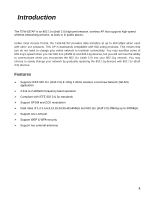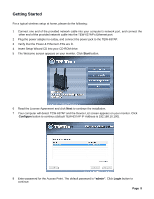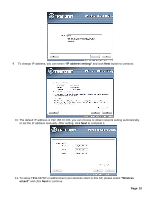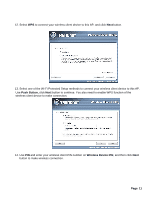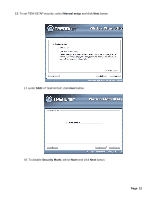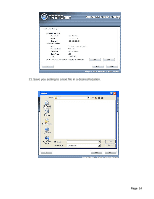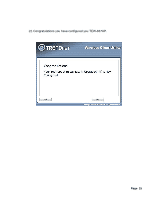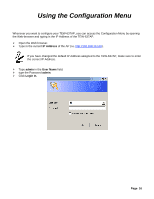TRENDnet TEW-637AP Quick Installation Guide - Page 11
Push Button, Wireless Device PIN, - setup
 |
UPC - 710931600315
View all TRENDnet TEW-637AP manuals
Add to My Manuals
Save this manual to your list of manuals |
Page 11 highlights
12. Select WPS to connect your wireless client device to this AP, and click Next button. 13. Select one of the Wi-Fi Protected Setup methods to connect your wireless client device to this AP. Use Push Button, click Next button to continue. You also need to enable WPS function of the wireless client device to make connection. 14. Use PIN and enter your wireless client PIN number on Wireless Device PIN, and then click Next button to make wireless connection. Page 11
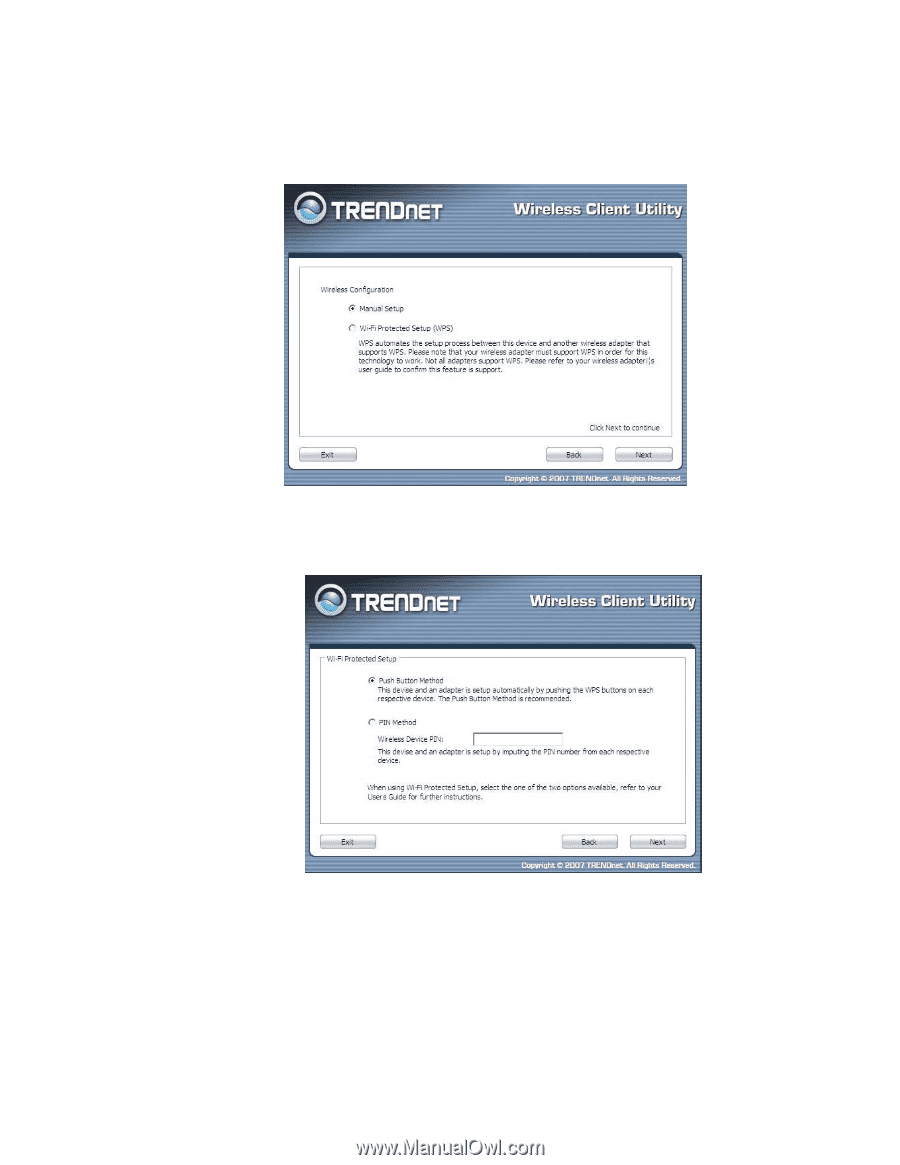
12. Select
WPS
to connect your wireless client device to this AP, and click
Next
button.
13. Select one of the Wi-Fi Protected Setup methods to connect your wireless client device to this AP.
Use
Push Button,
click
Next
button to continue. You also need to enable WPS function of the
wireless client device to make connection.
14. Use
PIN
and enter your wireless client PIN number on
Wireless Device PIN
, and then click
Next
button to make wireless connection.
Page 11