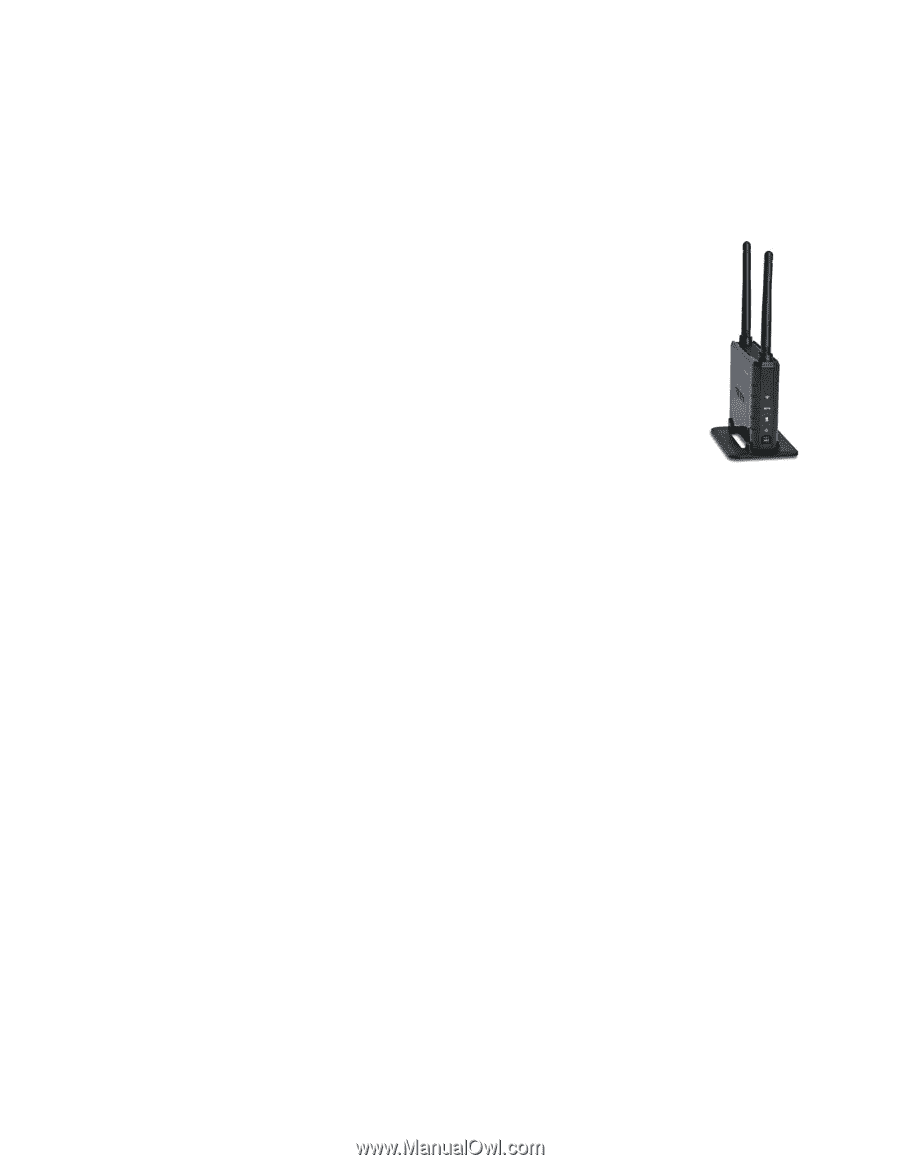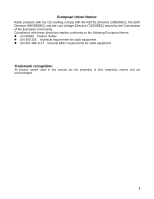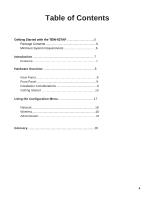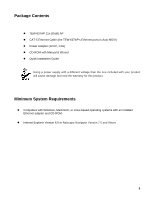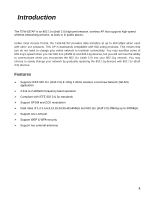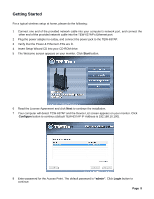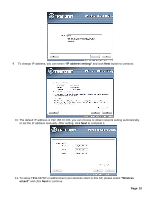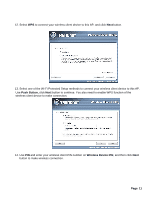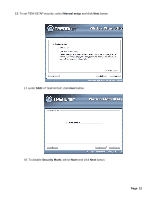TRENDnet TEW-637AP Quick Installation Guide - Page 8
Front Panel, Installation Considerations
 |
UPC - 710931600315
View all TRENDnet TEW-637AP manuals
Add to My Manuals
Save this manual to your list of manuals |
Page 8 highlights
WLAN LED A solid light indicates that the wireless segment is ready. This LED blinks during wireless data transmission. WPS LED This LED blinks during WPS function is enabled. LAN LED A solid light indicates a connection to a Router on the LAN port. This LED blinks during data transmission. POWER LED A solid light indicates a proper connection to the power supply. WPS Button Press the button to enable WPS function. Front Panel Installation Considerations The TEW-637AP AP lets you access your network, using a wireless connection, from virtually anywhere within its operating range. Keep in mind, however, that the number, thickness and location of walls, ceilings, or other objects that the wireless signals must pass through, may limit the range. Typical ranges vary depending on the types of materials and background RF (radio frequency) noise in your home or business. The key to maximizing wireless range is to follow these basic guidelines: 1 Keep the number of walls and ceilings between the TEW-637AP and other network devices to a minimum - each wall or ceiling can reduce your wireless product's range from 3-90 feet (1-30 meters.) Position your devices so that the number of walls or ceilings is minimized. 2 Be aware of the direct line between network devices. A wall that is 1.5 feet thick (.5 meters), at a 45-degree angle appears to be almost 3 feet (1 meter) thick. At a 2-degree angle it looks over 42 feet (14 meters) thick! Position devices so that the signal will travel straight through a wall or ceiling (instead of at an angle) for better reception. 3 Building Materials can impede the wireless signal - a solid metal door or aluminum studs may have a negative effect on range. Try to position wireless devices and computers with wireless adapters so that the signal passes through drywall or open doorways and not other materials. 4 Keep your product away (at least 3-6 feet or 1-2 meters) from electrical devices or appliances that generate extreme RF noise. 8