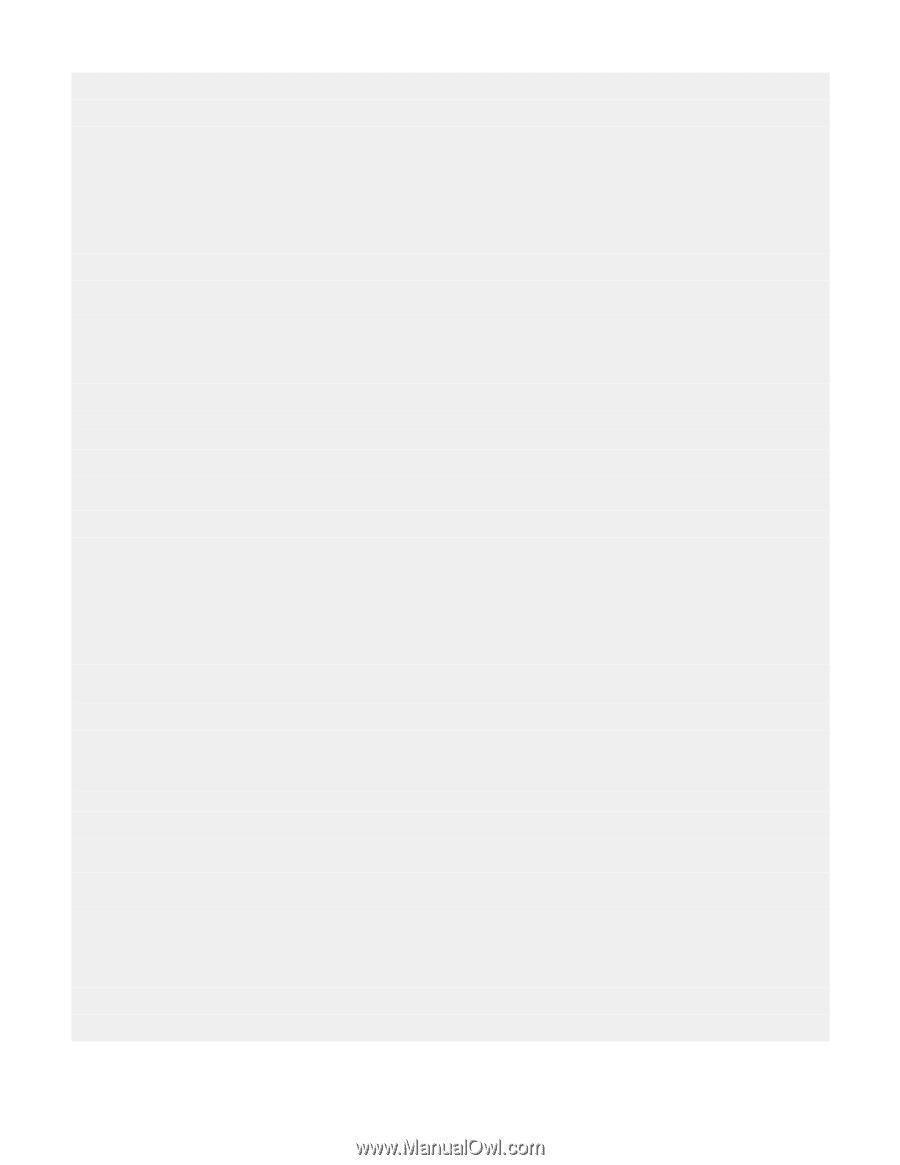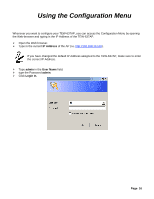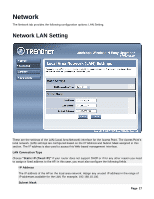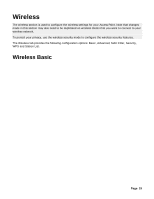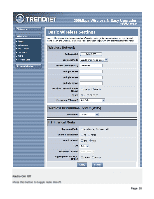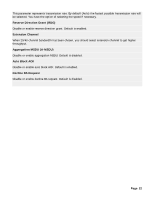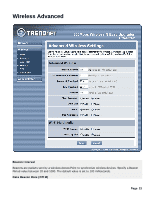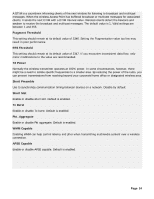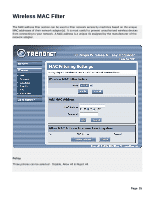TRENDnet TEW-637AP Quick Installation Guide - Page 21
Broadcast Network Name SSID - ap mode support
 |
UPC - 710931600315
View all TRENDnet TEW-637AP manuals
Add to My Manuals
Save this manual to your list of manuals |
Page 21 highlights
Network Mode If all of the wireless devices you want to connect with this Access Point can connect in the same transmission mode, you can improve performance slightly by choosing the appropriate "Only" mode. If you have some devices that use a different transmission mode, choose the appropriate "Mixed" mode. Network Name (SSID) When you are browsing for available wireless networks, this is the name that will appear in the list (unless Broadcast Network Name is set to Disable, see below). This name is also referred to as the SSID. For security purposes, it is highly recommended to change from the pre-configured network name. Multiple SSID # This Access Point support multiple SSID function, you can assign three more SSID for this device. Broadcast Network Name (SSID) This option allows you to hide your wireless network. When this option is set to enable, your wireless network name is broadcast to anyone within the range of your signal. If you're not using encryption then they could connect to your network. When this mode is disabled, you must enter the Wireless Network Name (SSID) on the client manually to connect to the network. Frequency (Channel) A wireless network uses specific channels in the wireless spectrum to handle communication between clients. Some channels in your area may have interference from other electronic devices. Choose the clearest channel to help optimize the performance and coverage of your wireless network. WDS Mode When WDS is enabled, this access point functions as a wireless repeater and is able to wirelessly communicate with other APs via WDS links. Note that WDS is incompatible with WPA -- both features cannot be used at the same time. A WDS link is bidirectional; so this AP must know the MAC Address (creates the WDS link) of the other AP, and the other AP must have a WDS link back to this AP. Make sure the APs are configured with same channel number. Operating Mode If you have both 11g and 11n client devices included on your wireless network at the same time, you should choose Mixed Mode. And if you only have 11n client devices on your wireless network, you can choose Green Field to enjoy high throughput. Channel Bandwidth The "20/40" MHz option is usually best. The other option is available for special circumstances. Guard Interval Using "Auto" option can increase throughput. However, it can also increase error rate in some installations, due to increased sensitivity to radio-frequency reflections. Select the option that works best for your installation. MCS Page 21