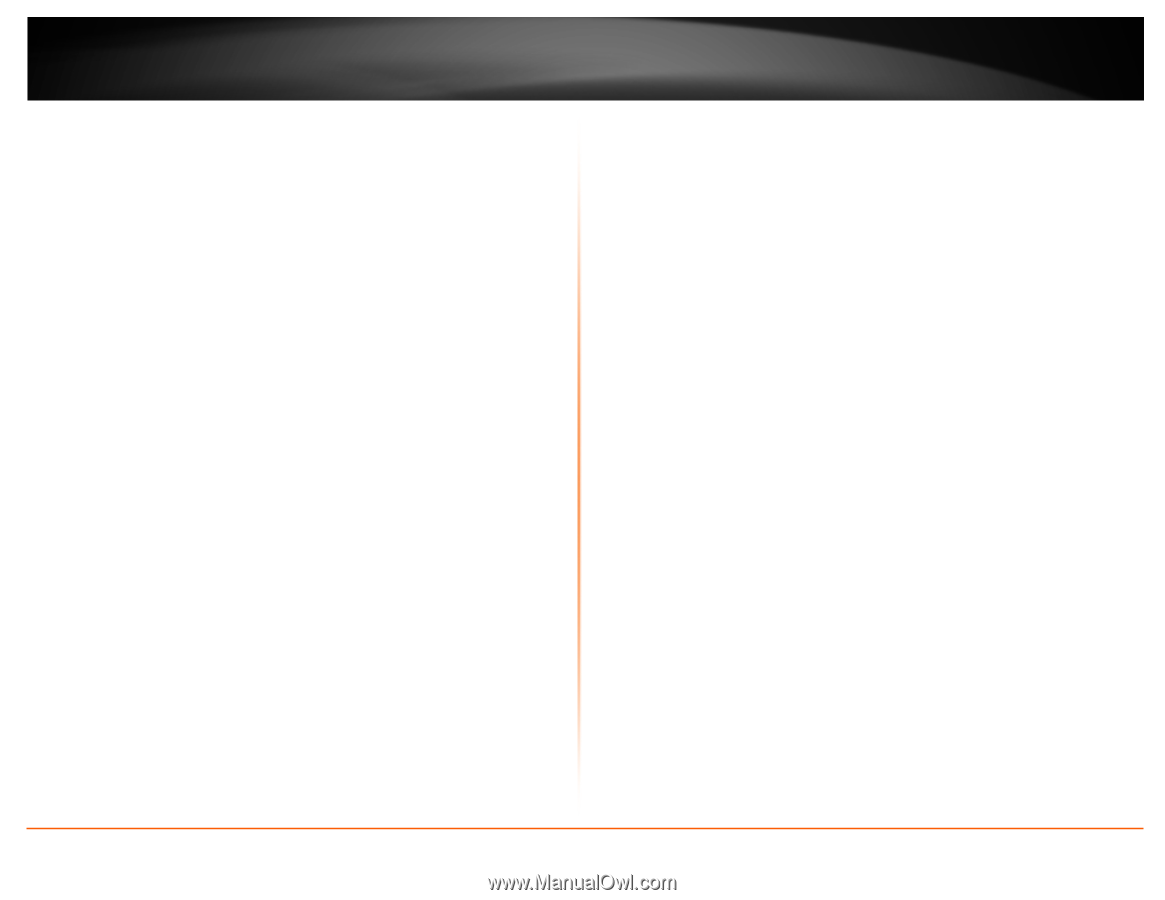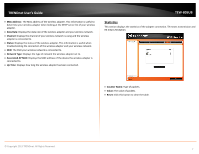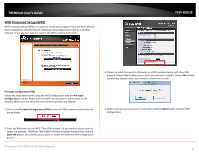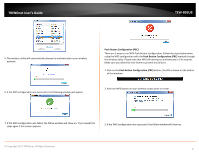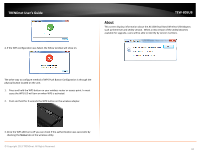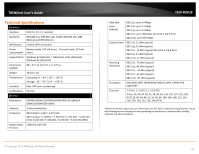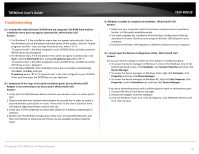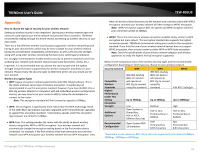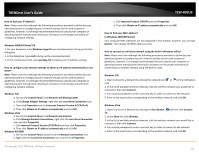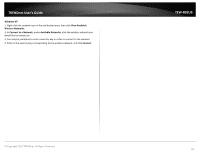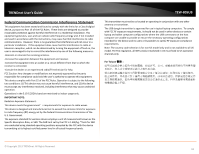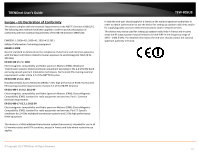TRENDnet TEW-805UB Quick Installation Guide - Page 14
Troubleshooting - windows 8 driver
 |
View all TRENDnet TEW-805UB manuals
Add to My Manuals
Save this manual to your list of manuals |
Page 14 highlights
TRENDnet User's Guide Troubleshooting Q: I inserted the Utility & Driver CD-ROM into my computer's CD-ROM Drive and the installation menu does not appear automatically. What should I do? Answer: 1. For Windows 7, if the installation menu does not appear automatically, click on the Windows Icon on the bottom left hand corner of the screen,, click the "Search programs and files" box, and type D:\autorun.exe, where "D" in "D:\autorun.exe" is the letter assigned to your CD-ROM Drive, and then press the ENTER key on your keyboard 2. For Windows Vista, if the installation menu does not appear automatically, click Start, click the Start Search box, and type D:\autorun.exe where "D" in "D:\autorun.exe" is the letter assigned to your CD-ROM Drive, and then press the ENTER key on your keyboard. 3. For Windows 2000/XP, if the installation menu does not appear automatically, click Start, click Run, and type D:\autorun where "D" in "D:\autorun.exe" is the letter assigned to your CD-ROM Drive, and then press the ENTER key on your keyboard. Q: I completed all the steps in the quick installation guide, but my Wireless USB Adapter is not connecting to my access point. What should I do? Answer: 1. Verify that the SSID (Network Name) matches your wireless router or access point's SSID 2. Please check with your network administrator for security key in order to access a secured wireless access point or router. Please refer to the User's Guide for more information regarding wireless network security. 3. Check your TCP/IP properties to ensure that Obtain an IP address automatically is selected. 4. Double-click the Wireless Configuration Utility icon, click Available Networks and then click Refresh to check and see if there are any available wireless networks listed. TEW-805UB Q: Windows is unable to recognize my hardware. What should I do? Answer: 1. Make sure your computer meets the minimum requirements as specified in Section 1 of this quick installation guide. 2. You must complete the installation of the Wireless Configuration Utility (as described in Section 2) before connecting the Wireless USB Adapter to your computer. 3. Connect the Wireless USB Adapter to a different USB port on your computer. Q: I cannot open the Wireless Configuration Utility. What should I do? Answer: Access your device manager to make sure the adapter is installed properly. 1. To access the device manager on Windows 7, click on the Windows icon on the bottom left-hand corner, click Computer, click System Properties and then click Device Manager. 2. To access the device manager on Windows Vista, right-click Computer, click Properties and then click Device Manager. 3. To access the device manager on Windows XP, right-click My Computer, click Properties, click the Hardware tab, and then click Device Manager. If you see a networking device with a yellow question mark or exclamation point: 1. Uninstall the device from device manager 2. Remove the adapter from the computer 3. Click the Windows / Start icon, click All Programs, click TRENDnet Wireless and then click Uninstall. © Copyright 2013 TRENDnet. All Rights Reserved. 12