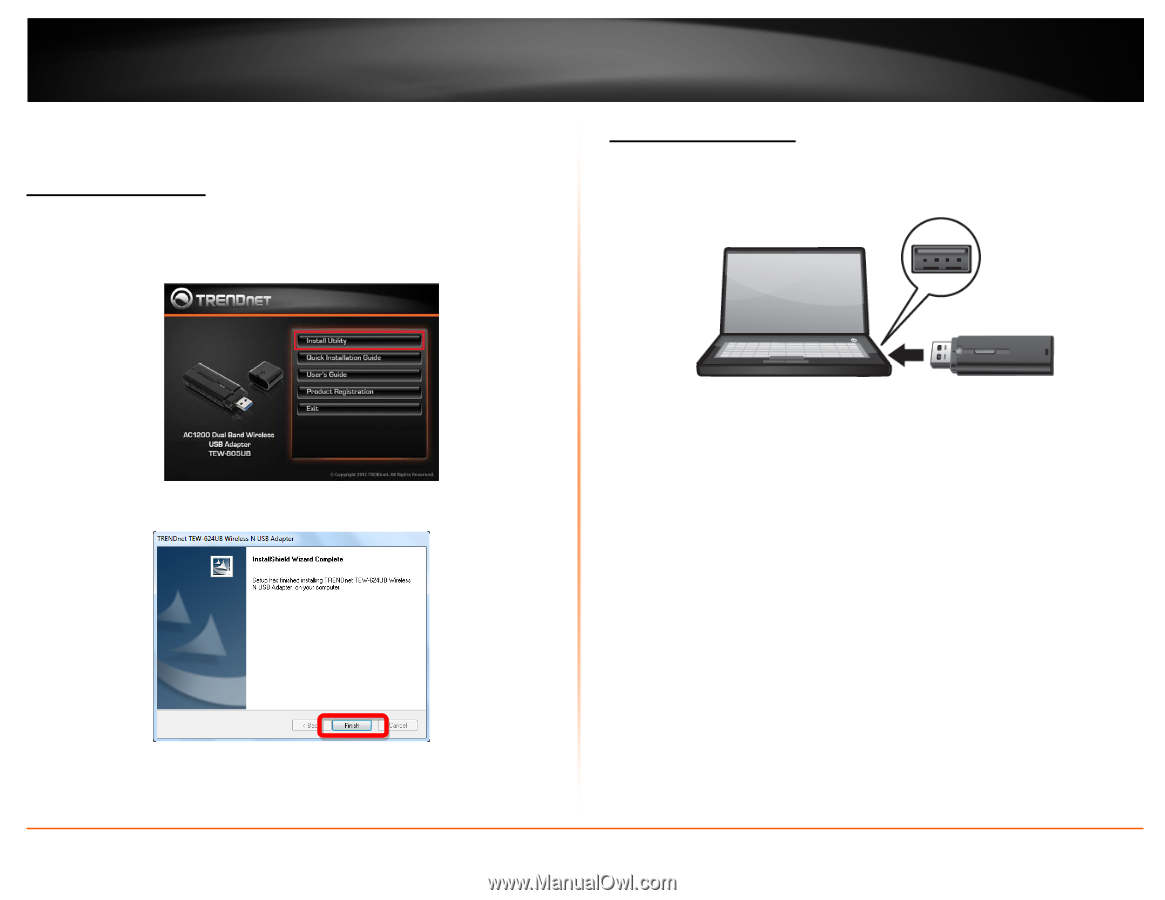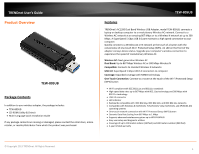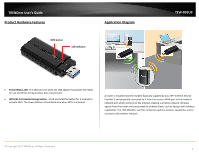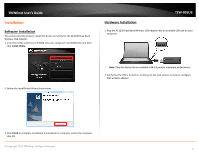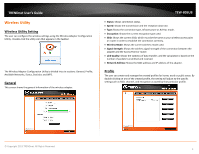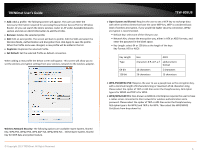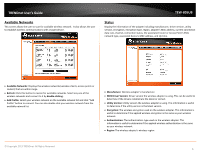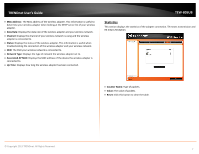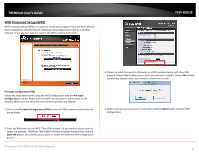TRENDnet TEW-805UB Quick Installation Guide - Page 5
Installation, Software Installation - driver
 |
View all TRENDnet TEW-805UB manuals
Add to My Manuals
Save this manual to your list of manuals |
Page 5 highlights
TRENDnet User's Guide Installation Software Installation This section describes how to install the driver and utility for the AC1200 Dual Band Wireless USB Adapter. 1. Insert the Utility and Driver CD-ROM into your computer's CD-ROM Drive and then click Install Utility. TEW-805UB Hardware Installation 1. Plug the AC1200 Dual Band Wireless USB Adapter into an available USB slot on your computer. 2. Follow the InstallShield Wizard Instructions Note: Plug the device into an available USB 3.0 port for maximum performance. 2. Verify that the LED is turned on. Continue to the next section on how to configure that wireless adapter. 3. Click Finish to complete installation if prompted for computer restart the computer click OK. © Copyright 2013 TRENDnet. All Rights Reserved. 3