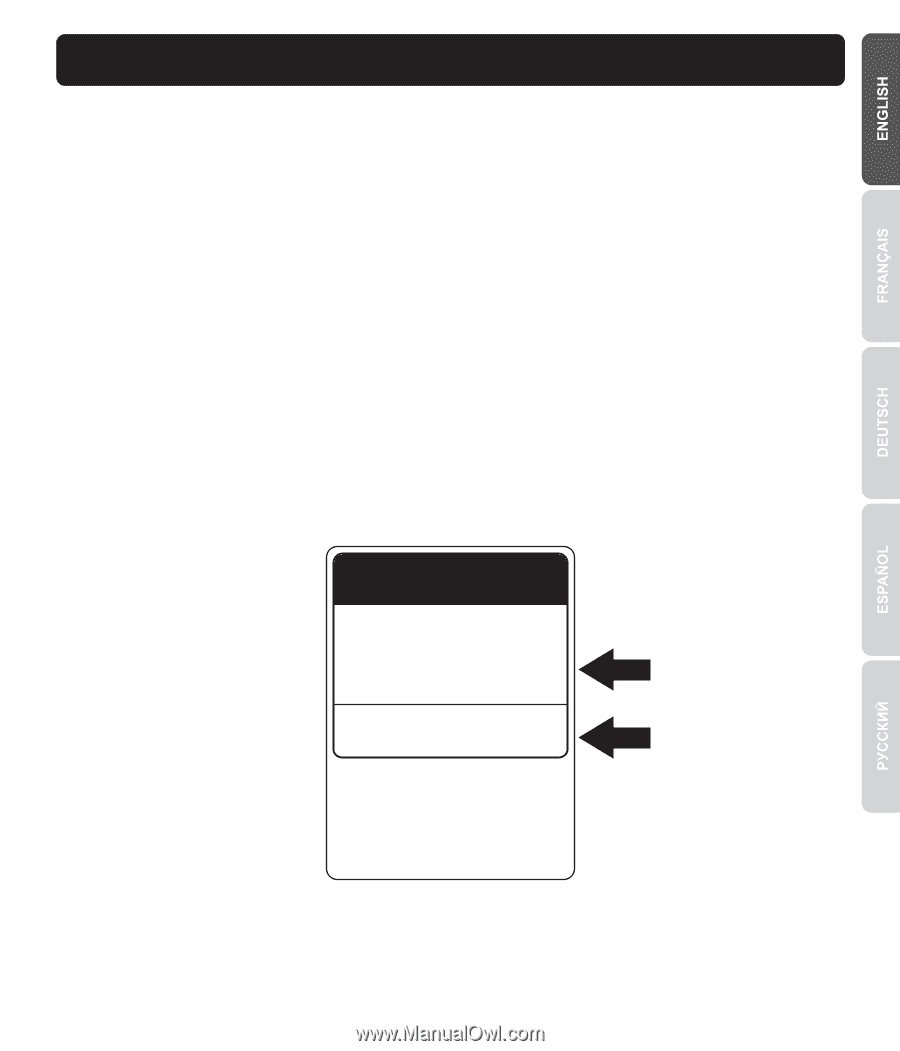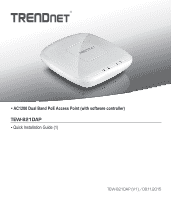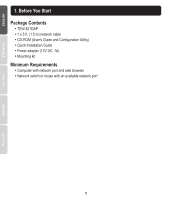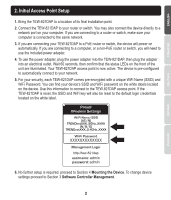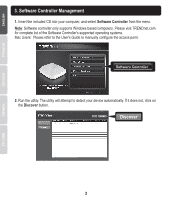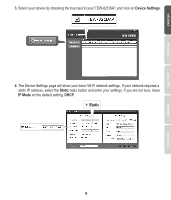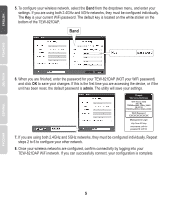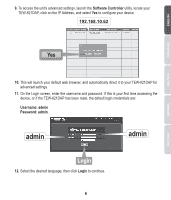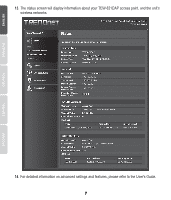TRENDnet TEW-821DAP Quick Installation Guide - Page 3
Initial Access Point Setup - default password
 |
View all TRENDnet TEW-821DAP manuals
Add to My Manuals
Save this manual to your list of manuals |
Page 3 highlights
2. Initial Access Point Setup 1. Bring the TEW-821DAP to a location of its final installation point. 2. Connect the TEW-821DAP to your router or switch. You may also connect the device directly to a network port on your computer. If you are connecting to a router or switch, make sure your computer is connected to the same network. 3. If you are connecting your TEW-821DAP to a PoE router or switch, the device will power on automatically. If you are connecting to a computer, or a non-PoE router or switch, you will need to use the included power adapter. 4. To use the power adapter, plug the power adapter into the TEW-821DAP, then plug the adapter into an electrical outlet. Wait 60 seconds, then confirm that the status LEDs on the front of the unit are illuminated. Your TEW-821DAP access point is now active. The device is pre-configured to automatically connect to your network. 5. For your security, each TEW-821DAP comes pre-encrypted with a unique WiFi Name (SSID) and WiFi Password. You can find your device's SSID and WiFi password on the white labels located on the device. Use this information to connect to the TEW-821DAP access point. If the TEW-821DAP is reset, the SSID and WiFi key will also be reset to the default login credentials located on the white label. Preset Wireless Settings Wi-Fi Name/SSID (AC/N) TRENDnetXXX_5GHz_XXXX (N/B/G) TRENDnetXXX_2.4GHz_XXXX Wi-Fi Password XXXXXXXXXXXXX Management Login http://tew-821dap username: admin password: admin 6. No further setup is required, proceed to Section 4 Mounting the Device. To change device settings proceed to Section 3 Software Controller Management. 2