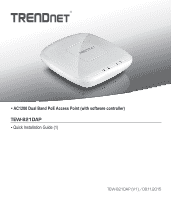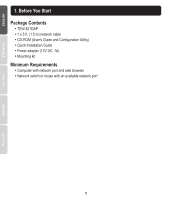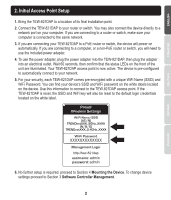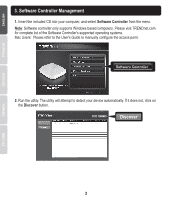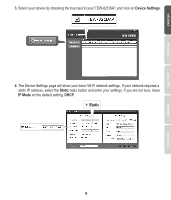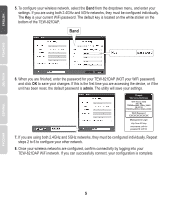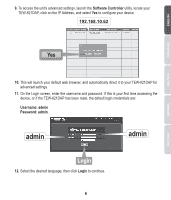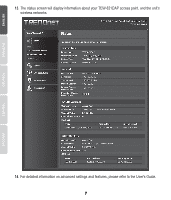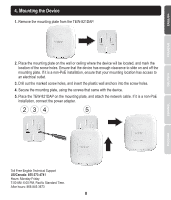TRENDnet TEW-821DAP Quick Installation Guide - Page 6
is your current WiFi password. The default key is located on the white sticker on - http //
 |
View all TRENDnet TEW-821DAP manuals
Add to My Manuals
Save this manual to your list of manuals |
Page 6 highlights
5. To configure your wireless network, select the Band from the dropdown menu, and enter your settings. If you are using both 2.4GHz and 5GHz networks, they must be configured individually. The Key is your current WiFi password. The default key is located on the white sticker on the bottom of the TEW-821DAP. Band 6. When you are finished, enter the password for your TEW-821DAP (NOT your WiFi password) and click OK to save your changes. If this is the first time you are accessing the device, or if the unit has been reset, the default password is admin. The utility will save your settings. Preset Wireless Settings Wi-Fi Name/SSID (AC/N) TRENDnetXXX_5GHz_XXXX (N/B/G) TRENDnetXXX_2.4GHz_XXXX Wi-Fi Password XXXXXXXXXXXXX Management Login http://tew-821dap username: admin password: admin 7. If you are using both 2.4GHz and 5GHz networks, they must be configured individually. Repeat steps 2 to 6 to configure your other network. 8. Once your wireless networks are configured, confirm connectivity by logging into your TEW-821DAP WiFi network. If you can successfully connect, your configuration is complete. 5