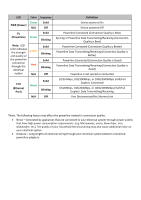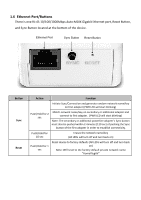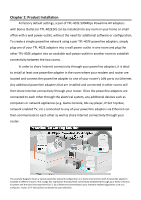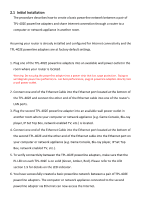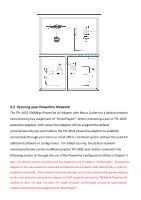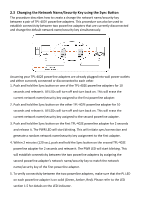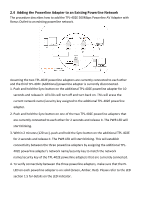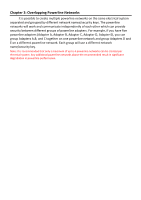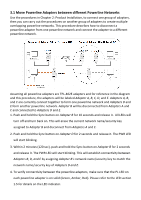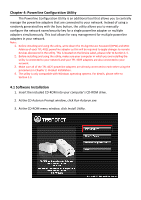TRENDnet TPL-402E2K User's Guide - Page 11
Changing the Network Name/Security Key using the Sync Button
 |
UPC - 710931506341
View all TRENDnet TPL-402E2K manuals
Add to My Manuals
Save this manual to your list of manuals |
Page 11 highlights
2.3 Changing the Network Name/Security Key using the Sync Button The procedure describes how to create a change the network name/security key between a pair of TPL-402E powerline adapters. This procedure can also be used to establish connectivity between two powerline adapters that are currently disconnected and change the default network name/security key simultaneously. Assuming your TPL-402E powerline adapters are already plugged into wall power outlets and either currently connected or disconnected to each other. 1. Push and hold the Sync button on one of the TPL-402E powerline adapters for 10 seconds and release it. All LEDs will turn off and turn back on. This will erase the current network name/security key assigned to the first powerline adapter. 2. Push and hold the Sync button on the other TPL-402E powerline adapter for 10 seconds and release it. All LEDs will turn off and turn back on. This will erase the current network name/security key assigned to the second powerline adapter. 3. Push and hold the Sync button on the first TPL-402E powerline adapter for 2 seconds and release it. The PWR LED will start blinking. This will initiate sync/connection and generate a random network name/security key assignment to the first adapter. 4. Within 2 minutes (120 sec), push and hold the Sync button on the second TPL-402E powerline adapter for 2 seconds and release it. The PWR LED will start blinking. This will establish connectivity between the two powerline adapters by assigning the second powerline adapter's network name/security key to match the network name/security key of the first powerline adapter. 5. To verify connectivity between the two powerline adapters, make sure that the PL LED on each powerline adapter is on solid (Green, Amber, Red). Please refer to the LED section 1.5 for details on the LED indicator.