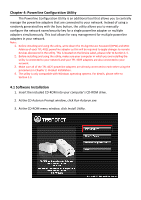TRENDnet TPL-402E2K User's Guide - Page 20
Using the Utility
 |
UPC - 710931506341
View all TRENDnet TPL-402E2K manuals
Add to My Manuals
Save this manual to your list of manuals |
Page 20 highlights
4.2 Using the Utility Double-click the desktop icon to open the Powerline Configuration Utility application. Local Device The closest powerline adapter(s) that connects your computer to the electrical system. Privacy Tab Change the Network Name/Security Key Remote Devices Powerline adapters that are connected to the selected Local Device across the electrical system. Rename the selected Remote Device Enter the Device Password (DPW) for the selected Remote Device Add a Scans for Remote Remote Device that Devices that was not were not detected detected Closes the utility application. To apply changes to Remote Devices through the Powerline Configuration Utility, you must enter the Device Password (DPW) for each Remote Device located on the Device Label. If you have not already done so, please write down the 16-digit Device Password (DPW) and corresponding MAC Address of each TPL-402E powerline adapter as this will be used to input into the utility. This is located on the Device Label, please refer to Section 1.4. Enter the 16-digit Device Password (DPW) for each Remote Device in the utility 1. Click one of the Remote Devices in the list. 2. Click Enter Password.