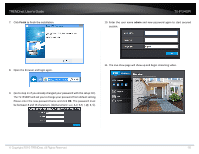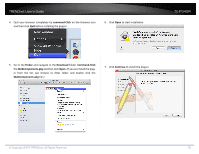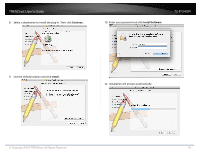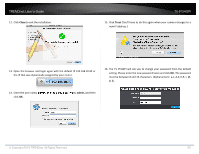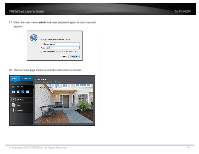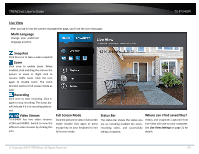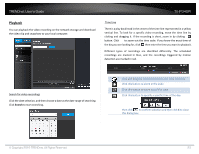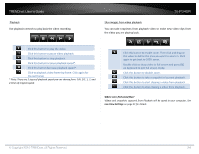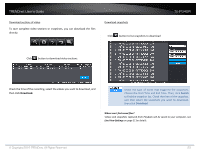TRENDnet TV-IP340PI Users Guide - Page 20
Close, admin, admin, Trust
 |
View all TRENDnet TV-IP340PI manuals
Add to My Manuals
Save this manual to your list of manuals |
Page 20 highlights
TRENDnet User's Guide 12. Click Close to exit the installation. TV-IP340PI 15. Click Trust (You'll have to do this again when your camera changes to a new IP address.) 13. Open the browser and login again with the default IP 192.168.10.30 or the IP that was dynamically assigned by your router. 16. The TV‐IP340PI will ask you to change your password from the default setting. Please enter the new password twice and click OK. The password must be between 8 and 16 characters. (Alphanumeric: a‐z, A‐Z, 0‐9 14. Enter the user name, admin, and the default password, admin, and then click OK. © Copyright 2016 TRENDnet. All Rights Reserved. 20

TRENDnet User’s Guide
TV-IP340PI
© Copyright 2016 TRENDnet. All Rights Reserved.
20
12.
Click
Close
to exit the installation.
13.
Open the browser and login again with the default IP 192.168.10.30 or
the IP that was dynamically assigned by your router.
14.
Enter the user name,
admin
, and the default password,
admin,
and then
click
OK
.
15.
Click
Trust
(You’ll have to do this again when your camera changes to a
new IP address
.
)
16.
The TV
‐
IP340PI will ask you to change your password from the default
setting. Please enter the new password twice and click
OK
.
The password
must be between 8 and 16 characters. (Alphanumeric: a
‐
z, A
‐
Z, 0
‐
9, !, @,
#, $).