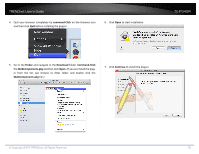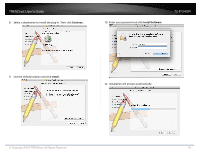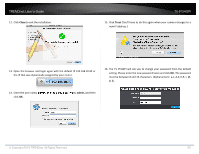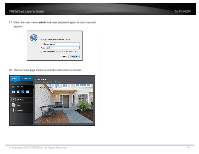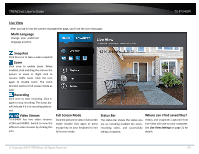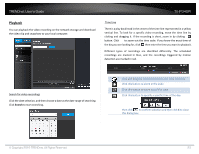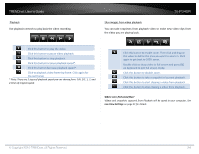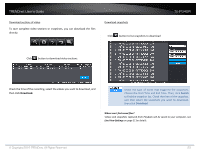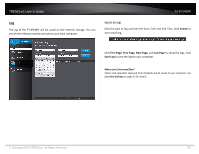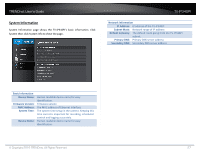TRENDnet TV-IP340PI Users Guide - Page 22
Live View, Snapshot, Multi, Language, Recording, Video Stream, Full Screen Mode, Status Bar, Where
 |
View all TRENDnet TV-IP340PI manuals
Add to My Manuals
Save this manual to your list of manuals |
Page 22 highlights
TRENDnet User's Guide TV-IP340PI Live View After you log‐in into the camera management page, you'll see the Live View page. Multi‐Language Change your preferred language anytime. Snapshot Click this icon to take a video snapshot. Zoom Click once to enable zoom. When enabled, click and drag the area on the picture to zoom in. Right click to resume 100% zoom. Click the icon again to disable zoom. The zoom function works in full screen mode as well. Recording Click once to start recording. Click it again to stop recording. The status bar will indicate if it is in recording state or not. Video Stream TV‐IP340PI has two video streams: H.264 and MJPEG. Switch to view the different video streams by clicking this icon. Full Screen Mode Click the picture to view in full screen mode. Double click again or press escape key on your keyboard to exit full screen mode. Status Bar Where can I find saved files? The status bar shows the status you Videos and snapshots captured from are at, including enabled the zoom, Live View will save to your computer. recording video, and successfully See Live View Settings on page 31 for taking a snapshot. details. © Copyright 2016 TRENDnet. All Rights Reserved. 22